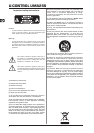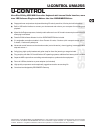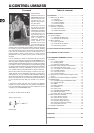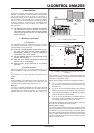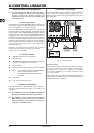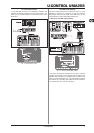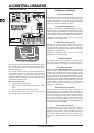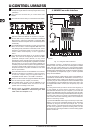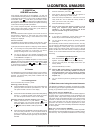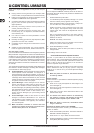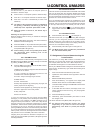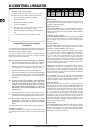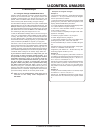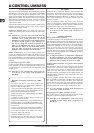9
U-CONTROL UMA25S
3. Controls and connections
3. Controls and connections
Fig. 3.1: Top view of the UMA25S
The keyboard of the UMA25S has 25 velocity-sensitive,
full-size keys with half action.
The OCT </> push buttons allow you to shift the keyboard
range up to 4 octaves up or down. These push buttons are
also used for transposition (see Chapter 5.2.2).
Press the MMC push button to use the default MMC (MIDI
Machine Control) functions of the control elements E1 to
E8. The MMC functions are printed on these control
elements.
Press the MUTE push button to suppress sending MIDI
messages. This allows you to move control elements
without changing the parameter values.
Press the PRESET push button to load a preset.
Press the EDIT/EXIT push button once to switch to Edit
Mode. By pressing the button a second time, you exit Edit
Mode without having accepted any changes.
The –/+ push buttons let you select a preset. Press both
buttons at the same time to silence stuck MIDI notes (PANIC).
The 3-digit LED display briefly indicates the current
firmware version when the keyboard is switched on, after
which the selected preset number is displayed. In Play
Mode, the display shows the value changes in real time
when operating the control elements. In Edit Mode, the
display shows the MIDI commands, program and channel
numbers as well as parameter values.
The PITCH BEND wheel (E17) lets you change the pitch in
real time. This way a tone can be bent several semitones
up or down while playing. The desired pitch interval is
adjusted on the controlled device. The PITCH BEND wheel
returns to the center position as soon as you let go of it.
The MOD WHEEL (E18) works like a typical modulation
wheel (MIDI CC 1). When you let go of the modulation wheel,
it keeps the set value.
The VOLUME slider (E19) controls the volume (MIDI
Controller 07).
The PITCH BEND wheel, the modulation wheel and
the VOLUME slider are not restricted to their
preconfigured functions, but can also have other
control functions assigned to them.
The push buttons E1 – E8 can have any MIDI functions
assigned to them. By pressing the MMC push button
once, these push buttons use the preconfigured transport
control functions (see Chapter 5.5.7).
The 8 high-resolution rotary knobs E9 – E16 generate
Continuous Controller messages. In Edit Mode, the rotary
knobs can be assigned to any controller number.
Fig. 3.2: Audio connectors on the rear panel
If the Direct Monitor function is turned on (press switch
), the MIX control allows you to adjust the volume level
balance between the recording signal and the playback
signal.
The MONITOR ON/OFF switch activates the Direct
Monitor function. The recording signal found at the MIC or
LINE input is fed to the output connectors LINE OUT and
PHONES in order to avoid latency and the resulting timing
problems while recording.
The LEVEL control lets you adjust the volume level of the
headphone signal. Turn the control completely to the left
before plugging in the headphones to avoid damage due to
high volume levels.
Plug the green headphone connector of the supplied headset
into the PHONES connector.
Plug the red connector of the headset or any dynamic
microphone into the MIC IN connector.