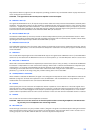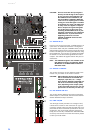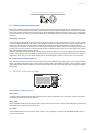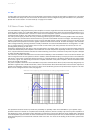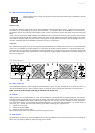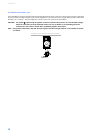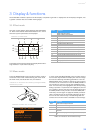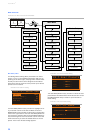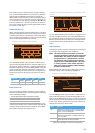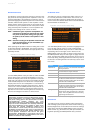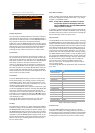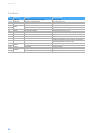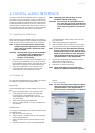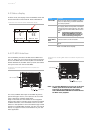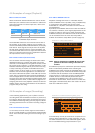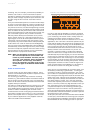POWERMATE
3
31
This dialog is used to change the user preset‘s descrip-
tion. Turn the MENU/ENTER rotary encoder to the left or
right to edit the highlighted character. Pressing the
MENU/ENTER rotary encoder accepts the desired symbol
and moves the cursor to the next character. Move the cur-
sor to the left or to the right by pressing the
or func-
tion keys. Select the
symbol or press the OK function
key to quit editing the name. Pressing the BACK function
key returns to the menu.
USB R
ECORD ROUTING
When using the DIGITAL AUDIO INTERFACE for recording
different PowerMate busses can be assigned to the four
available USB channels. The USB Record Routing dialog
allows changing the assignment, when opening the dialog
the currently assigned busses are shown.
Turn the MENU/ENTER rotary encoder to select the as-
signment of PowerMate busses to channels USB 1 to 4 of
the DIGITAL AUDIO INTERFACE. Following table lists the
available assignments. Press the MENU/ENTER rotary en-
coder to apply the selected assignment. Pressing the
BACK function key returns to the menu. Pressing the ESC
function key discards all changes and returns to effect
mode.
E
QUALIZER ROUTING
The 11 band Stereo Graphic Equalizer can be routed to
different PowerMate busses. This dialog allows selecting
one of following routings:
When opening the Equalizer Routing dialog the current
routing of the Graphic EQ is shown. Please note that the
routing is always indicated by the GRAPHIC EQ to MAS-
TER / MON 1/2-LEDs (see page 25) also.
Turn the MENU/ENTER rotary encoder to change the rout-
ing of the Graphic Equalizer. Press the MENU/ENTER ro-
tary encoder to apply the selected routing. Pressing the
BACK function key returns to the menu. Pressing the ESC
function key discards all changes and returns to effect
mode.
LPN P
ROCESSING
This dialog is used to edit the LPN Speaker Processing fil-
ter setting of the integrated power amplifiers.
HINT: The LPN (Low-pass notch) filter corrects the
frequency and phase response of the connected
loudspeakers. This effect can not be achieved
using equalizers or „Bass-Boosters“, because
the LPN filter mainly optimizes the transient
response of the connected speaker. The result
is a more powerful, richer, sound, especially
when using small to medium volume fullrange
speakers or subwoofers.
When opening the LPN Processing dialog the currently
activated setting of the LPN filter is highlighted.
Turn the MENU/ENTER rotary encoder to select the pre-
ferred LPN filter setting, see the following table for de-
tails. Press the MENU/ENTER rotary encoder to apply the
selected setting. Pressing the BACK function key returns
to the menu. Pressing the ESC function key discards all
changes and returns to effect mode.
Illustration 3-9: USB Record Routing dialog
Assignment USB 1 USB 2 USB 3 USB 4
Live MASTER L MASTER R AUX 1 AUX 2
Studio MON 1 MON 2 AUX 1 AUX 2
Table 3-10: Assignments in USB Record Routing dialog
• left and right channel of master output (factory setting)
• Monitor 1 output only
• Monitor 2 output only
• Monitor1 and Monitor 2 outputs
USB Record Routing
AUX 1 AUX 2 MASTER
DIGITAL AUDIO INTERFACE
Studio
Live
BACK ESC
REC
SEND
Illustration 3-11: Equalizer Routing dialog, EQ routed to master
channels
Illustration 3-12: Speaker Processing dialog
Setting Description
High The LPN flter is activated, this setting is recommended for
small to medium sized loudspeakers, e.g. fullrange speakers
with 15“, 12“, 8“ or smaller woofers.
Medium The LPN flter is activated, this setting is recommended for
medium to large loudspeakers, e.g. fullrange speakers with
15“ or 18“ woofers.
Flat The LPN filter is deactivated. Use this setting for large loud-
speaker systems with more than one subwoofer.
Table 3-13: Settings in LPN Processing dialog
Equalizer Routing
MON 1 MON 2 MASTER
BACK ESC
Medium
LPN Processing
Flat
LOW PASS NOTCH
SPEAKER PROCESSING
B
A
C
K
E
S
C
High