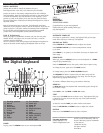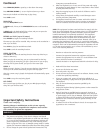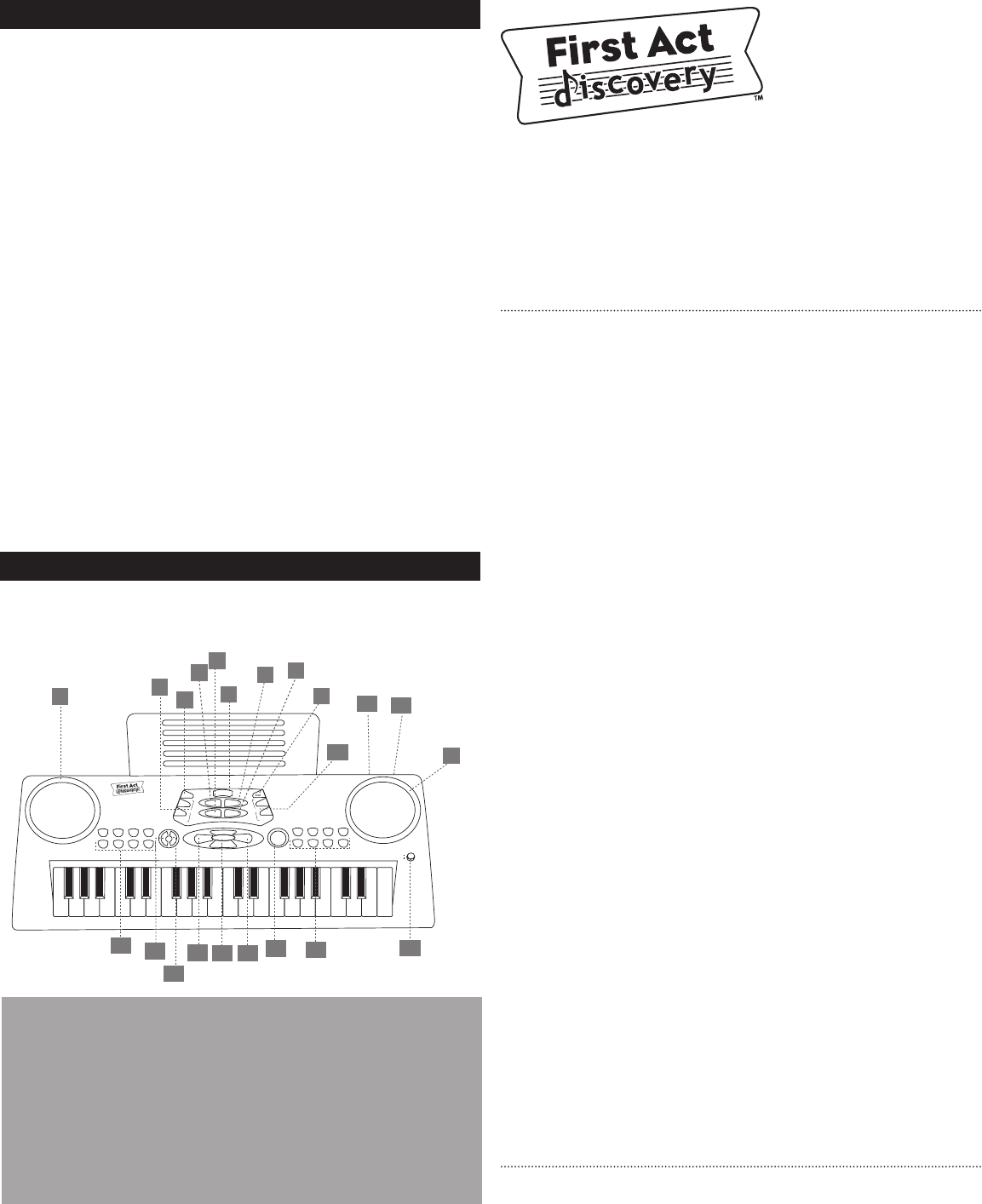
BEFORE YOU PLAY
INSTALL BATTERIES
(Always ask an adult to install the batteries for you.)
This keyboard uses 4 size AA (1.5 V) batteries (not included).
Loosen the screw on the battery compartment door with a Phillips
head screwdriver. Open the compartment and refer to the image inside
to install the batteries. Pay close attention to the negative (–) and
positive (+) ends of the battery to be sure they are placed correctly.
Incorrect installation of batteries can damage the keyboard or cause an
electrical hazard.
Note: If the batteries start to wear out, the keyboard’s sound may
deteriorate. If this happens, install a new set of batteries. If you are not
going to play for a long time, remove the batteries from the keyboard.
Do not mix old and new batteries. Do not mix alkaline standard
(carbon-zinc) and rechargeable (nickel-cadmium) batteries.
PLUG IT IN(Optional)
Insert the plug of a standard DC converter (6V) into the rear panel,
labeled ”DC 6V”, and plug it into an outlet. Use only a 6-volt DC
converter with this keyboard.
Use of a converter of the wrong voltage could damage the keyboard or
cause an electrical hazard. Unplug the keyboard when not in use.
PLAYING THE DIGITAL KEYBOARD
POWER
To play, press the POWER button to turn the keyboard ON.
AUTOMATIC POWER OFF
If no keys are pressed for 1 minute, the keyboard will go into sleep
mode. Press any key to “wake up” the keyboard.
VOLUME and TEMPO
Press VOLUME UP and DOWN buttons to adjust the volume.
Press RHYTHM VOLUME +/- to turn accompaniment volume
up or down.
Press TEMPO +/- to speed up or slow down the tempo of rhythms and
demo songs.
DEMO SONGS
When you press the POWER button to turn the keyboard on, a DEMO
song will play automatically.
Press the DEMO ONE button, then press a white key to select a song.
To change the tone, press one of the TONE buttons.
To change tempo, press the TEMPO UP/DOWN buttons.
The SPEAKER will flash in rhythm with each demo song, and the
keys will light up, so you can learn to play along. You can also just
experiment by playing different keys.
To choose a different demo song, press another white key.
DEMO ALL
In DEMO ALL mode, the keyboard will automatically cycle through all
of the demo songs.
Press STOP to exit the DEMO or DEMO ALL modes.
TONE
Press any of the TONE buttons to select a tone. The keyboard will play
a sample of the tone, then you can play any of the black and white
keys in this tone.
To switch to another TONE, just select another tone button.
Press the VOLUME UP and DOWN buttons to adjust the volume.
RHYTHM
Press any of the RHYTHM buttons to select a rhythm.
Congratulations on your new keyboard!
Please read this guide carefully before you
play the keyboard.
FDI35
DIGITAL
KEYBOARD
INSTRUCTION MANUAL
Customer Assistance
Phone: 888.551.1115
Email: info@firstact.com
First Act, First Act Discovery, and the
First Act Discovery logo are trademarks
of First Act Inc.
©2008 First Act Inc.
All rights reserved.
FI135.M.03
1. Flashing speakers
2. Record
3. Volume
4. Drum/Beat
5. Snare Drum
7. Hi-Hat
6. Bass Drum
8. Cymbal
9. Play
10. Tempo
11. Tone buttons
12. Demo One
13. Demo All
14. Guide 1
15. Rhythm Volume
16. Guide 2
17. Stop
18. Rhythm buttons
19. Power (On/Off)
20. MP3 Input
21. DC 6V input
(%JCFNIF:B
)%E<NIF:B
*%;@J:F
+%IF:B
,%D8I:?
-%N8CKQ
.%J8D98
/%9CL<J
I?PK?DJ
(%DLJ@:9FO
)%D8E;FC@E
*%FI>8E
+%G@8EF
,%KILDG<K
-%>L@K8I
.%M@F@E
/%9<CC
KFE<J
I<:
J;ILD
9;ILD
?@?8K
;ILD&
9<8K
:PD98C
LG
MFC
;FNE
;<DFFE<;<DF8CC
JKFG
LG
K<DGF
;FNE
*
, - . /
( ) +
*
, - . /
( ) +
GFN<I
FE
F==
I?PMFC$
I?PMFC"
>L@;<(
>L@;<)
1
3
2
4
7
1
8
18
17
16
15
14
13
12
11
5
6
9
10
19
20
21
The Digital Keyboard