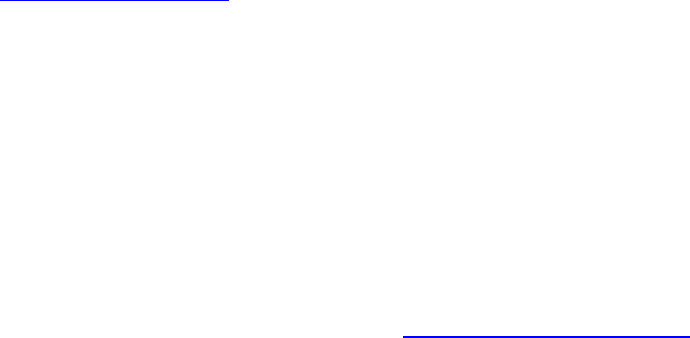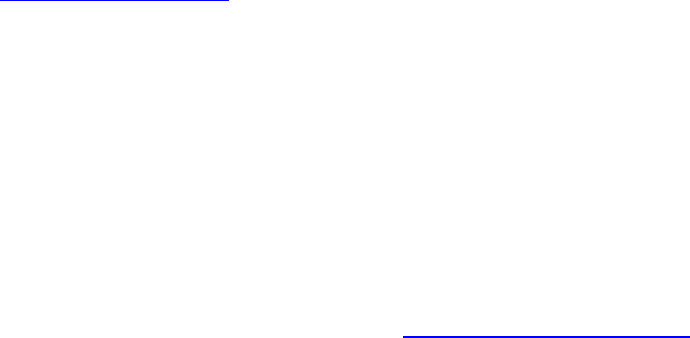
GVI Release Notes – Version 3.52 November 22, 2006
Please check http://www.tascam.com for the latest updates.
Manual Addendum.......................................................................................................... 1
New Feature in 3.52........................................................................................................ 1
New Features In 3.51...................................................................................................... 1
Maintenance Items in 3.52.............................................................................................. 3
Maintenance Items In 3.51.............................................................................................. 3
Known Issues In 3.52...................................................................................................... 4
Manual Addendum
Using GVI and the VSL Performance Tool
1. Download the Maple MIDI Router – Free from http://www.marblesound.com
2. Open GVI as a plug-in in your host DAW
3. Set the Performance Tool input to “physical in” and output to Maple MIDI router
4. Set the DAW track's input to the Maple virtual MIDI cable and its output to GVI
New Feature in 3.52
Bank / Patch Manager
The following functionality has been added to the Loaded Instrument Viewer:
• Right-click an instrument to display the Bank/Patch Manager interface
o Pressing “Resolve All Conflicts” will automatically assign new
Bank/Patch values to loaded instruments to eliminate duplicates.
o The bank and/or patch number of the selected instrument can be manually
changed.
New Features In 3.51
• GVI now supports multiple instances on multi-processor (dual core) computers
for Steinberg’s Cubase, Steinberg’s Nuendo and Digidesign’s Pro Tools.
• GVI now includes a per instance memory usage meter when hosted in a VST or
RTAS DAW application.
• GVI now supports access to instrument help documentation, when provided with
a soundware library. This is accessed from the MIDI channel pulldown menu in
the MIDI Mixer where the instrument is loaded. If no help file is present, this
menu item will not be displayed.
• GVI now includes a link to the product registration web page under the Help
menu. Registration gains the user access to informative newsletters, special deals
& promotions and freebies.
• The Loaded Instrument Viewer can be brought up by either selecting “Loaded
Instruments” from a MIDI Mixer channel pulldown or by pressing the Instrument
Viewer toolbar icon. Once open, instruments can be loaded onto any MIDI
channel by drag & drop.
1