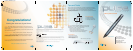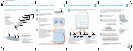1
2
4
1
2
3
3
Congratulations!
Getting the most out of your Pulse
™
Pencast - With product registration, upload and convert your notes and drawings to an
interactive Flash
™
movie at Livescribe Online. Post them to your user space and share the
content with others.
Create a personal account - 250MB of space for you to store notes, create a profi le, and
share content with the community.
Download applications - Games, productivity, reference, translation, utilities and more.
Accessories - Purchase Livescribe dot-enabled notebooks, paper products, ink refi lls,
smartpen accessories, and more. The Pulse smartpen requires the use of Livescribe
dot-enabled paper products and ink refi lls.
Need more info? Check the Pulse User Manual available at www.livescribe.com/support
and the Help section of the Livescribe Desktop for more information.
Visit us at livescribe.com to learn more
LIVESCRIBE, PULSE, PAPER REPLAY, NEVER MISS A WORD, and TURN YOUR PAPER ON are trademarks or
registered trademarks of Livescribe, Inc. All other brand and product names are trademarks of their respective owners.
Copyright © 2007 Livescribe, Inc. All rights reserved.
This product or its use may be covered by the following United States Patent: 6,529,920, and other pending patent
applications.
IMPORTANT
Please read the End User License Agreement with this product before using the accompanying software program(s).
You accept the terms of the End User License Agreement by using any part of the software. Using any non-authorized
charging accessories or ink cartridges may damage your smartpen and voids your smartpen’s warranty.
Software Download Available
Livescribe® Desktop software, updates and new versions of the software are available at www.livescribe.com/support.
Agency Compliance Information
Product, regulatory, and compliance information can be found in the Pulse User Manual located at
www.livescribe.com/support.
Tips and Tricks
Record with the Pulse in two different ways: The built-in microphones provide mono
recordings and are optimized for smaller recording environments, such as a conference
room. In larger spaces, use the Pulse 3D Recording Headset, which contains a
microphone in each earbud to record 3D sound, recreating the spatial audio environment
and placing you in the moment.
3D Recording Headset
1. Left and right speaker
2. Left and right micr
ophone
3. Neckstrap connection stem
Note: For situations where etiquette requires that you do not place
the headset in your ears, use the included neckstrap and place the
earbuds ar
ound your neck. To attach the neckstrap:
a. Lift the wire from the earbud stem.
b. Slide the end of the neckstrap over the stem.
c. Place the neckstrap around your neck (earbuds should
be resting around your neck several inches apart).
Side view of carry all soft case
Carry All Soft Case
1. Ink cartridge removal ring
2. Headset management band
3. Ink cartridge storage
4. Nav Plus (navigation contr
ol)
Getting Started Guide
Pulse
™
smartpen
3D Recording Headset
USB mobile charging cradle
Single subject notebook
Carry all soft case
Ink cartridge refi lls and stylus
What’s In the Box
LS_GSG_WebInstall_A_05