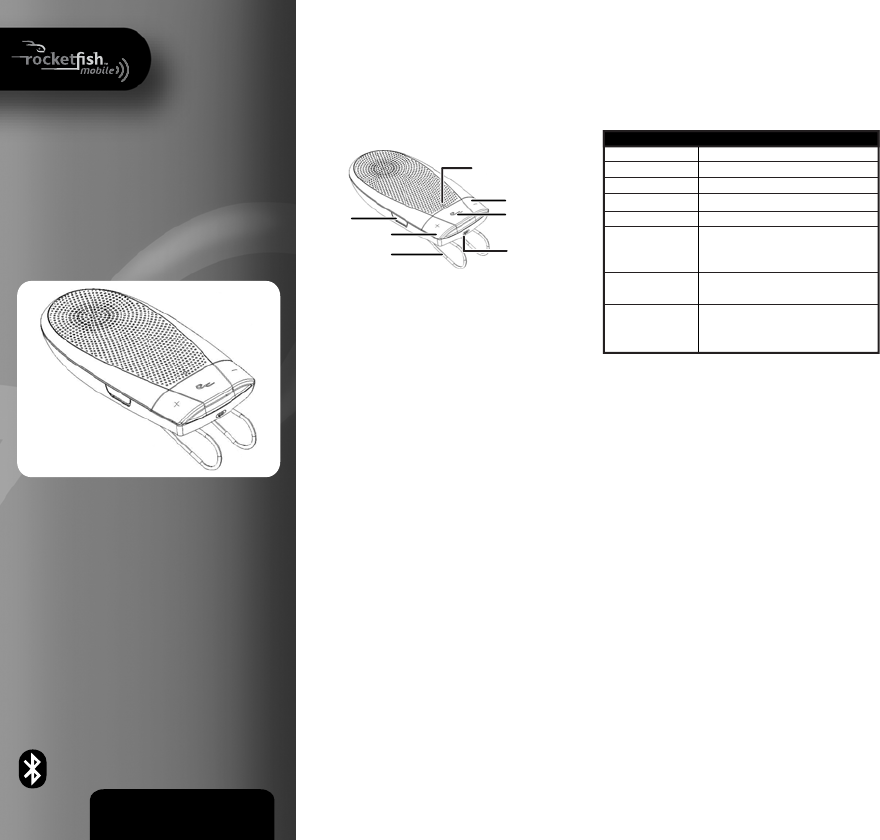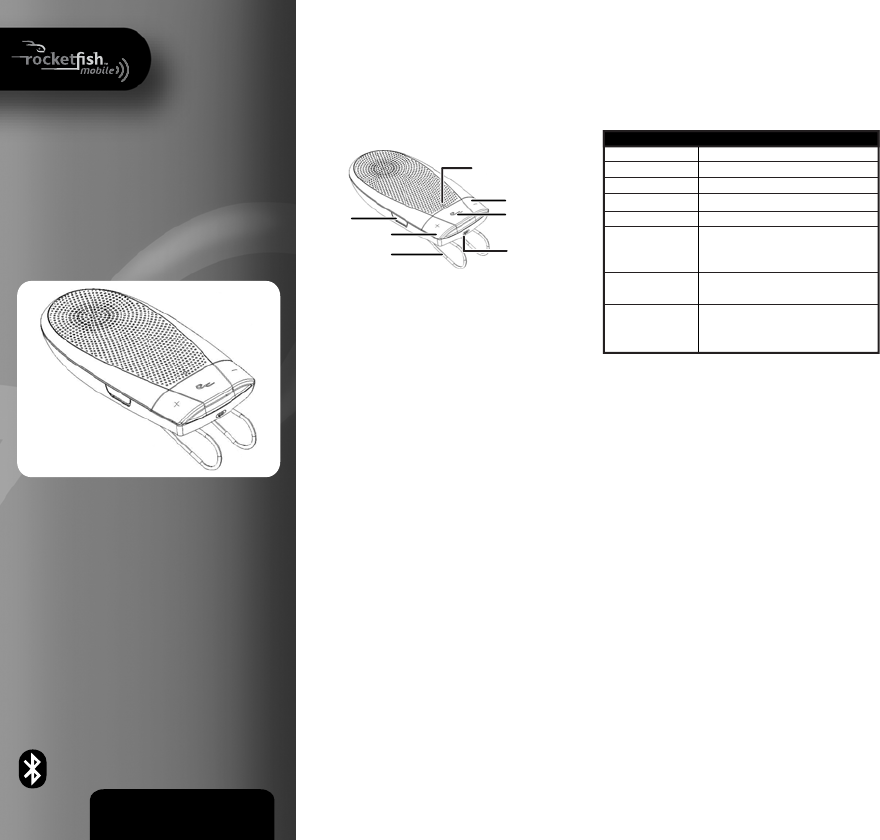
Indicator
Volume down
Power/Send/End
button
Microphone
Volume up
Visor clip
Charger
connector
QUICK SETUP GUIDE
QS2-T Car Speakerphone
RF-QS2-T
Congratulations on your purchase of the RF-QS2-T
Bluetooth Speakerphone. This speakerphone enables
comfortable, hands-free communication with a
Bluetooth-compatible phone.
Package contents
• RF-QS2-T speakerphone • Car charger adapter
• USB charging cable • Quick Setup Guide
Features
Charging the battery
Before using your speakerphone, you must charge it
for about two hours. When the battery is fully charged,
it provides up to 11 hours of talk time and up to
1,400 hours of standby time.
1 USB charging: use the USB cable to plug your QS2-T
speakerphone into a computer or other USB power
port.
2 Car charging: use the car charger adapter and USB
charging cable to charge your QS2-T speakerphone
in your car.
Turning the speakerphone on
Press and hold the Power/Send/End for about
two seconds. RF-QS2-T beeps and the yellow-green
indicator light starts blinking. (First time use requires
pressing it for 4 seconds.)
Turning the speakerphone o
Press and hold the Power/Send/End for about
four seconds, RF-QS2-T beeps and the red indicator light
is displayed briey.
Pairing the speakerphone
1 Make sure that the compatible phone is turned on
and within 33 ft. (10 m) of the speakerphone.
2 Turn on the QS2-T and make sure it’s fully charged.
Press and hold the Power/Send/End button for
about four seconds. The yellow-green indicator
ashes rapidly. Release the button. The
speakerphone is now in pairing mode.
3 Activate the Bluetooth connection from the phone.
See your phone’s documentation for more
information.
4 Set the phone to start searching for Bluetooth
devices.
5 Select RF-QS2 from the list.
6 Enter the PIN 0000 to connect (or “pair”) the
speakerphone to the phone. The speakerphone
beeps once, and the indicator blinks yellow-green to
indicate the Bluetooth connection is active.
To... Do this...
Make a call Press Po wer/Send/End.
Redial Double-press Pow er/Send/End.
Answer a call Press Po wer/Send/End.
End a call Press Po wer/Send/End.
Refuse a call Double-press Power/Send/End.
Change the speaker Press the volume up button (+) to increase
volume volume or press the volume down (-) button to
decrease.
Mute or unmute a call Press and hold the Volume down (-) button until
a tone is heard.
Switch a call between Press and hold Po wer/Send/End for
the phone and the two seconds.
speakerphone
Voice dialing
When no call is in progress, quickly press and release
Power/Send/End. When you hear a tone, speak the
number or voice tag for the number you want to call.
(The phone must have a voice dial feature and have
recorded voice tags.)
Making a call
Turning the indicator on or o
• Press the power and volume up buttons at the same
time for about four seconds. The indicator turns on.
Press the power and volume down buttons at the
same time for about four seconds. The indicator
turns o. You can enable or disable the indicator
when the speakerphone is connected with your
phone.
Disconnecting the speakerphone from the phone
To disconnect the speakerphone from the phone, do
one of the following:
• Turn o the speakerphone.
• Disconnect the RF-QS2-T in the phone’s menu.
• Move the speakerphone more than 33 ft. (10 m)
away from the phone.
Note: You do not need to delete the pairing to
disconnect the speakerphone. When you reconnect a
paired speakerphone, you will not be asked for its PIN
again.
If you want to pair your speakerphone with new phones,
you don’t need to erase all paired device information.
There can be up to eight dierent paired devices
information stored.
To erase paired devices from your speakerphone:
• When the speakerphone turned o, press and hold
the Power/Send/End and volume up (+) buttons
simultaneously for more than six seconds. A tone
plays, and the indicator ashes red and yellow-green.
The speakerphone then enters the pairing state
automatically.