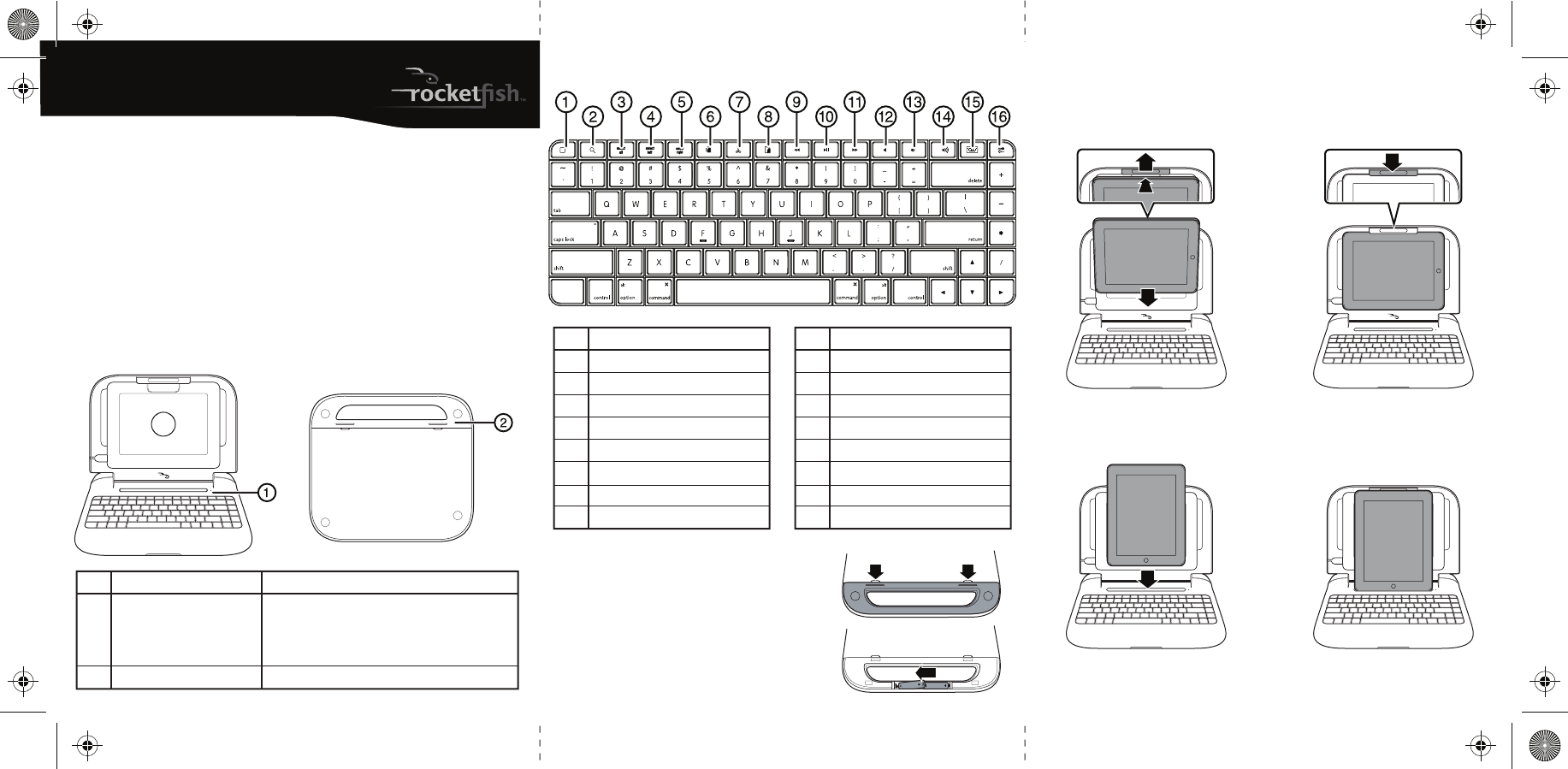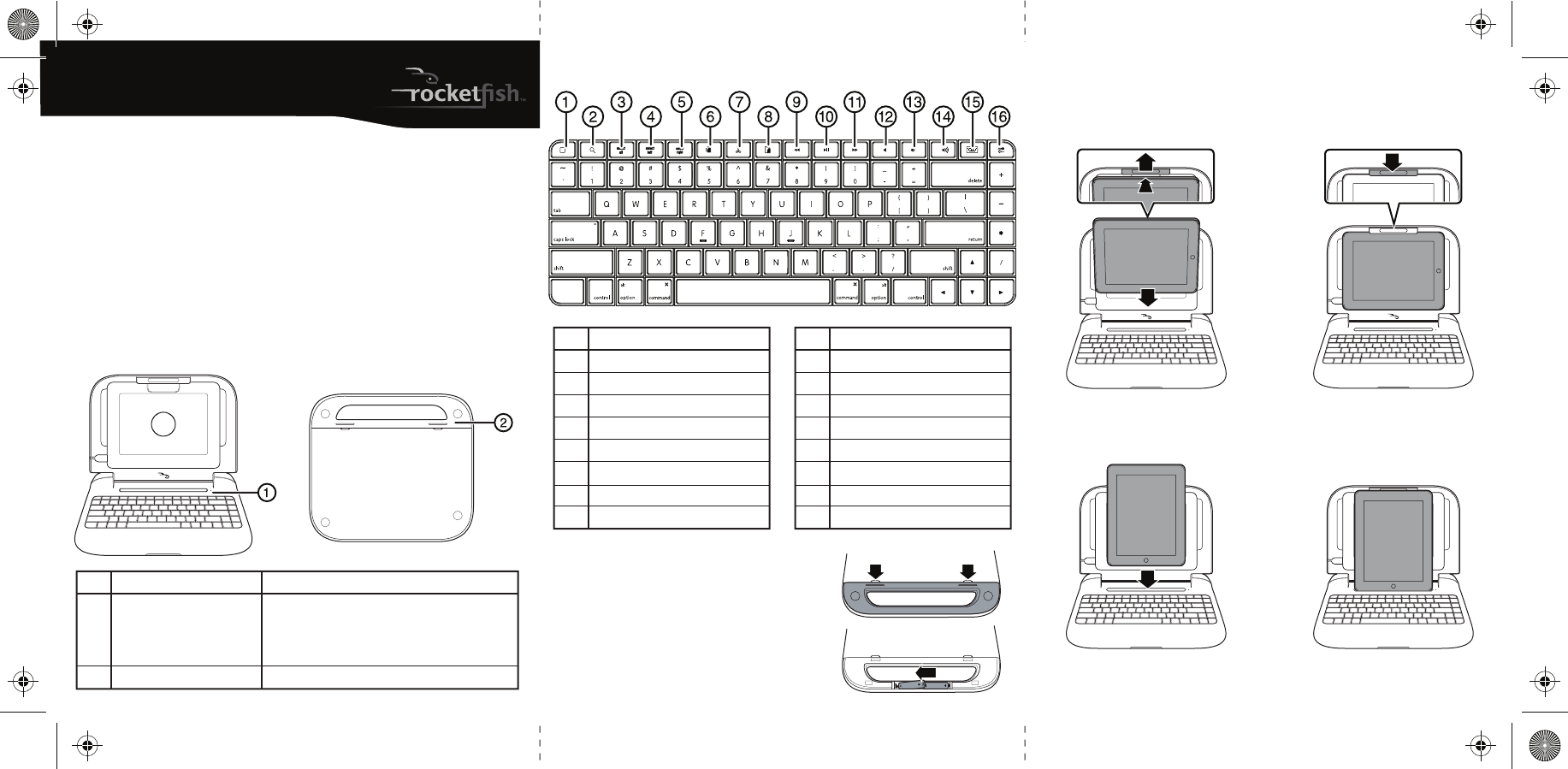
Keyboard
Installing the batteries
1 Remove the battery cover on the bottom of the iCapsule
by pressing the release buttons and sliding o the cover.
2 Install the two AA batteries. Make sure that the + and -
ends of the batteries match the markings on the battery
compartment.
3 Replace the battery cover.
RF-iCAP12
I
iCapsule
Quick Setup Guide
# Component Description
1 LED indicator Green - Lights for three seconds when keyboard is turned on
Green (ashing) - Pairing
Green - Caps lock on
Red (ashing) - Low battery indicator
2 Battery compartment Install batteries here
Package contents
• Keyboard (1)
• AA batteries (2)
• Quick Setup Guide
Features
• 85-key design
• 16 special keys designed for iPad
• Compact design for mobility and saving space
• Low power consumption
• Dual-color status LED indicator
iCapsule open iCapsule back
Setting up your iCapsule
Landscape mode
1 Align and place the iPad onto the panel while 2 Release the latch to lock the iPad in place.
pressing up the latch.
Portrait mode
• Align and place the iPad onto the gap.
# Description
1 Home button
2 Search button
3 Select all button
4 Select left button
5 Select right button
6 Copy button
7 Cut button
8 Paste button
# Description
9 Previous track button
10 Play/Pause button
11 Next track button
12 Mute button
13 Volume down button
14 Volume up button
15 Virtual keyboard button
16 Connect button
RF-iCAP12_10-1198_QSG_V2_EN.eps 1 11/12/2010 9:52:55 AMRF-iCAP12_10-1198_QSG_V2_EN.eps 1 11/12/2010 9:52:55 AM