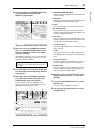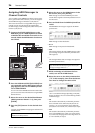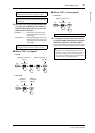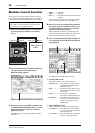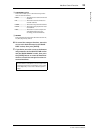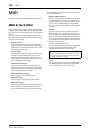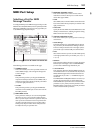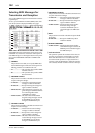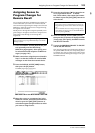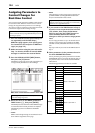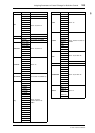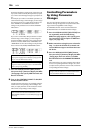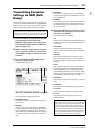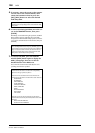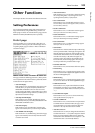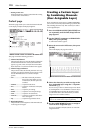Assigning Scenes to Program Changes for Remote Recall 103
01V96i—Reference Manual
MIDI
Assigning Scenes to
Program Changes for
Remote Recall
You can assign 01V96i Scenes to MIDI Program Changes for
remote recall. When you recall a Scene on the 01V96i, the
unit transmits the assigned Program Change to the connected
MIDI device. When the 01V96i receives a Program Change,
the assigned Scene is recalled.
Initially, Scenes 1 through 99 are assigned sequentially to Pro-
gram Changes 1 through 99, and Scene #0 is assigned to Pro-
gram Change #100, although you can change these
assignments.
1. Press the DISPLAY ACCESS [DIO/SETUP] but-
ton repeatedly until the DIO/Setup |
MIDI/Host page appears, then specify ports
for transmission and reception of MIDI mes-
sages (see page 101).
2. Make connections using the ports selected in
Step 1 so that the 01V96i can transfer MIDI
messages to and from the external device.
3. Press the DISPLAY ACCESS [MIDI] button,
then press the [F2] button.
The MIDI | Pgm Asgn page appears.
4. Move the cursor to a parameter box in the
PGM CHG column, and rotate the Parameter
wheel or press the [INC]/[DEC] buttons to
select the Program Change numbers to which
you want to assign Scenes.
5. Press the cursor button [ ] to move the cur-
sor to a parameter box in the SCENE
NO./TITLE column, then rotate the Parame-
ter wheel or press the [INC]/[DEC] buttons to
select Scenes.
6. Press the DISPLAY ACCESS [MIDI] button,
then press the [F1] button to display the MIDI
| Setup page, then specify the MIDI Transmit
and Receive Channels.
7. Turn on the PROGRAM CHANGE Tx ON/OFF
and Rx ON/OFF buttons.
Now, when the 01V96i receives the Program Changes on
the specified MIDI Channels, the corresponding Scenes
are recalled. Also, when you switch Scenes on the 01V96i,
the 01V96i transmits the Program Changes on the speci-
fied MIDI Channels.
Tip: You can store a Scene to Program Change assignment table
to an external device by using MIDI Bulk Dump or the Studio
Manager software.
Tip:
• If you assign a Scene to multiple Program Changes, the
Program Change with the lowest number becomes effec-
tive.
• You can initialize the Scene to Program Change assign-
ment table by moving the cursor to the INITIALIZE but-
ton, then pressing [ENTER].