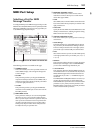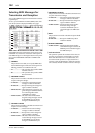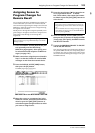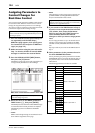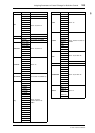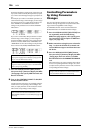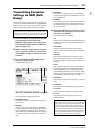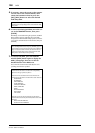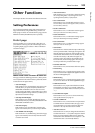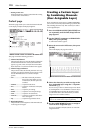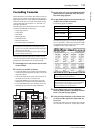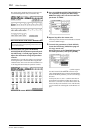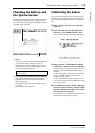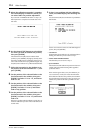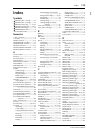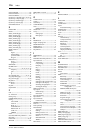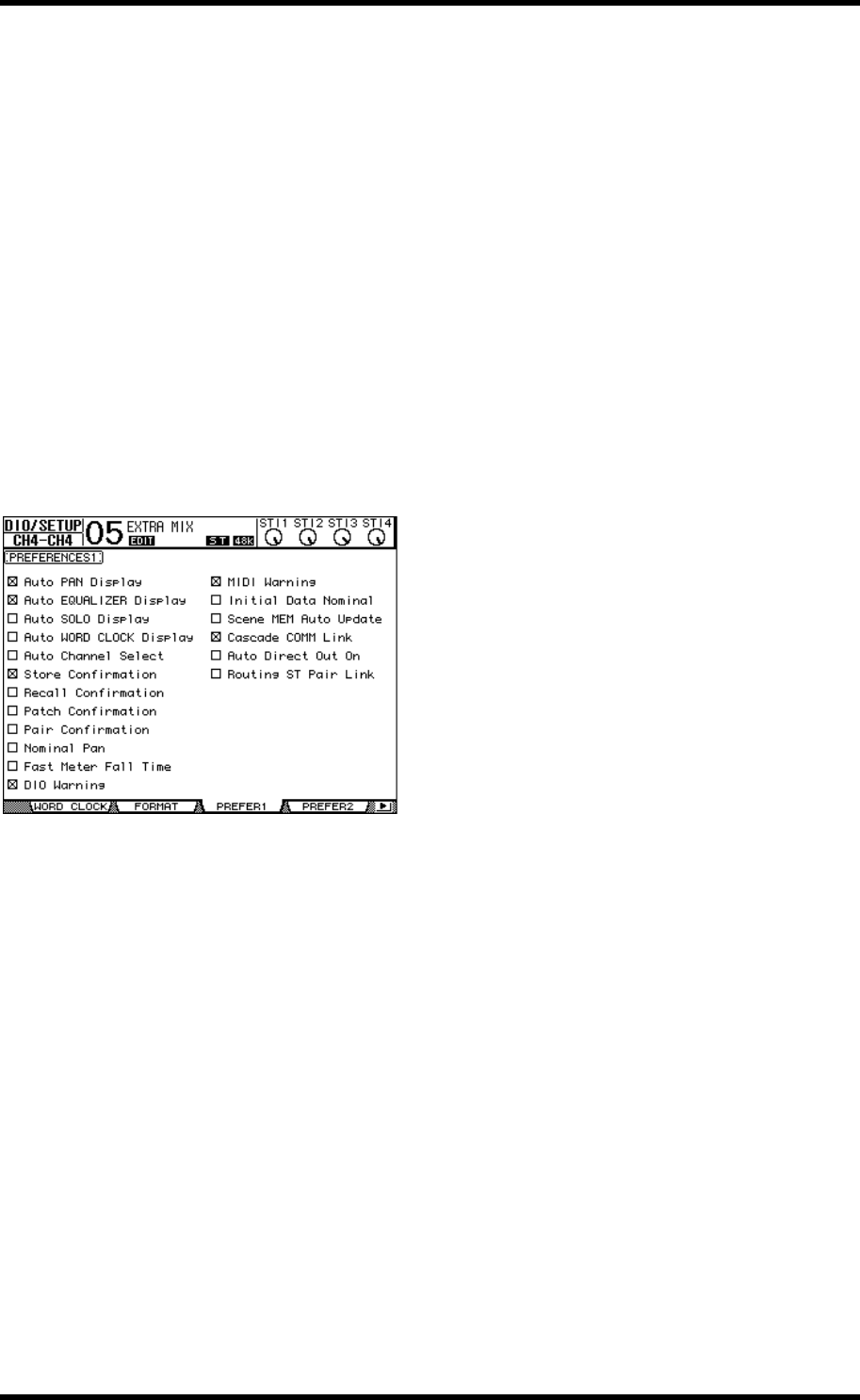
Other Functions 109
01V96i—Reference Manual
Other Functions
Other Functions
This chapter describes the 01V96i’s miscellaneous functions.
Setting Preferences
You can change the default settings and environmental set-
tings of the 01V96i by using the DIO/Setup | Prefer1 and
Prefer2 pages. To locate one of the Preferences page, press the
DISPLAY ACCESS [DIO/SETUP] button repeatedly.
Prefer1 page
This page enables you to set the 01V96i so that when you
press a button on the top panel, the 01V96i displays the cor-
responding display page, and shows or hides confirmation
and alarm messages.
This page contains the following parameters. (These parame-
ters are explained in the order from the top of the left column
to the bottom of the right column.)
•Auto PAN Display
If this check box is on, the Pan/Route pages appear auto-
matically when you operate the [PAN] control in the
SELECTED CHANNEL section. In Stereo Surround
mode, operating the [PAN] control enables you to adjust
the left and right Pan setting. Otherwise, it enables you to
adjust the Surround Pan settings.
• Auto EQUALIZER Display
If this check box is on, the EQ | EQ Edit page appears
automatically when you press an EQ-related button in the
SELECTED CHANNEL section.
• Auto SOLO Display
If this check box is on, the DIO/Setup | Monitor page
appears automatically when you solo an Input Channel.
•Auto WORD CLOCK Display
If this check box is on, the DIO/Setup | Word Clock page
appears automatically if the currently-selected external
wordclock source fails.
• Auto Channel Select
If this check box is on, you can select a channel by moving
the corresponding fader, or by turning on the corre-
sponding channel [SOLO] or [ON] button.
•Store Confirmation
If this check box is on, the Title Edit window to input a
Scene or library memory name appears when you store a
Scene or library memory.
•Recall Confirmation
If this check box is on, a confirmation window appears
when you recall a Scene or library memory.
•Patch Confirmation
If this check box is on, a confirmation message appears
when you edit the Input and Output Patches.
• Pair Confirmation
If this check box is on, a confirmation message appears
when you create or cancel a pair.
•Nominal Pan
If this check box is checked, and when Input Channel sig-
nals are panned hard left or hard right, the signals on the
left/odd channels and right/even channels will be at the
nominal level. If this check box is not checked, these sig-
nals will be boosted by 3 dB. (When the signals are
panned to center, they will be at the nominal level.) In
Surround mode, the same thing applies when any Sur-
roound pan channel is panned hard left or right.
•Fast Meter Fall Time
If this check box is on, the level meters fall more quickly.
•DIO Warning
If this check box is on, a warning message appears when
any errors are detected in digital audio signals received at
the Slot or 2TR Digital Inputs.
•MIDI Warning
If this check box is on, a warning message appears when
any errors are detected in the incoming MIDI messages.
• Initial Data Nominal
If this check box is on, Input Channel faders and ST IN
Channel level controls are set to nominal (0 dB) when
you recall Scene #0. (If this check box is off, they are set to
–.)
• Scene MEM Auto Update
If this check box is on, you can use the Scene Memory
Auto Update function (see page 70).
•Cascade COMM Link
If this check box is on, various functions and parameters
are linked between cascaded 01V96is (See page 111 for
more information on cascade connection). When the
check box is off, only the Solo function is linked.
•Auto Direct Out On
If this check box is on and you change the channel Direct
Out destination from “–” to any other output, the channel
Direct Out is automatically enabled. If you change the
channel Direct Out destination from an output to “–,” the
channel Direct Out is automatically disabled.