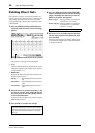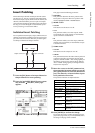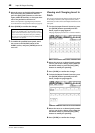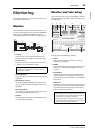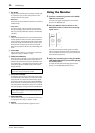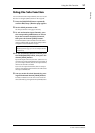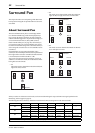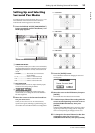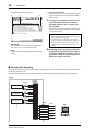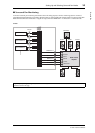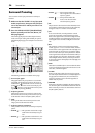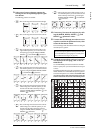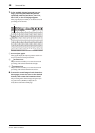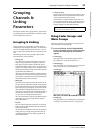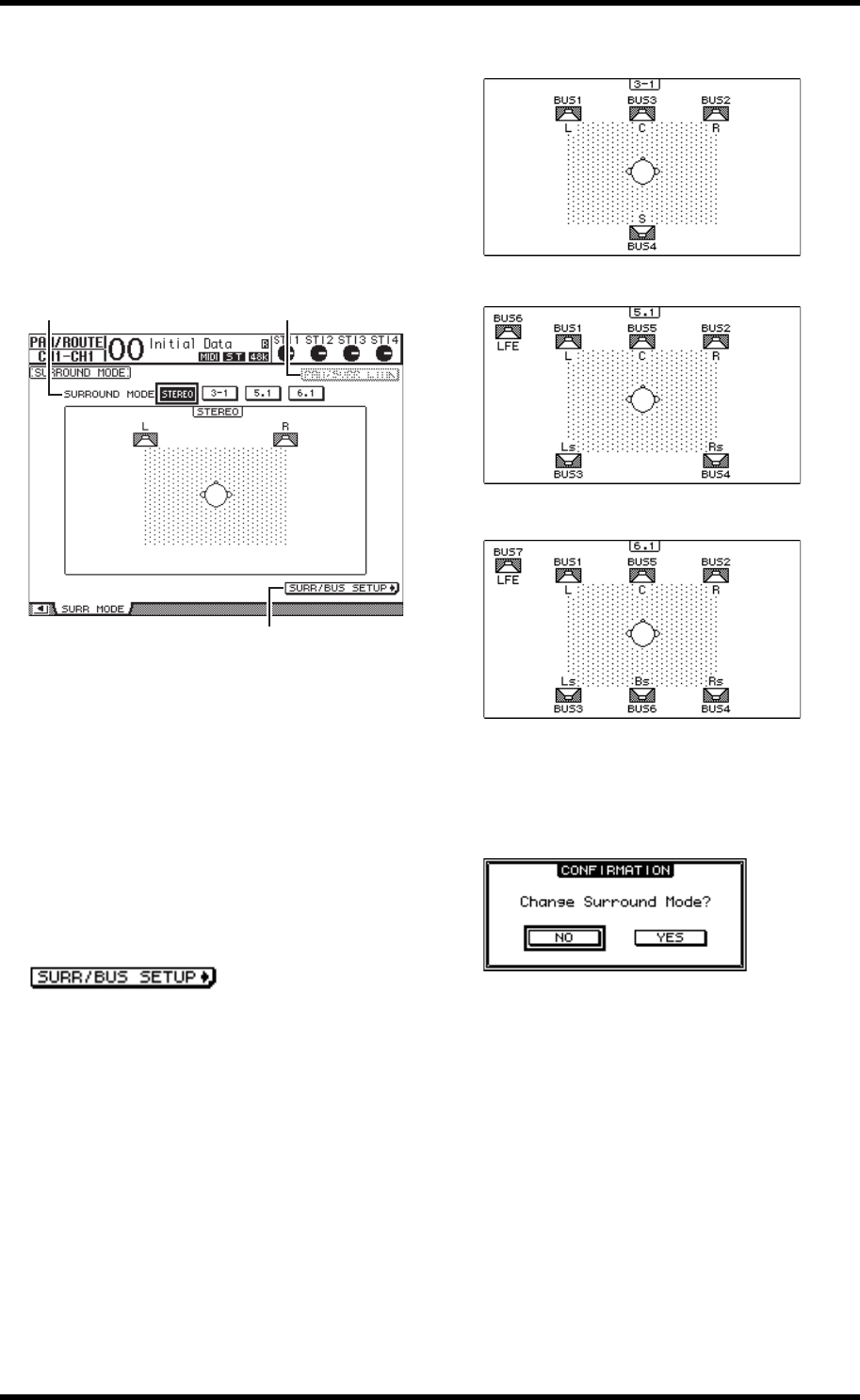
Setting Up and Selecting Surround Pan Modes 53
01V96i—Reference Manual
Surround Pan
Setting Up and Selecting
Surround Pan Modes
To configure the surround environment, select 3-1, 5.1, or 6.1
Surround mode on the 01V96i and connect a DAW or
multi-channel monitoring system to the 01V96i.
1. Press the DISPLAY ACCESS [PAN/ROUTING]
button repeatedly until the Pan/Route | Surr
Mode page appears.
1 SURROUND MODE
This parameter enables you to select a Surround mode by
using the following buttons. The button that is turned on
(highlighted) indicates the currently-selected Surround
mode.
• STEREO.................. The 01V96i uses normal stereo
mode (default).
• 3-1............................. Selects 3-1 Surround mode.
• 5.1............................. Selects 5.1 Surround mode.
• 6.1............................. Selects 6.1 Surround mode.
2 PAN/SURR LINK
When this button is turned on, Input Channel panpots
and stereo surround panning are linked.
3
Press this button to display the Surr/Bus Setup page,
which enables you to change the Surround Channel to
Bus Out assignment.
2. Move the cursor to the Surround mode but-
ton you want to use.
When you move the cursor to one of these buttons,
speaker icons appear, indicating a typical listening posi-
tion and the Surround Channel to Bus Out configuration.
•3-1 Surround
•5.1 Surround
•6.1 Surround
3. Press the [ENTER] button.
The confirmation window for changing the Surround
mode appears.
4. Move the cursor to the YES button, then press
[ENTER].
The 01V96i enters the selected Surround mode.
5. To link the Input Channel Pan setting with the
stereo surround panning, move the cursor to
the PAN/SURR LINK button, then press
[ENTER].
When the PAN/SURR LINK button is turned on, adjust-
ing the Input Channel pan settings will also change the
stereo surround panning accordingly, and vice versa.
6. To change the Surround Channel to Bus Out
assignment, move the cursor to the
SURR/BUS SETUP button, then press [ENTER].
1 2
3