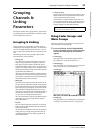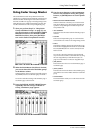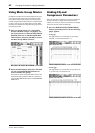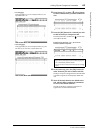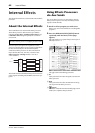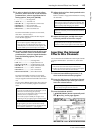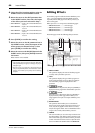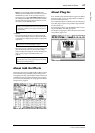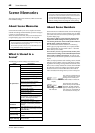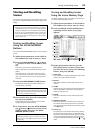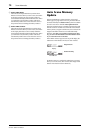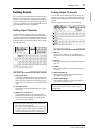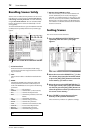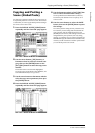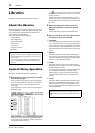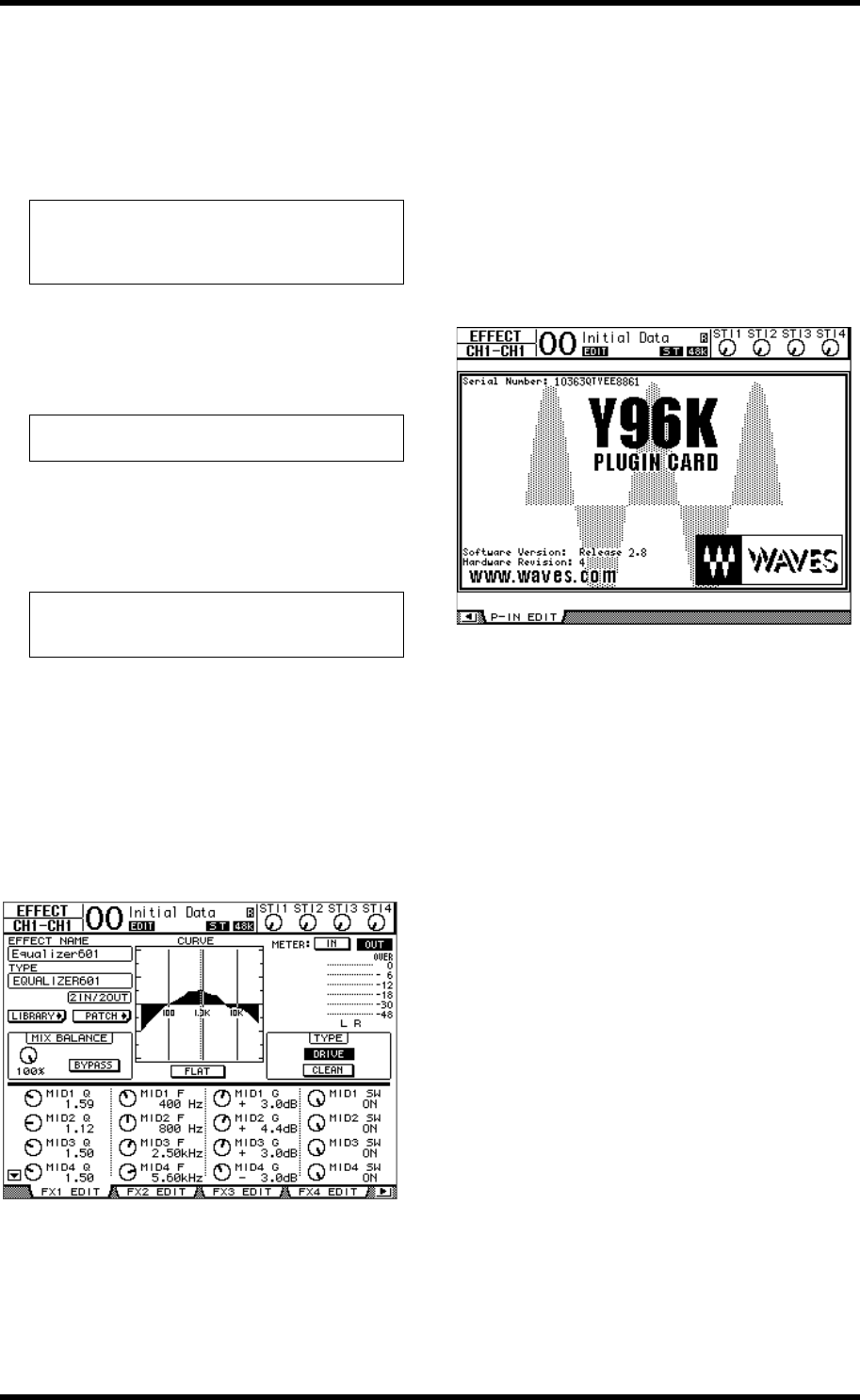
About Add-On Effects 67
01V96i—Reference Manual
Internal Effects
button is on, the 01V96i updates the TEMPO data
(BPM) based on the MIDI Clock information received at
the MIDI IN port. You can also specify the tempo by
moving the cursor to the TAP TEMPO button and dou-
ble-clicking the [ENTER] button. The 01V96i calculates
the tempo based on the time interval between your two
taps (clicks) on the [ENTER] button.
7 Meters
These meters indicate the input or output levels of the
currently-selected effects processor. Select the IN button
or OUT button to display the input levels or output levels
respectively.
Move the cursor to a parameter you wish to change, and
rotate the Parameter wheel or press the [INC]/[DEC]
buttons to adjust the setting. You can store the edited set-
tings as a new program in the Effects library (see
page 76).
About Add-On Effects
The 01V96i comes with pre-installed Add-On Effects created
with VCM technology to faithfully simulate analog circuits
using digital processing. Add-On Effects will be stored in and
recalled from preset #45 and the subsequent preset programs.
You can also store edited effects in user program #57 and the
subsequent user programs.
About Plug-Ins
If you installed a mini-YGDAI card that supports the Effects
function into Slot, you can use plug-in effects in addition to
the internal effects processors.
You can patch Bus signals or channel insert outs to the plug-in
input. The plug-in output can be patched to Input Channels
or channel insert ins.
To use the plug-in effects, press the [EFFECT] button repeat-
edly until the Effect | P-In Edit page appears.
For details on using plug-ins, refer to the owner’s manual that
came with the plug-in card.
Tip: If the Freeze effect is selected, the TEMPO section dis-
plays the record and playback buttons for using the effect, the
recording data condition, and a progress bar that indicates
the current status.
Tip: You can also view the input and output levels of the
effects processors on the Meter | Effect 1–4 pages.
Note: You cannot change the effects type on this page. To
change the effects type, recall a program that uses the desired
effects type from the Effects library.