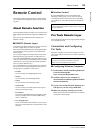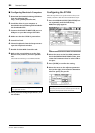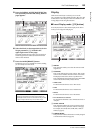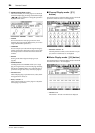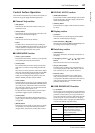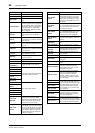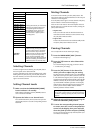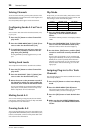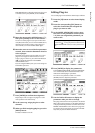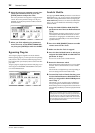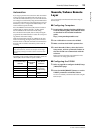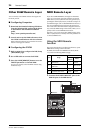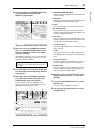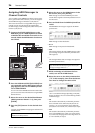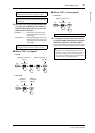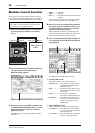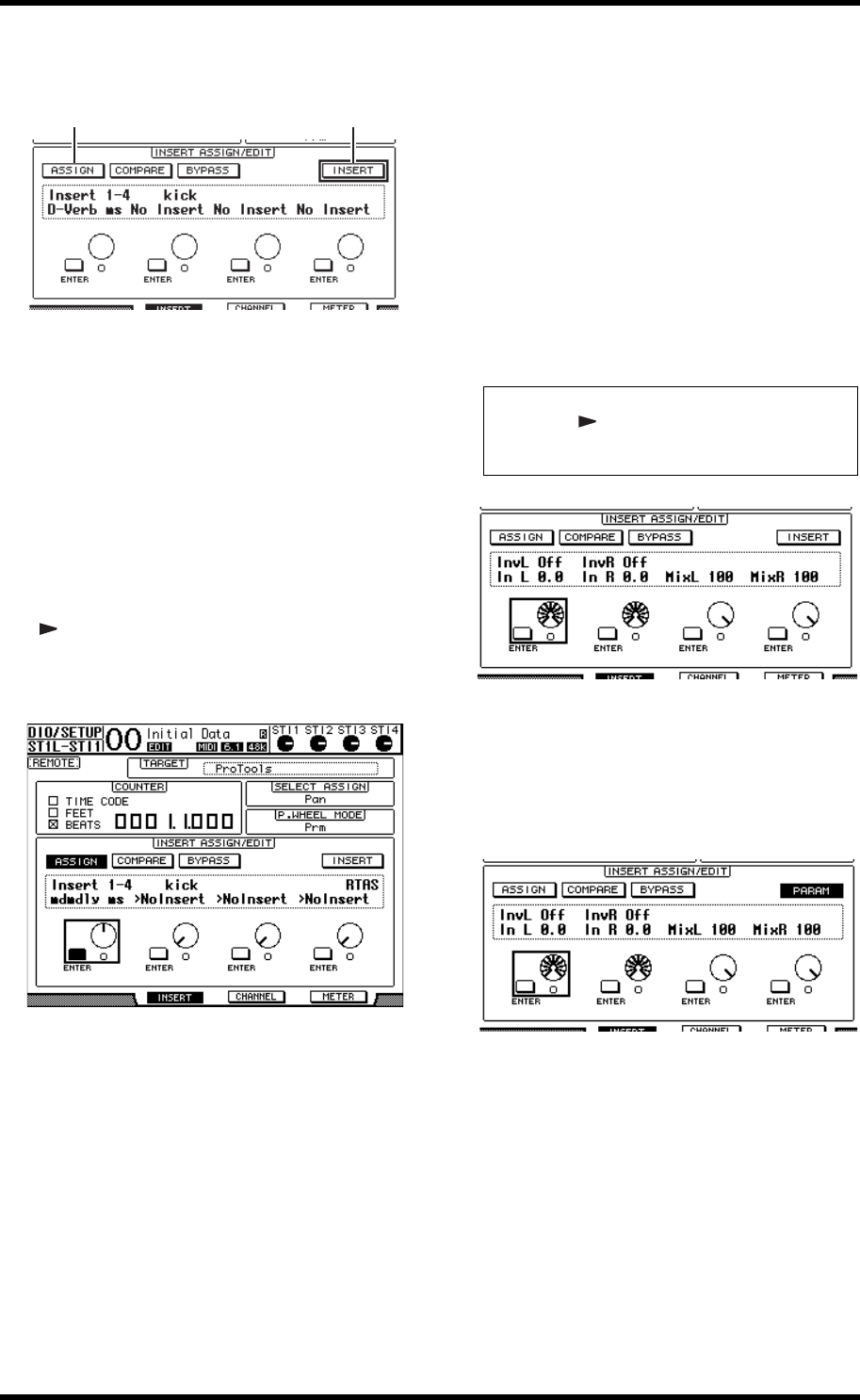
Pro Tools Remote Layer 91
01V96i—Reference Manual
Remote Control
If the PARAM button is selected instead, move the cursor
to the button, then press [ENTER] to select INSERT.
5. Move the cursor to the ASSIGN button (2),
then press [ENTER] to turn on the button.
You can now select plug-ins. If you press another chan-
nel’s [SEL] button after you turn on the ASSIGN button,
the button turns off. If you wish to assign plug-ins to
other channels, turn on the ASSIGN button again.
6. Move the cursor to one of the four parameter
controls, then rotate the Parameter wheel to
select a plug-in.
By default, the parameter controls enable you to select
plug-ins to be assigned to channel inserts #1–#4. To
assign a plug-in to insert #5, press the Tab Scroll button
[ ] to change the indication in the INSERT
ASSIGN/EDIT section.
If you are using the TDM system, you can also assign out-
board effects processors.
7. Press [ENTER] to confirm the assignment.
Repeat Steps 6 and 7 to assign more plug-ins to other
insert positions in the channel strip.
8. In the same way, assign plug-ins to other
channels.
9. When you finish assigning plug-ins, press the
[AUX 8] button.
The button indicator turns off.
Editing Plug-ins
You can edit plug-ins inserted in the channel strips as follows:
1. Press the [F2] button to select Insert Display
mode.
2. Press the corresponding [SEL] button to
select the channel that was assigned the
plug-in you want to edit.
3. In the INSERT ASSIGN/EDIT section, move
the cursor to the parameter control (Insert
1–4) that was assigned the parameter you
want to edit.
4. Press [ENTER] to display the parameters.
In the INSERT ASSIGN/EDIT section, the PARAM but-
ton is automatically selected and the Information box
indicates the selected plug-in parameters.
You can now use parameter controls 1–4 and the
[ENTER] button to adjust the parameters.
5. Use the Tab Scroll buttons to display the
parameter value you wish to change.
Most plug-ins feature five or more parameters. To edit the
fifth or subsequent parameters, use the Tab Scroll buttons
to display the desired parameters and their values in the
INSERT ASSIGN/EDIT section. The current page num-
ber and the plug-in name appear for a moment immedi-
ately after you press the Tab Scroll buttons.
12
Note: To adjust a plug-in assigned to insert #5, press the Tab
Scroll button [ ] to change the parameter indication in the
INSERT ASSIGN/EDIT section, then select a parameter con-
trol.