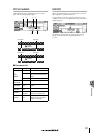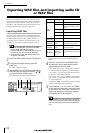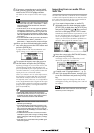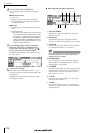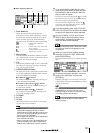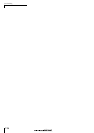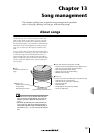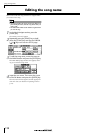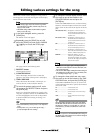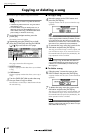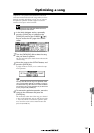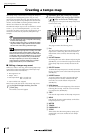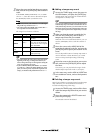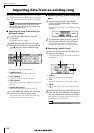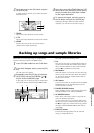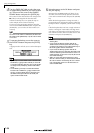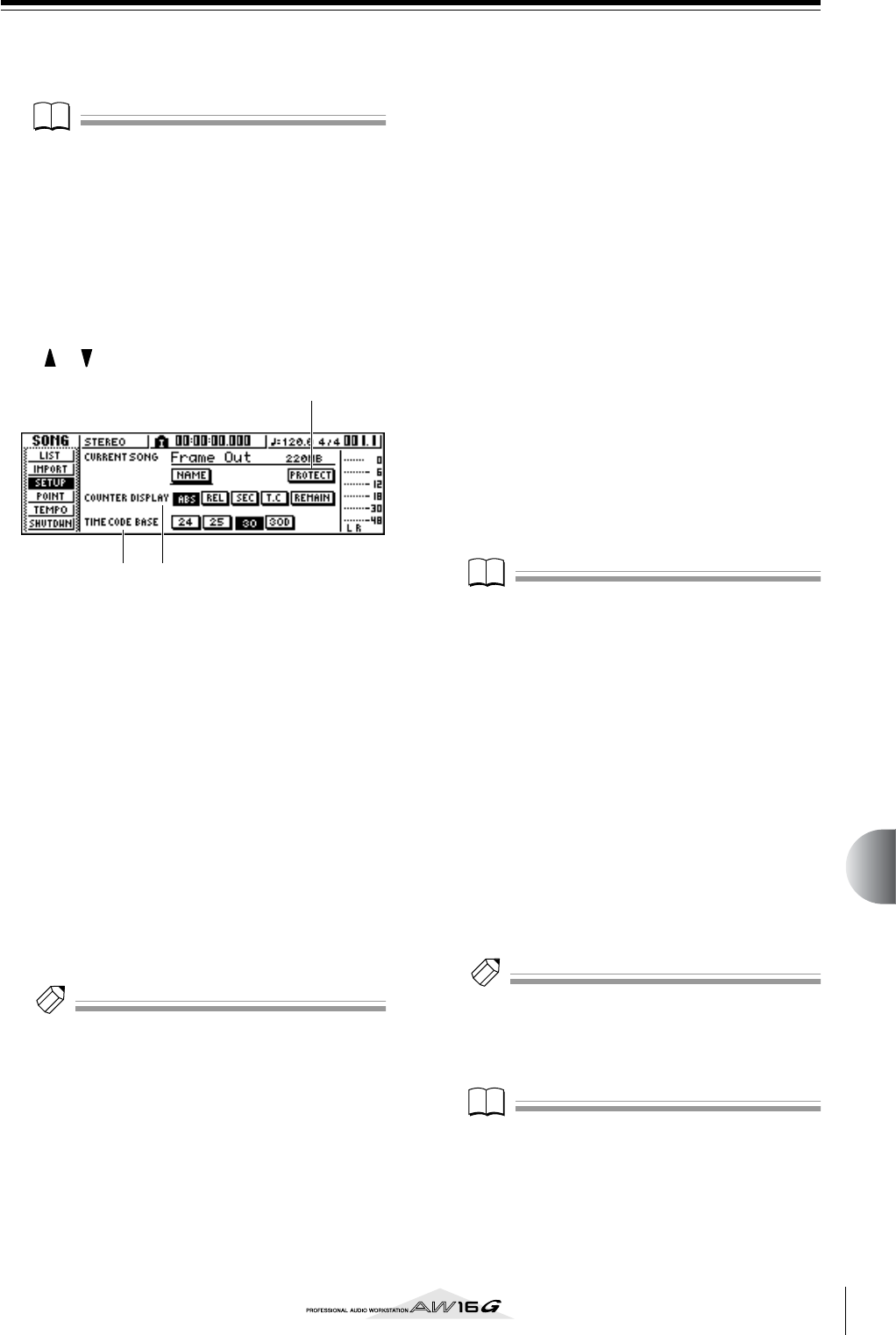
139
Song management
13
Editing various settings for the song
Here’s how to make various settings for a song, such as
switching protect on/off and selecting the counter display
format and time code format.
Note
Note
• These settings apply only to the current song. Before
you perform this procedure, load the song whose set-
tings you want to edit.
• The edited settings will be saved with the song data
when you save the song.
1
In the Work Navigate section, press the
[SONG] key.
The SONG screen will appear.
2
Repeatedly press the [SONG] key or hold
down the [SONG] key and use the CURSOR
[ ]/[ ] keys to access the SETUP page.
This page contains the following items.
1 PROTECT button
Switches protect on/off.
B COUNTER DISPLAY
Selects the display format for the counter that
appears in the center of the top line in the display.
C TIME CODE BASE
Selects the format (the number of frames per sec-
ond) for the time code used by the AW16G.
3
To switch the protect setting on/off, move
the cursor to the PROTECT button and press
the [ENTER] key.
Protect is a setting that prohibits any change to the
song data. If protect is turned on, the PROTECT but-
ton will be highlighted, and it will not be possible
to perform additional recording or editing, or to
erase the song.
Tip!
Tip!
•We recommend that you turn protect on for important
songs.
•Even if protect is on, you can still copy the song (
→
p. 140) and adjust the mixer settings.
4
To change the counter display format, move
the cursor to one of the buttons in the
COUNTER DISPLAY area and press the
[ENTER] key.
In the COUNTER DISPLAY area, use the following
buttons to select the display format for the counter
that is shown in the center of the top line in the dis-
play.
ABS (absolute time)....Display the current location in
hours/minutes/seconds/millisec-
onds, with the absolute time zero
location as 0.
REL (relative time)......Display the current location in
hours/minutes/seconds/millisec-
onds, with the relative time zero
location as 0.
SEC.............................Display the current location in
hours/minutes/seconds/millisec-
onds, with the Start point as 0.
T.C ..............................Display the current location in
time code (hours/minutes/seconds/
frames), with the Start point as 0.
REMAIN .....................When this button is on, the
remaining recordable time with
the selected number of recording
tracks will be displayed instead of
the current location.
Note
Note
• The counter in the upper right of the display always
shows the current location in measure/beat units, rela-
tive to the Start point.
• The measure/beat display will depend on the settings in
the TEMPO page of the SONG screen. For details, refer
to “Creating a tempo map” (
→
p. 142).
5
To change the time code frame rate, move
the cursor to one of the buttons in the TIME
CODE BASE area, and press the [ENTER] key.
In the TIME CODE BASE area you can choose one
of the following frame rates to specify the minimum
unit of time code.
24...............................24 frames/second
25...............................25 frames/second
30...............................30 frames/second (30 non-drop
frame)
30D............................29.97 frames/second (30 drop-
frame)
Tip!
Tip!
This setting affects both the counter time code display
and the MTC that the AW16G transmits and receives. If
the AW16G is sending or receiving MTC to or from an
external device, you must set both devices to the same
frame rate.
Note
Note
With the exception of COUNTER DISPLAY, the settings in
the SETUP page of the SONG screen cannot be changed
while the AW16G is running.
3 2
1