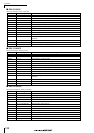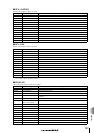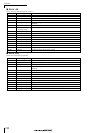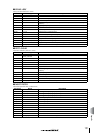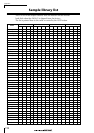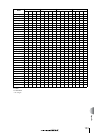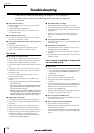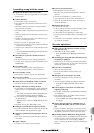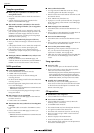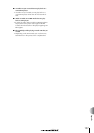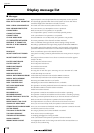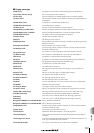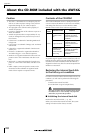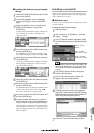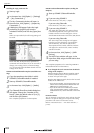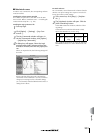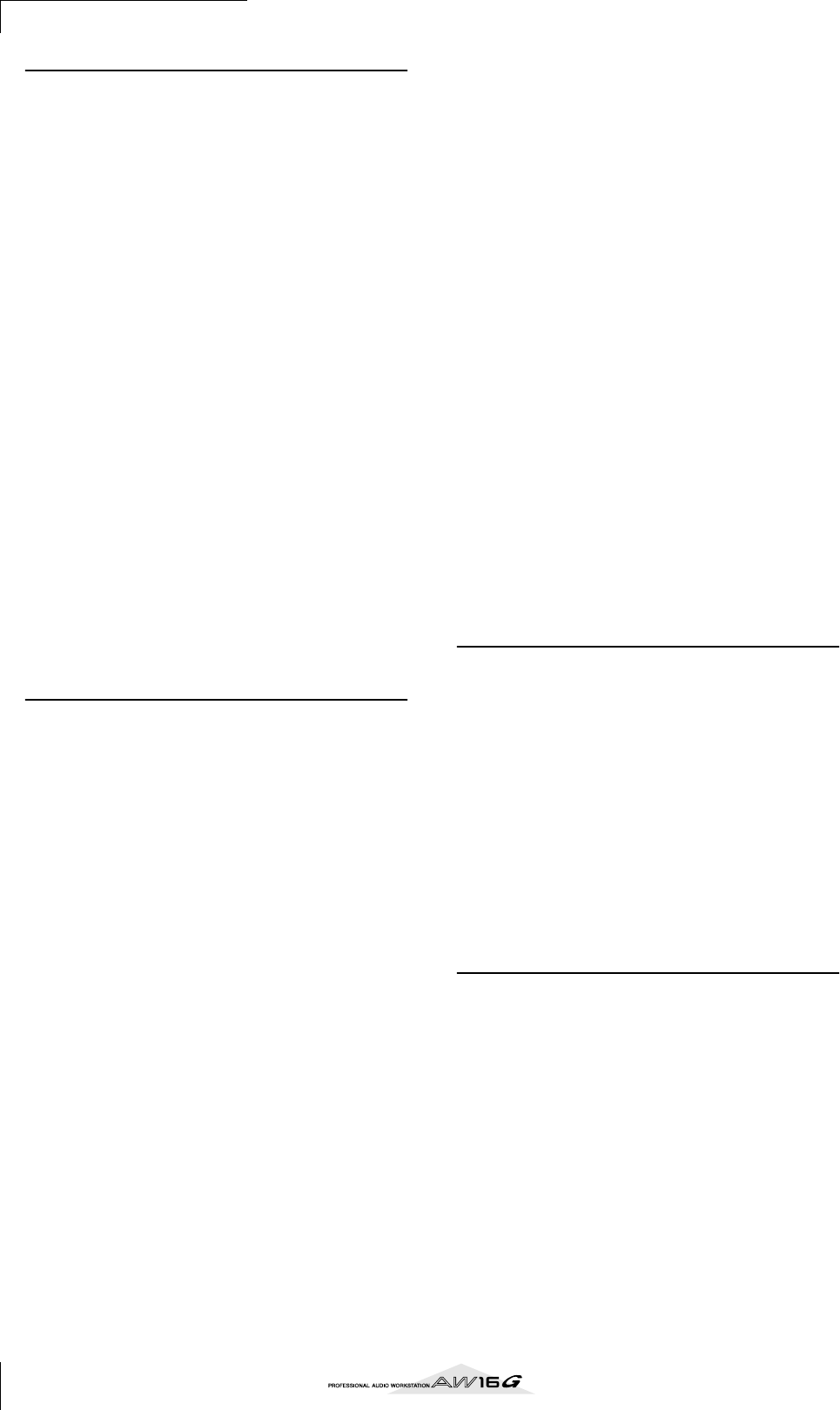
Appendix
196
Sampler operations
■ When you press a pad there is no sound, or the
wrong bank is heard
•Have you selected a bank to which the waveform is
assigned?
•A bank change may have been specified in the
SONG screen TEMPO MAP page.
■ The sound is not what you loaded, or the sound is
different depending on whether you are stopped or
playing
• If the playback mode is set to LOOP, the sound will
play according to the monitor tempo specified in the
SAMPLE screen SETUP page while the recorder is
stopped, and will play according to the song tempo
while the recorder is playing.
■ The sound you loaded only plays part of the way
•Have you made trim settings to shorten the Start–End
region?
• If the playback mode is set to GATE, the sample will
play only while you continue pressing the pad.
• If the playback mode is set to LOOP and Slice is
turned off, the sample will play only for the length of
a measure.
■ The display indicates MEMORY FULL, and you can’t
sample or import
• Access the SAMPLE screen MEMORY page, and
check the amount of used memory. Execute ERASE or
EXTRACT to increase the amount of free memory.
MIDI operations
■ Can’t exchange MIDI data
• Are the MIDI cables connected correctly?
•A MIDI cable may be broken.
• Is the power turned on for the transmitting and
receiving devices?
• Do the channel settings match for the transmitted and
receiving devices?
•Have the appropriate settings been made in the UTIL-
ITY screen MIDI page?
*MIDI data cannot be transmitted or received unless the
MIDI button is turned on.
• Is a scene assigned to the program change number
being transmitted?
■ MTC messages are not transmitted
• In the UTILITY screen MIDI page, has the MTC but-
ton been turned on?
• Is MTC SYNC set to MASTER?
■ The AW16G does not synchronize to incoming MTC
messages
• Is the MIDI cable connected to the MIDI IN connec-
tor?
• In the UTILITY screen MIDI page, has MTC Sync
been set to SLAVE?
*MIDI data cannot be transmitted or received unless the
MIDI button is turned on.
■ MTC synchronization drifts
• Is a large amount of MIDI data (notes etc.) being
received together with the MTC messages?
• Does the frame rate match between the AW16G and
the external device?
• SYNC OFFSET may have been set.
• If jumps occur in the synchronized time, change the
SYNC AVE. setting in the UTILITY screen MIDI page,
and try again.
■ MMC messages is not transmitted
• Is the MIDI cable connected to the MIDI OUT con-
nector?
• In the UTILITY screen MIDI page, has MMC been set
to MASTER? Does the DEVICE NO. match?
■ Can’t receive MMC messages
• Is the MIDI cable connected to the MIDI IN connec-
tor?
• In the UTILITY screen MIDI page, has MMC been set
to SLAVE? Does the DEVICE NO. match?
■ Can’t use the preset remote settings.
• Depending on the sequencer that you want to con-
trol, you may need to make settings on the
sequencer. For details, refer to page 200.
• MIDI data cannot be transmitted unless the MIDI but-
ton is turned on in the MIDI page of the UTILITY
screen.
Song operations
■ Can’t save a file
• Is there sufficient space on the internal hard disk?
• Did you perform the correct shut-down procedure
when you last turned off the power? *
* Disconnecting the power without performing the shut-
down operation will shorten the lifespan of the hard
disk and CD-RW drive, may damage the hard disk and
CD-RW drive and disc, and may result in loss of data.
■ Song file size is unnaturally large
•Even after you use recorder editing operations to
erase a track or other data, that sound file will remain
on the disk. Execute the Optimize command in the
SONG screen LIST page.
CD operations
■ CD-RW drive is not recognized
• Is the CD-RW drive connected correctly?
■ Can’t create an audio CD
• Is the CD-RW drive installed correctly? Have the
attaching screws come loose?
• Is CD-R/RW media inserted?
•The inserted CD-R may have already been finalized.
• Is a signal recorded on the stereo track?
•The stereo track must be at least four seconds long.
•Have you saved a song in which a stereo track has
been recorded?
• Does the display indicate DISK FULL?
• Create sufficient space on the hard disk.
•Erase unneeded tracks and then execute Optimize to
increase the available space.