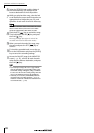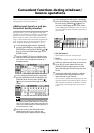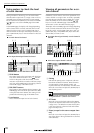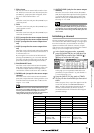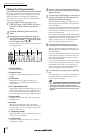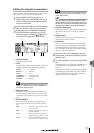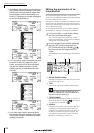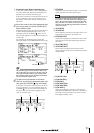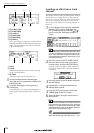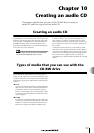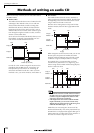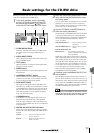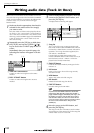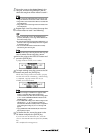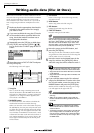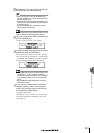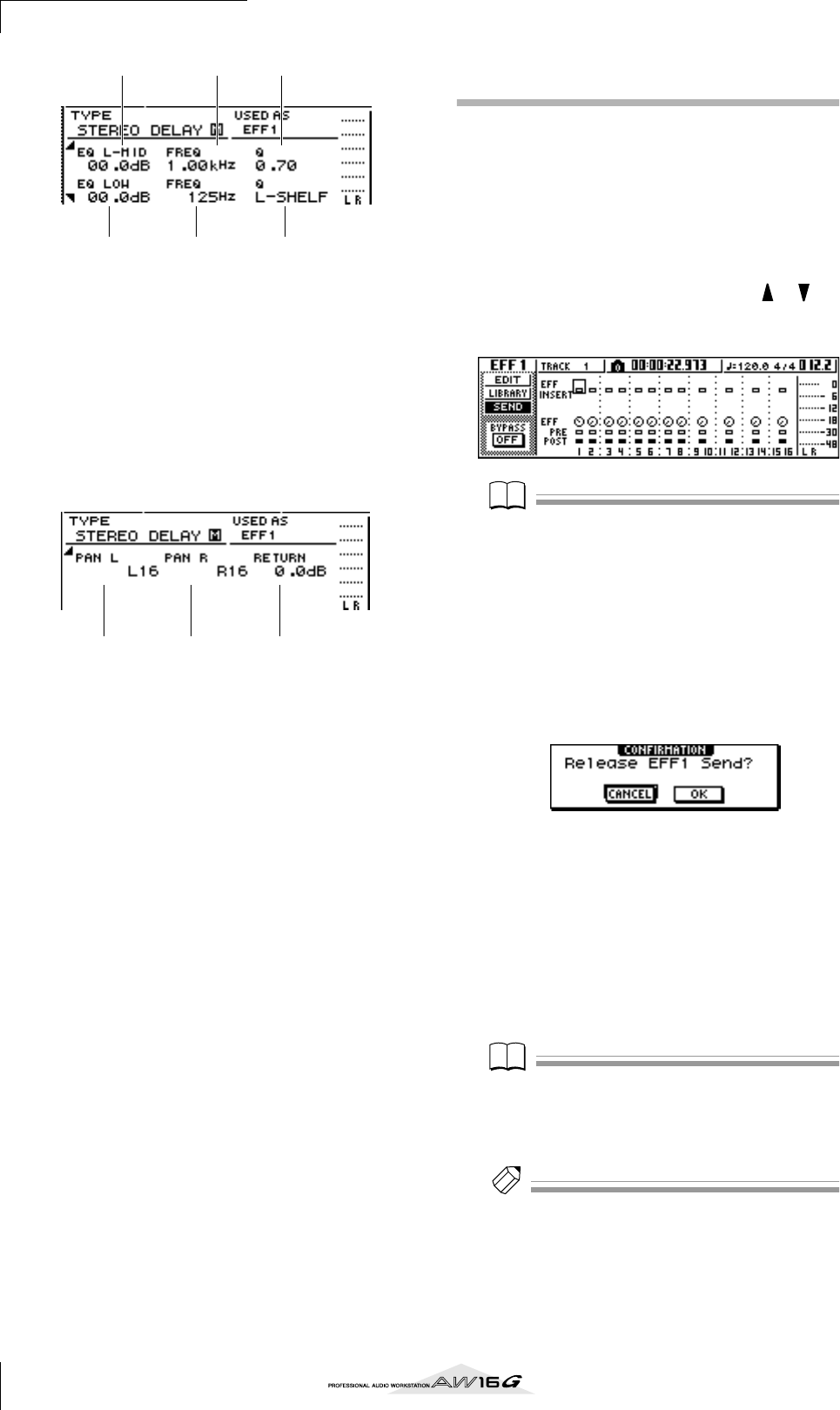
Mixdown and bounce operations
96
1 EQ L-MID GAIN
B EQ L-MID FREQ
C EQ L-MID Q
D EQ LOW GAIN
E EQ LOW FREQ
F EQ LOW Q
These specify the gain, frequency, and Q for the LO-
MID and LOW bands of the return channel EQ. The
range of each parameter is the same as in the EDIT
page of the EQ screen.
1 PAN L
B PAN R
Independently specify the return channel panning
for the L and R channels.
C RETURN
Adjusts the input level for return channel 1.
5
Access the desired return channel page,
move the cursor to a parameter, and turn the
[DATA/JOG] dial.
6
To switch effect bypass on/off, press the
[ENTER] key.
In the EDIT page, you can press the [ENTER] key to
switch bypass on/off regardless of the current loca-
tion.
Inserting an effect into a track
channel
The chapter “Track recording” explained how to insert an
internal effect into an input channel. In the same way,
you can also insert an effect into a track channel or pad
channel. As an example, here’s how to insert internal
effect 1 into a track channel for use during mixdown or
bouncing.
1
In the Selected Channel section, repeatedly
press the [EFF1] knob or hold down the
[EFF1] knob and use the CURSOR [ ]/[ ]
keys to access the SEND page of the EFF1
screen.
Note
Note
If the displayed page is different than shown above, make
sure that a track channel is selected as the object of oper-
ations. (This is indicated in the upper left of the screen.)
If an input channel/pad channel is selected, press any one
of the [TRACK SEL] keys.
2
Move the cursor to the EFF INSERT field of
the track channel into which you want to
insert an effect, and press the [ENTER] key.
A popup window will appear, asking whether it is
ok to release internal effect 1 from the send/return
connection.
3
Move the cursor to the OK button and press
the [ENTER] key.
4
Internal effect 1 will be inserted into the
selected track channel.
5
Press the [EFF1] knob twice to access the
LIBRARY page of the EFF1 screen.
6
Select the library that you want to use for
that channel.
Note
Note
If you insert an internal effect into a channel, the SEND
page of the EFF1 screen will no longer show return chan-
nel pages 1–4. To adjust the balance between the original
sound and the effect sound, use the MIX BAL. parameter
that is shown in the last parameter page.
Tip!
Tip!
You can also insert an effect by using the effect insert
field in the CH VIEW page of the VIEW screen (
→
p. 91).
4 5 6
2
1 3
1 2 3