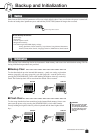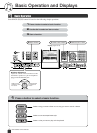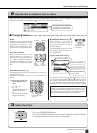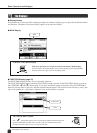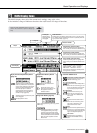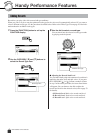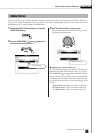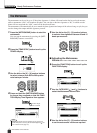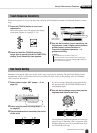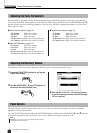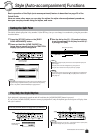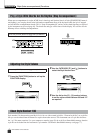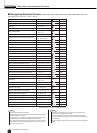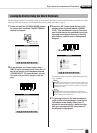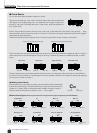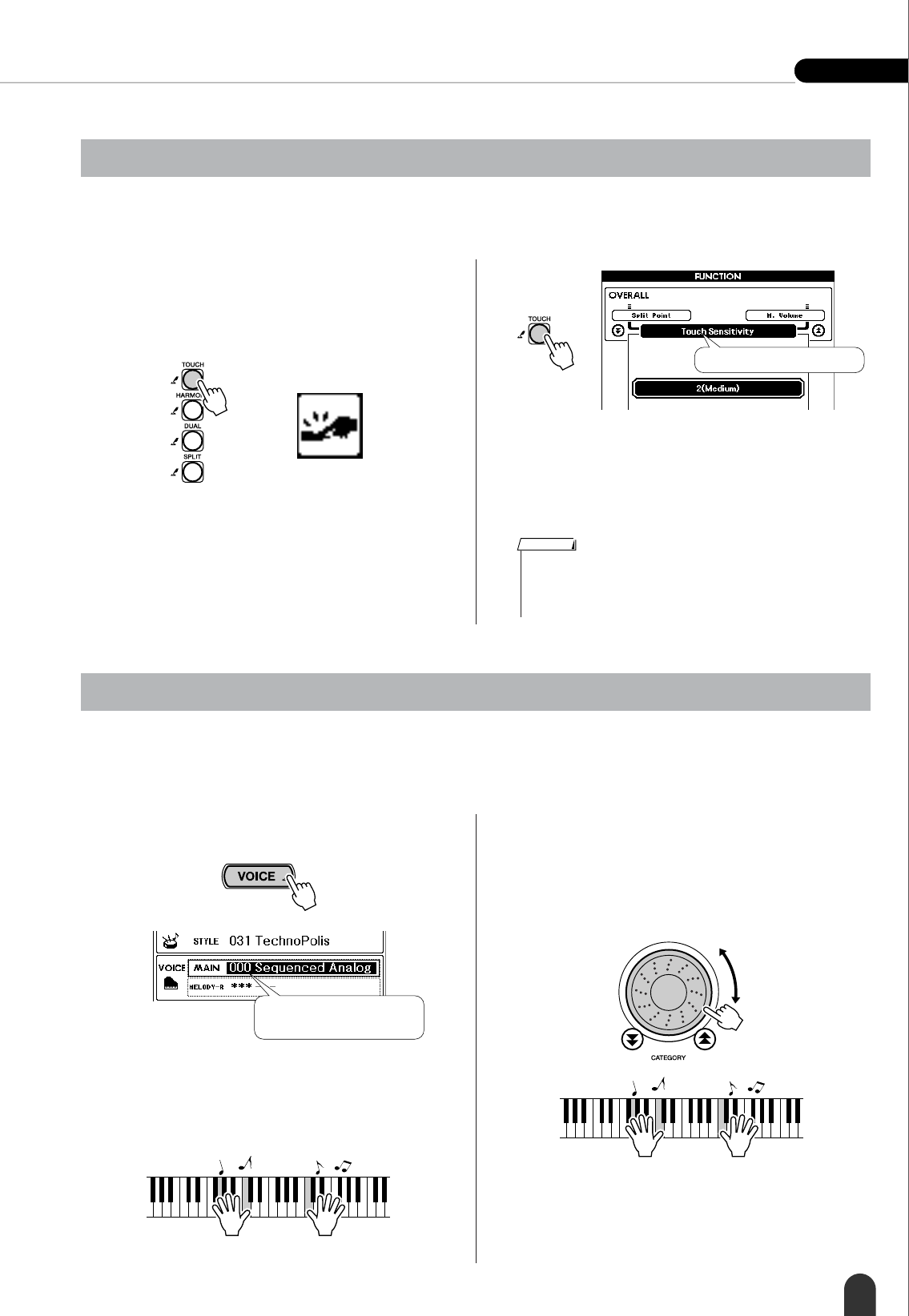
Handy Performance Features Reference
DGX-505/305 Owner’s Manual 57
When touch response is on you can adjust the sensitivity of the keyboard in response to keyboard dynamics in three
steps.
1 Press the [TOUCH] button to turn touch
response on.
The touch response icon will appear in the display
when touch response is on (pages 27, 53).
2 Press and hold the [TOUCH] button for
longer than a second so that the FUNCTION
display Touch Sensitivity item appears.
3 Use the dial to select a touch sensitivity set-
ting between 1 and 3. Higher values produce
greater (easier) volume variation in
response to keyboard dynamics – i.e.
greater sensitivity.
Sometimes selecting the ideal voice to play with a song or style can be confusing. The One Touch Setting feature
automatically selects a well-balanced voice for you when you select a style or song. Simply select voice number
“000” to activate this feature.
1 Select voice number “000” (steps 1 – 2 on
page 23).
2 Select and play back any song (steps 1 – 3
on page 35).
3 Play the keyboard and remember the sound
of the voice.
If you have stopped playback at some point during
this procedure press the [START/STOP] button to
start playback again.
4 Use the dial to change songs, then play the
keyboard and listen to the voice.
You should hear a different keyboard voice than you
played in step 3. Watch the “000” voice name while
changing songs and you will see that different voices
are selected for each song.
Touch Response Sensitivity
Hold for longer
than a second
Touch Sensitivity item
• The initial default touch sensitivity setting is “2.”
•You can also access the Touch Sensitivity item by pressing the
[FUNCTION] button and using the CATEGORY [ ] and [ ] but-
tons to locate the item (page 70).
f
r
NOTE
One Touch Setting
Use the dial to select
voice number 000.