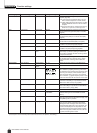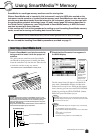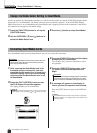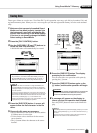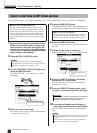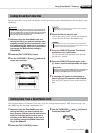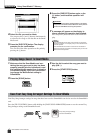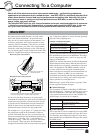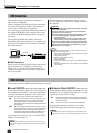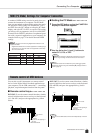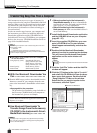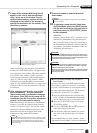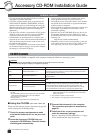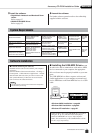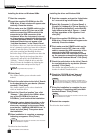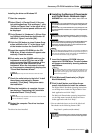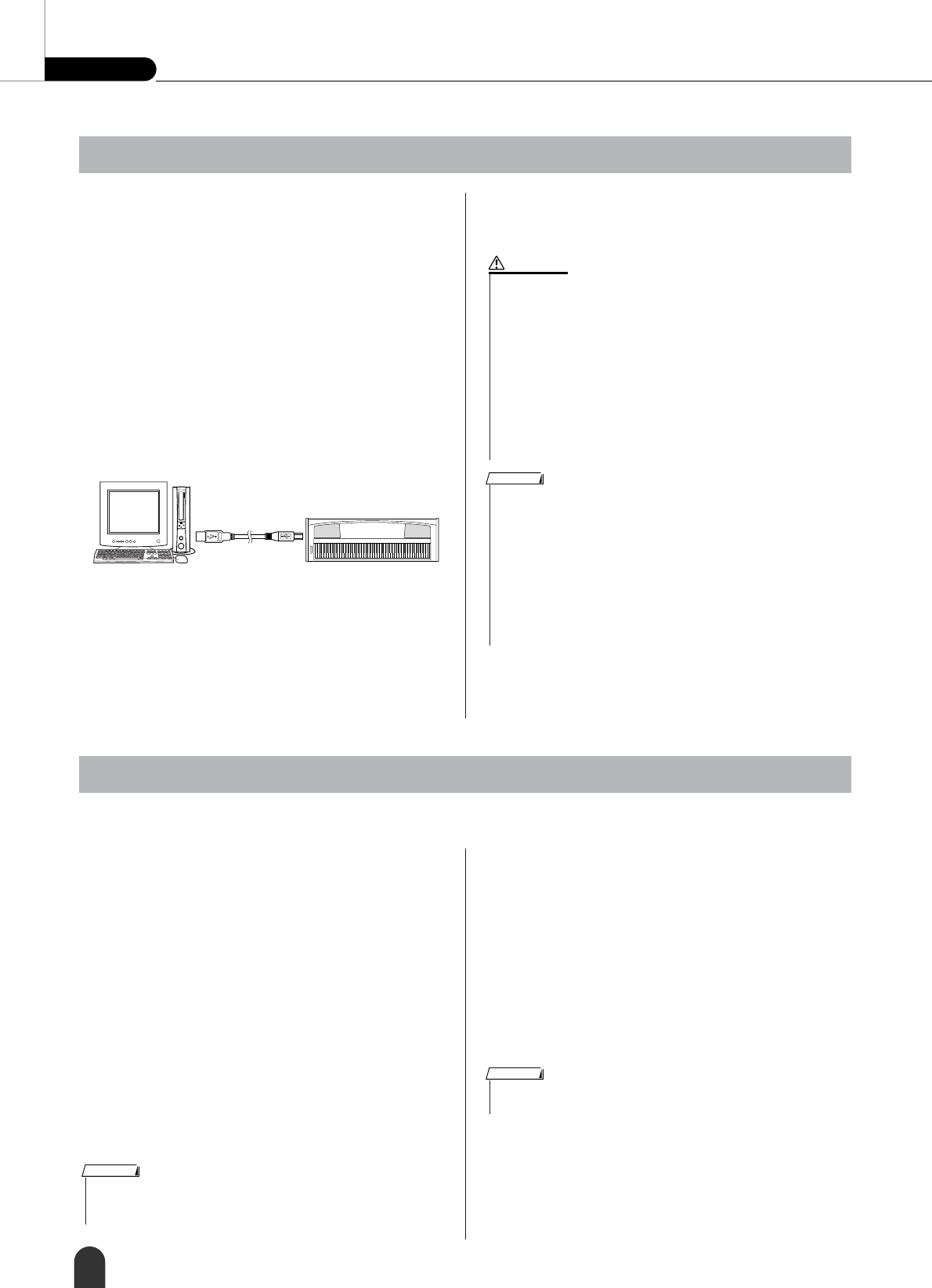
Reference Connecting To a Computer
80 DGX-505/305 Owner’s Manual
This instrument can be connected to a computer to
allow transfer of MIDI data.
Connect a standard USB cable between the instrument’s
rear-panel USB connector and the USB connector on
your computer (USB cable sold separately).
It is also necessary to install the USB driver provided on
the supplied CD-ROM on your computer. Refer to the
“Accessory CD-ROM Installation Guide” on page 84
for details.
The supplied CD-ROM also includes a Musicsoft
Downloader application that allows you to transfer song
files from your computer to the instrument’s SmartMe-
dia or flash memory.
■ USB Precautions
Please observe the following precautions when connect-
ing the instrument to a computer via a USB cable.
Failure to do so can cause the instrument and/or the
computer to hang up (freeze), possibly causing corrup-
tion or loss of data.
If the instrument or computer does hang up, turn the
power to both devices off and then on again, and restart
the computer.
These settings pertain to MIDI data transmission and reception.
■ Local ON/OFF ● ● ● ● ● ● ● ● ● ● ● ● ● ● ● ●
Local control determines whether or not notes played on
the instrument are sounded by its internal tone generator
system: the internal tone generator is active when local
control is on, and inactive when local control is off.
ON This is the normal setting in which notes played on the
DGX-505/305 keyboard are sounded by the internal
tone generator system. Data received via the instru-
ment’s USB connector will also be played by the internal
tone generator.
OFF With this setting the instrument itself produces no sound
(keyboard performance, harmony, or style playback), but
the performance data is transmitted via the USB con-
nector. Data received via the instrument’s USB connec-
tor will also be played by the internal tone generator.
Local control can turned on or off via the FUNCTION
display Local item (page 72).
■ External Clock ON/OFF ● ● ● ● ● ● ● ● ●
These settings determine whether the instrument is syn-
chronized to its own internal clock (OFF), or to a clock
signal from an external device (ON).
ON The instrument’s time based functions will be synchro-
nized to the clock from an external device connected to
the USB connector.
OFF The instrument uses its own internal clock (default).
External clock control can turned on or off via the
FUNCTION display External Clock item (page 72).
USB Connection
DGX-505/305
USB cable
•Wake the computer from a sleep/suspended/standby mode before
connecting the USB cable.
• Connect the USB cable to the instrument and computer before
turning power to the instrument on.
• Check the following points before turning the instrument’s power
on or off, and before plugging or unplugging the USB cable.
• Quit all applications.
• Make sure that no data transfer is in progress (data is trans-
ferred whenever you play on the keyboard or play a song).
• Allow at least 6 seconds between turning the instrument’s power
on and off, and between plugging and unplugging the USB cable.
• Directly connect the instrument to the computer using a single
USB cable. Do not use a USB hub.
CAUTION
• The Musicsoft Downloader application may not be able to access the
instrument in the following cases:
• When an unformatted SmartMedia card is inserted while the Media
Select setting is “SmartMedia”.
• During a MIDI bulk dump.
• While the opening display is showing.
• During style playback.
• During song playback.
• During a file control operation (while the FILE CONTROL display is
showing).
• When the Media Select setting is “SmartMedia” but no SmartMedia
card is inserted.
NOTE
MIDI Settings
• If you can’t get any sound out of the instrument, this may be the most
likely cause. Playing the keyboard results in no sound when Local is set
to OFF.
NOTE
• If External Clock is ON and no clock signal is being received from an
external device, the song, style, and metronome functions will not start.
NOTE