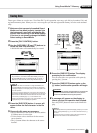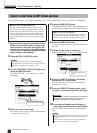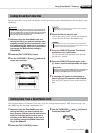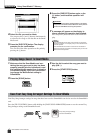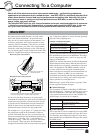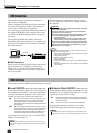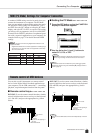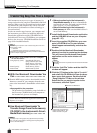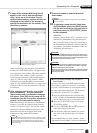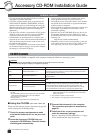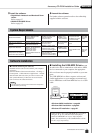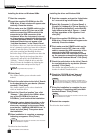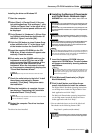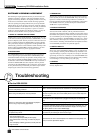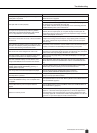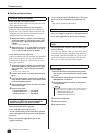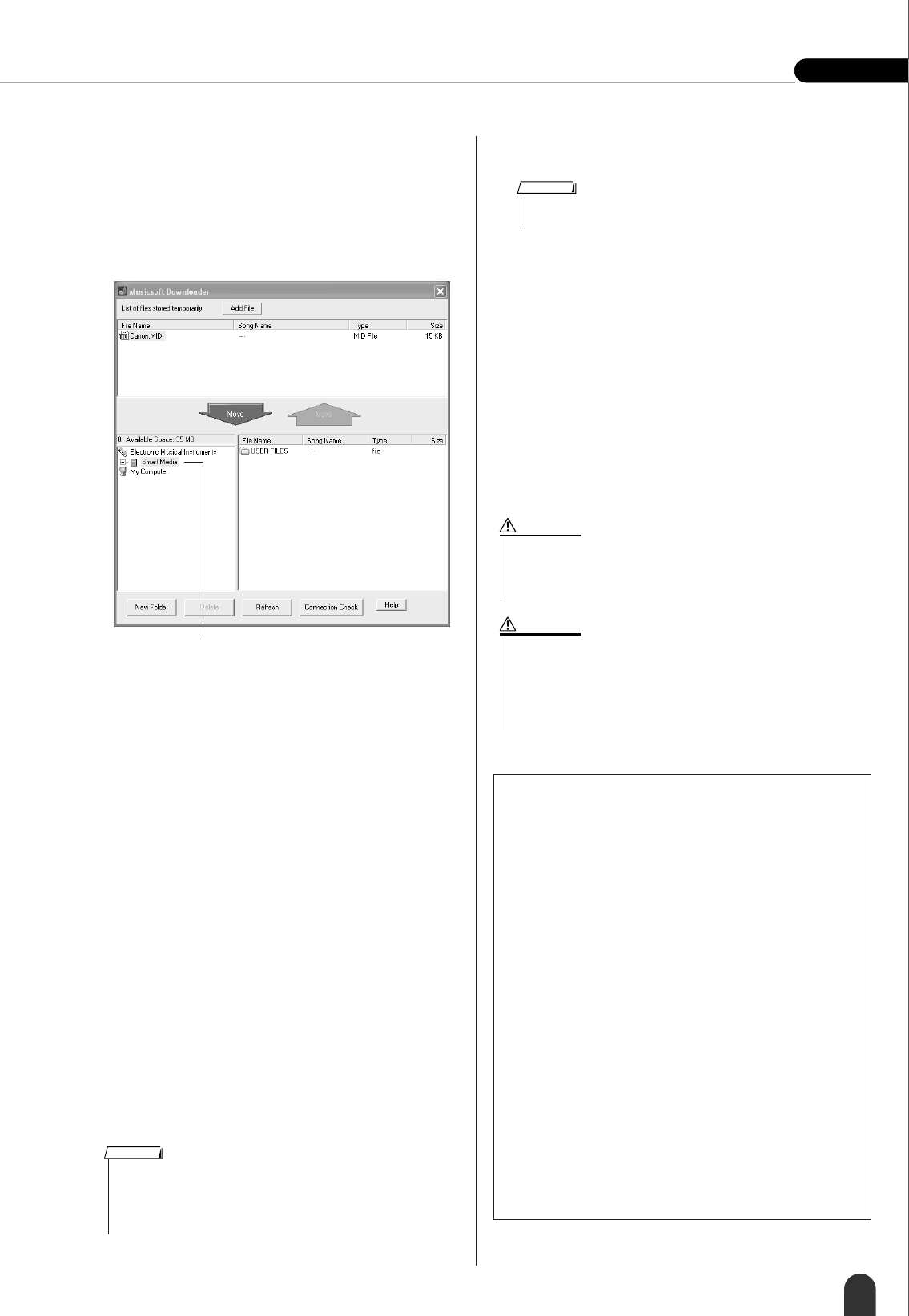
Connecting To a Computer Reference
DGX-505/305 Owner’s Manual 83
7 A copy of the selected MIDI song file will
appear in the “List of files stored tempo-
rarily” at the top of the window. The cur-
rently selected memory medium will also be
displayed at the bottom of the display to
specify the destination for the transfer. Click
the memory medium.
When transferring to the instrument’s SmartMedia
memory, the USER FILES folder will appear in the
lower right area of the window. This folder contains
user data files (files with the “.USR” extension)
saved using the instrument’s File Control function
(page 75), and user songs (files with the “.MID”
extension) saved using the SMF Convert function
(page 76). The USER FILES folder is a storage area
reserved for files used by the instrument’s File Con-
trol function.
8 After selecting the file in the “List of files
stored temporarily”, click the downward
[Move] button and a confirmation message
will appear. Click [OK] and the song will be
transferred from the “List of files stored tem-
porarily” to the instrument’s memory.
When transferring to the instrument’s SmartMedia
memory, if you click the [Move] button while the
window is as shown in step 7, the song file will be
transferred to the SmartMedia root directory. The
transferred song file can be played back on the
instrument as song number 036 or higher.
9 Close the window to end the Musicsoft
Downloader.
10 To playback a song stored in flash mem-
ory/SmartMedia, press the [SONG] button.
Use the dial to select the song you want to
play, then press the [START/STOP] button
to start playback.
Style Files
Style files (files with the “.STY” extension) can be
transferred to SmartMedia using the same proce-
dure as described above. Style files transferred to
the SmartMedia root directory can be loaded into
style number 136 from the instrument’s File Con-
trol display and then played.
q Click the memory medium
• Files transferred to a location other than the root directory in Smart-
Media, the instrument’s flash memory, or other media using Music-
soft Downloader cannot be deleted from the instrument’s File
Control display. Use the Musicsoft Downloader [Delete] button to
delete these files.
NOTE
● To Use transferred Songs For Lessons or
Score Display …
In order to use songs (only SMF format 0) trans-
ferred from a computer for lessons it is necessary
to specify which channels are to be played back as
the right-hand and left-hand parts. The procedure
for setting the “guide track” is as follows:
1 Press the [SONG] button and select the song
(036 –) residing in SmartMedia or flash mem-
ory for which you want to set the guide track.
2 Press the [FUNCTION] button to call up the
FUNCTION display.
3 Use the CATEGORY [ ] and [ ] buttons to
select the R-Part or L-Part item.
4 Use the dial to select the channel you want to
play back as the specified right- or left-hand
part.
We recommend that you select channel 1 for the
right-hand part and channel 2 for the left-hand part.
• End the Musicsoft Downloader to playback the song transferred
from your computer.
NOTE
• Do not unplug the USB cable during a data transfer. Not only will
the data not be transferred and saved, but operation of the memory
media may become unstable and its contents may disappear com-
pletely when the power is turned on or off.
CAUTION
• Store data can be lost due to equipment malfunction or improper
operation. For safety we recommend that you keep a copy of all
important data stored on your computer.
•We recommend that you use a power adaptor rather than batteries
when transferring data. The data can be corrupted if the batteries
fail during the transfer.
CAUTION
f
r