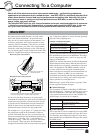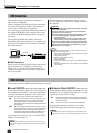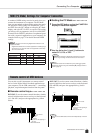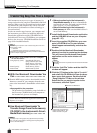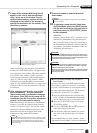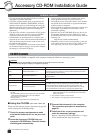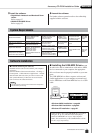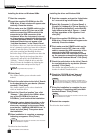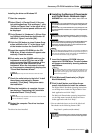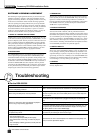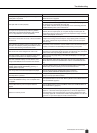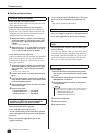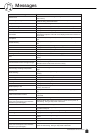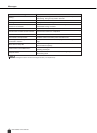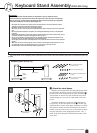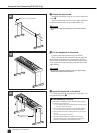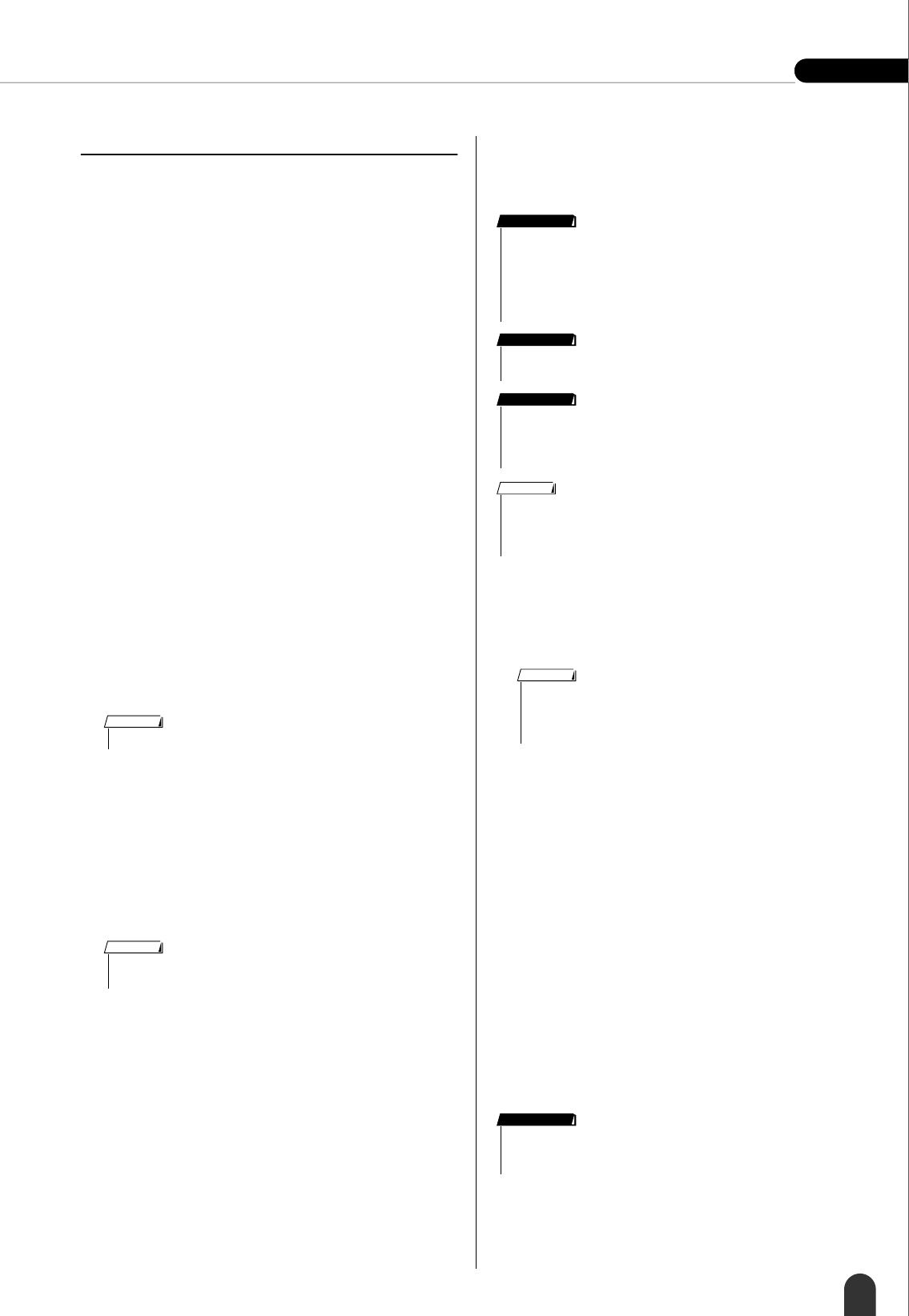
Accessory CD-ROM Installation Guide
Reference
DGX-505/305 Owner’s Manual
87
Installing the driver on Windows XP
1
Start the computer.
2
Select [Start]
➔
[Control Panel]. If the con-
trol panel appears as “Pick a category”, click
“Switch to Classic View” in the upper left of
the window. All control panels and icons will
be displayed.
3
Go to [System]
➔
[Hardware]
➔
[Driver Sign-
ing Options] and check the radio button to
the left of “Ignore” and click [OK].
4
Click the [OK] button to close System Prop-
erties, and then click “X” in the upper right
of the window to close the Control Panel.
5
Insert the supplied CD-ROM into the CD-
ROM drive. A start window will appear auto-
matically. Close the window.
6
First, make sure the POWER switch on the
instrument is set to OFF, then use a USB
cable to connect the USB connector of the
computer to the USB connector of the
instrument. When the instrument is turned
on, the computer automatically displays the
“Found New Hardware Wizard.”
7
Check the radio button to the left of “Install
the software automatically. (Recom-
mended).” Click [Next]. The system starts
the installation.
8
When the installation is complete, the sys-
tem displays “Completing the Found New
Hardware Wizard.” Click [Finish].
9
Restart the computer. The driver has been
installed.
The driver has been installed.
■
Installing the Musicsoft Downloader
and Digital Music Notebook Appli-
cations
● ● ● ● ● ● ● ● ● ● ● ● ● ● ● ● ● ● ● ● ●
1
Insert the Accessory CD-ROM into your
computer’s CD-ROM drive. The start window
will appear automatically showing software
applications.
2
Click [Musicsoft Downloader] or [Digital
Music Notebook].
3
Click [install] button, and follow the on-
screen instructions to install the software.
For Digital Music Notebook operating instructions
see the help menu: launch the Digital Music Note-
book application and click “Help”.
For Musicsoft Downloader operating instructions
see the Help menu: launch the Musicsoft Down-
loader application and click “Help”.
* You can obtain the latest version of the Musicsoft
Downloader at the following Internet URL.
http://music.yamaha.com/download/
• Some computers may take a few minutes to show this screen.
NOTE
• Some computers may take about a few minutes to show this screen
after the installation is complete.
NOTE
• You will need to log in with administrator (root) privileges in order
to install Musicsoft Downloader on a computer running Windows
2000 or XP.
• You will need to log in with administrator (root) privileges in order
to install Digital Music Notebook on a computer running Windows
2000 or XP.
IMPORTANT
• When installing the Digital Music Notebook, make sure that Inter-
net Explorer 6.0 (with SP1) or higher is installed to your computer.
IMPORTANT
• Credit card settlement is required to purchase Digital Music Note-
book content. Credit card processing may not be possible for
some areas, so please check with your local authorities to make
sure that your credit card can be used.
IMPORTANT
• Use of the DMN (Digital Music Notebook) is governed by the SIBELIUS
SCORCH LICENSE AGREEMENT, which the purchaser fully agrees to
when using the application. Please read carefully the AGREEMENT at
the end of this manual before using the application.
NOTE
• If the start window does not appear automatically, double click your
“My Computer” folder to open it. Right-click the CD-ROM icon and
select “Open” from the pop-up menu. Double click “Start.exe” and
proceed to step 2, below.
NOTE
• Only Musicsoft Downloader can be used to transfer files between
this instrument and a computer. No other file transfer application
can be used.
IMPORTANT