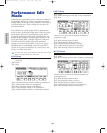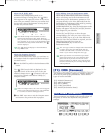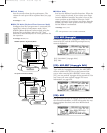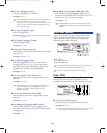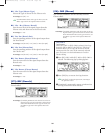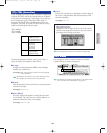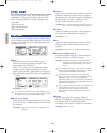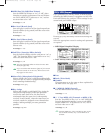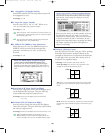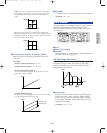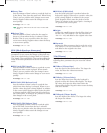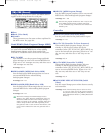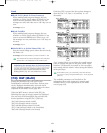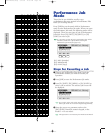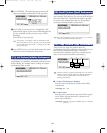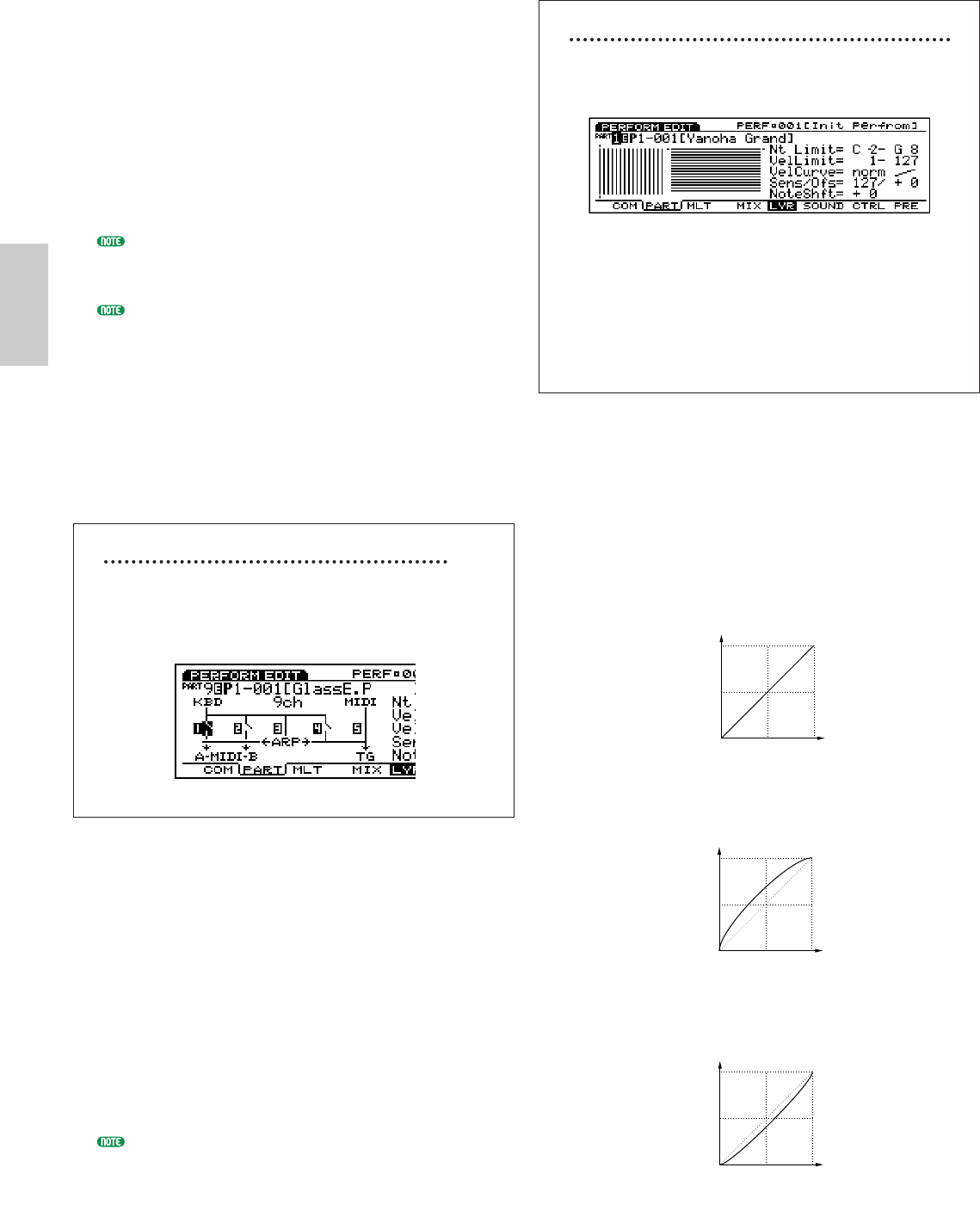
Performance Mode
166
■ 4 ArpeggioSw (Arpeggio Switch)
Determines whether the currently selected part will
be arpeggiated, or not.
❏ Settings: on, off
■ 5 Layer Sw (Layer Switch)
Sets the Layer SW to “on” or “off.” When set to
“on” you can play two parts in a layer.
❏ Settings: on, off
When the parts’ Layer Switches are turned on here, you
can adjust the overall settings (such as volume and pan)
for the parts (page 171).
The layered sounds being produced may be delayed
depending on the voice combination.
■ 6 MIDI to TG (MIDI to Tone Generator)
When this is set to “on,” the MIDI data input at
MIDI IN will be received by the internal tone
generator, and when set to “off,” it will not be
received.
❏ Settings: on, off
About the MIDI Signal Graphical Display
On the left side of the screen is a graphical image
that lets you monitor the signal flow, and easily set
each of the five switches explained above to “on” or
“off.”
■ Note Limit L/H (Note Limit Low/High)
Sets the note range (the lowest and the highest note)
on the keyboard for each part. The part will only
sound within the keyboard range set here.
❏ Settings: Each Low and High (can be set between)
C–2~G8
■ Vel Limit L/H (Vel Limit Low/High)
Sets the velocity range (the lowest and the highest
value) for each part. The part will only sound within
the velocity range set here.
❏ Settings: Each Low and High (can be set between) 0~127
When the Kbd/TG Mode (see page 160) is set to
M.KBD Mode, the Note Limit Low/High and the Vel
Limit Low/High, are active for the MIDI [OUT] output.
About Note/Velocity Limits Graphical Display
The left side of the screen shows each note range
and velocity (note) range for 16 parts, set in the
above parameters.
First, move the cursor to the Part number at the top
left and select the part you want to set the Note
Limit and/or Velocity Limit. Then, move the cursor
to the Note Limit L/H and/or Vel Limit L/H, and
specify each range. Each time you change the values,
the ranges represented by bars will lengthen or
shorten, accordingly.
■ VelCurve (Velocity Curve)
Sets the Velocity Curve for each part. These settings
determine how sound is produced based on the
strength at which notes are played on the keyboard.
To the right of the set value, the velocity curve is
displayed as a graphical image.
❏ Settings: norm (normal), soft, hard, wide, fix
norm (normal): The velocity is in proportion to the
strength at which the keyboard is played.
soft: This curve increases the volume level with a softer
playing style, and is suitable for players with a light key
touch.
hard: This curve increases the volume level with a stronger
playing style, and is suitable for players with a heavy key
touch.
Keyboard Playing Strength
Volume
Keyboard Playing Strength
Volume
Keyboard Playing Strength
Volume
Performance/E/qx 5/21/98 11:35 AM Page 166