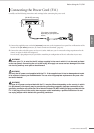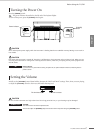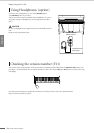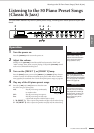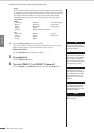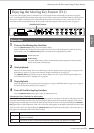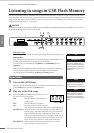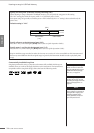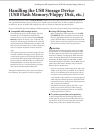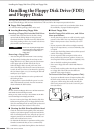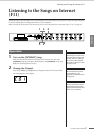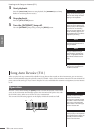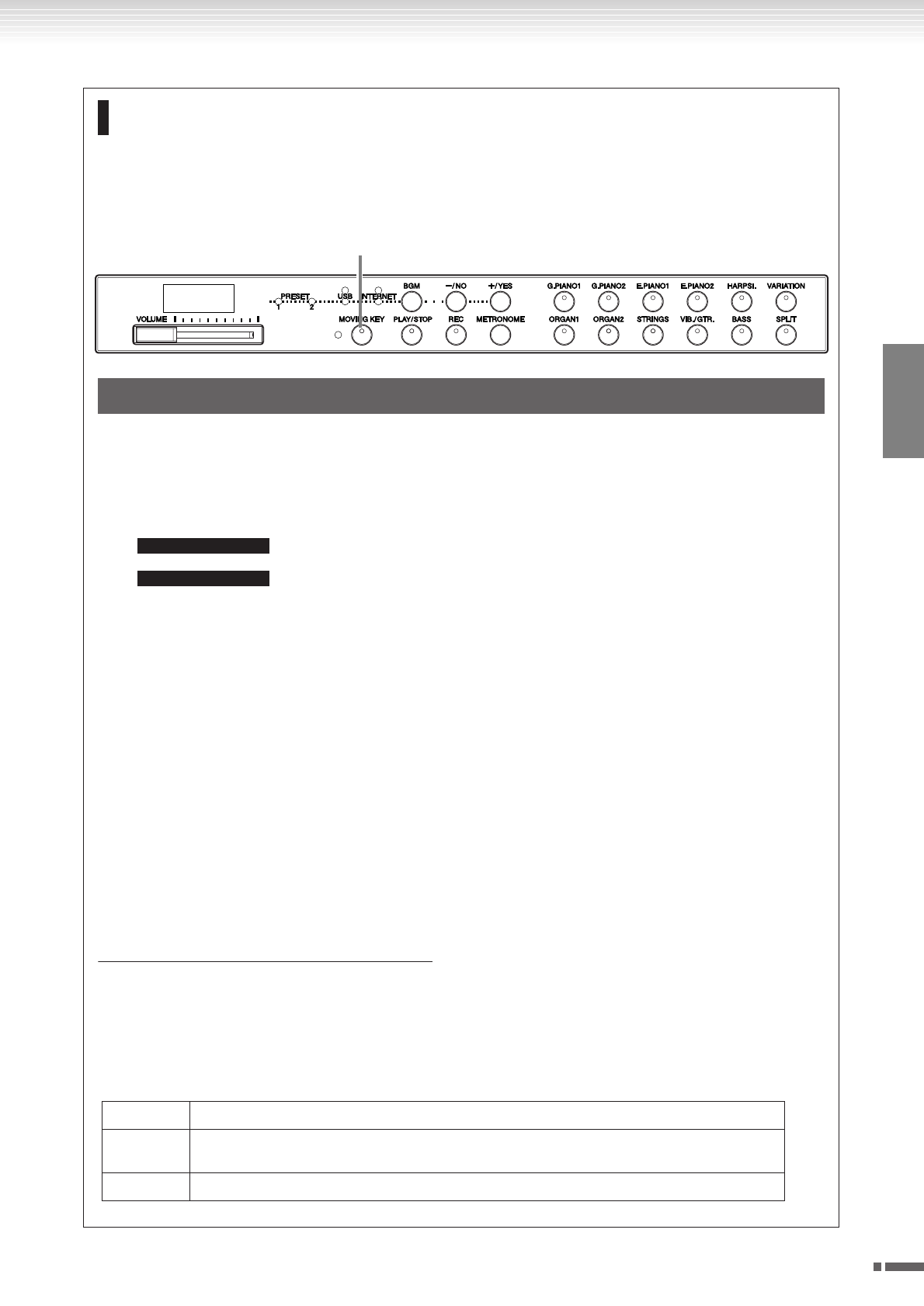
ENGLISH
Listening to the 50 Piano Preset Songs (Classic & Jazz)
F11/F01 Owner’s Manual
21
Enjoying the Moving Key Feature (F11)
The F11 has a Moving Key feature in which the keys of the keyboard move automatically in response to song play-
back—including the included 50 piano preset songs (Classic & Jazz), songs saved to USB flash memory, and songs from
the Internet using the streaming service. This makes the instrument a true pleasure to see as well as hear. For more
information on the relationship between the Moving Key and the background music (BGM) mode, see page 12.
1 Turn on the Moving Key function.
Press the [MOVING KEY] button so that its indicator lights.
Keep in mind that the Moving Key feature applies only to the keys of the keyboard; the pedals do not move
automatically even if the [MOVING KEY] button is turned on and song playback is started.
2 Start playback.
Play back the desired songs. You can use Moving Key with the 50 piano preset songs (page 19), songs in USB
flash memory (page 22), or songs on the Internet using the streaming service (page 27).
The [MOVING KEY] status lamp (next to the button) lights, if an error occurs while using Moving Key. For
more information, refer to “Message List” on page 58.
3 Stop playback.
Stop song playback of the 50 piano preset songs (page 19), songs in USB flash memory (page 22), or songs on
the Internet using the streaming service (page 27).
4 Turn off the Moving Key function.
Press the [MOVING KEY] button again so that its indicator goes out.
Selecting the Part (Channel) for Moving Key
Depending on the particular song data, the song you’re playing may have several parts. Under the normal setting (Auto), the
instrument automatically chooses the best part for Moving Key playing, based on the particular song data. If you want to
change this part, manually select the channel for the desired part. Press one of the C4-F5 keys while holding the
[MOVING
KEY]
button (also see Quick Operation Guide). The current part setting appears on the display while both controls are held.
Press one of the C4-F5 keys while holding the [MOVING KEY] button (Quick operation guide). The current part set-
ting appears on the display while both controls are held.
Operation
[MOVING KEY] button
TIP
Normal setting: ON
TERMINOLOGY
Normal setting:
The phrase “Normal setting” refers to the default setting (factory setting) that is active when you
first turn on the power to the instrument.
C4-D
#
5Keyboard part (channel) 1-16
E5 Even if the song changes, the current part is maintained. The part is not selected automatically. “OFF”
appears on the display.
F5 The best part for each song is selected automatically (Normal setting). “ON” appears on the display.