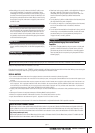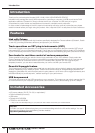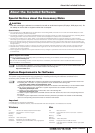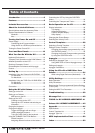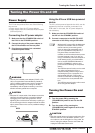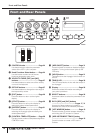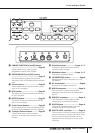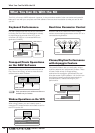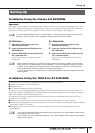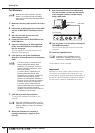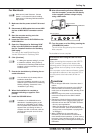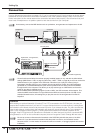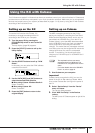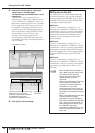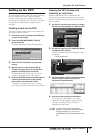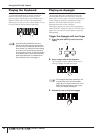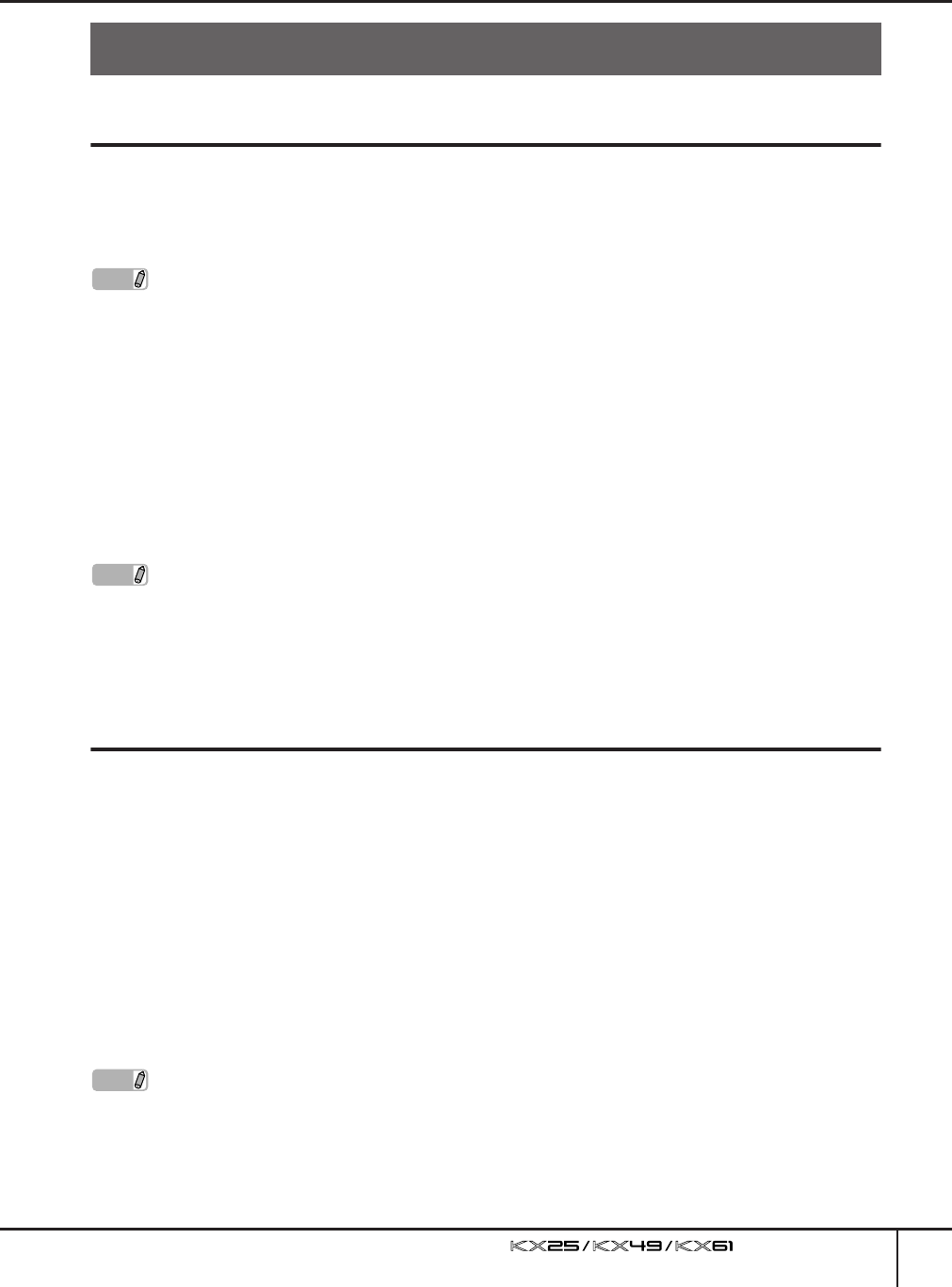
Setting Up
Owner’s Manual
13
Installation Using the Cubase AI4 DVD-ROM
Important!
Since the End-User Software License Agreement (EUSLA) shown on your computer display when you install
the “DAW” software is replaced by the agreement on page 42, you should disregard the EUSLA. Read the
Cubase AI4 License Agreement on page 42 carefully, and install the software if you agree to it.
For Windows:
1.
Start the computer and log on to the
Administrator account.
2.
Insert the Cubase AI4 DVD-ROM into the
DVD-ROM drive.
3.
Open the DVD-ROM, then double-click the
file “CubaseAI4.msi.”
Follow the on-screen instructions to install
Cubase AI4.
For Macintosh:
1.
Start the computer and log on to the
Administrator account.
2.
Insert the Cubase AI4 DVD-ROM into the
DVD-ROM drive.
3.
Open the DVD-ROM, then double-click the
file “CubaseAI4.mpkg.”
Follow the on-screen instructions to install
Cubase AI4.
Installation Using the TOOLS for KX DVD-ROM
The TOOLS for KX DVD-ROM includes the following application software tools.
■ Installer of Extensions for Steinberg DAW
■ USB-MIDI driver
■ VSTi installers developed by other companies
In particular, you should install Extensions for Steinberg DAW to ensure optimum control over Cubase. You
should also install the USB-MIDI Driver to enable proper communication between the KX and your computer.
Other VSTi software can be installed as desired.
By installing Extensions for Steinberg DAW, the following functions are available when using the KX and
Cubase on your computer.
■ Cubase can recognize the KX as a remote controller when connecting the KX to the computer.
■ Performing panel operations on the KX (such as with the knobs and buttons) automatically edits the relevant
parameters on the VSTi software.
■ Changing the VSTi on the computer will select the appropriate Control Template (page 28) on the KX
automatically.
Setting Up
NOTE
If you have already installed Cubase 4, Cubase Studio 4, or Cubase AI4, the instructions below are not
necessary. Jump to the next section “Installation using the TOOLS for KX DVD-ROM.”
NOTE
· When installing Cubase AI4, you will need a working Internet connection to register your Cubase AI4.
Make sure to fill in all required fields for user registration. If you do not register the product, you will be
unable to use the application after a limited period of time expires. To activate your software license,
install the application while the computer is connected to the Internet.
· If you are using Cubase 4 or Cubase Studio 4, install either application before you install Extensions for
Steinberg DAW.
NOTE
· If you want to install VSTi software developed by other companies, follow the Installation Guide for each
VSTi located in the “VSTis” folder.
· For information on how to uninstall each software, refer to the Installation Guide located in the respective
folder of each software.