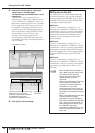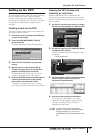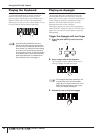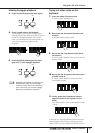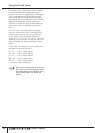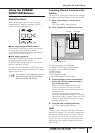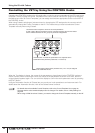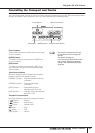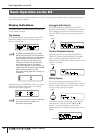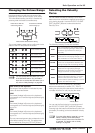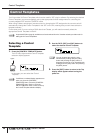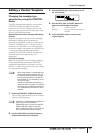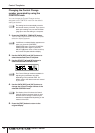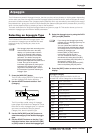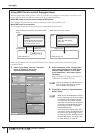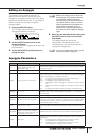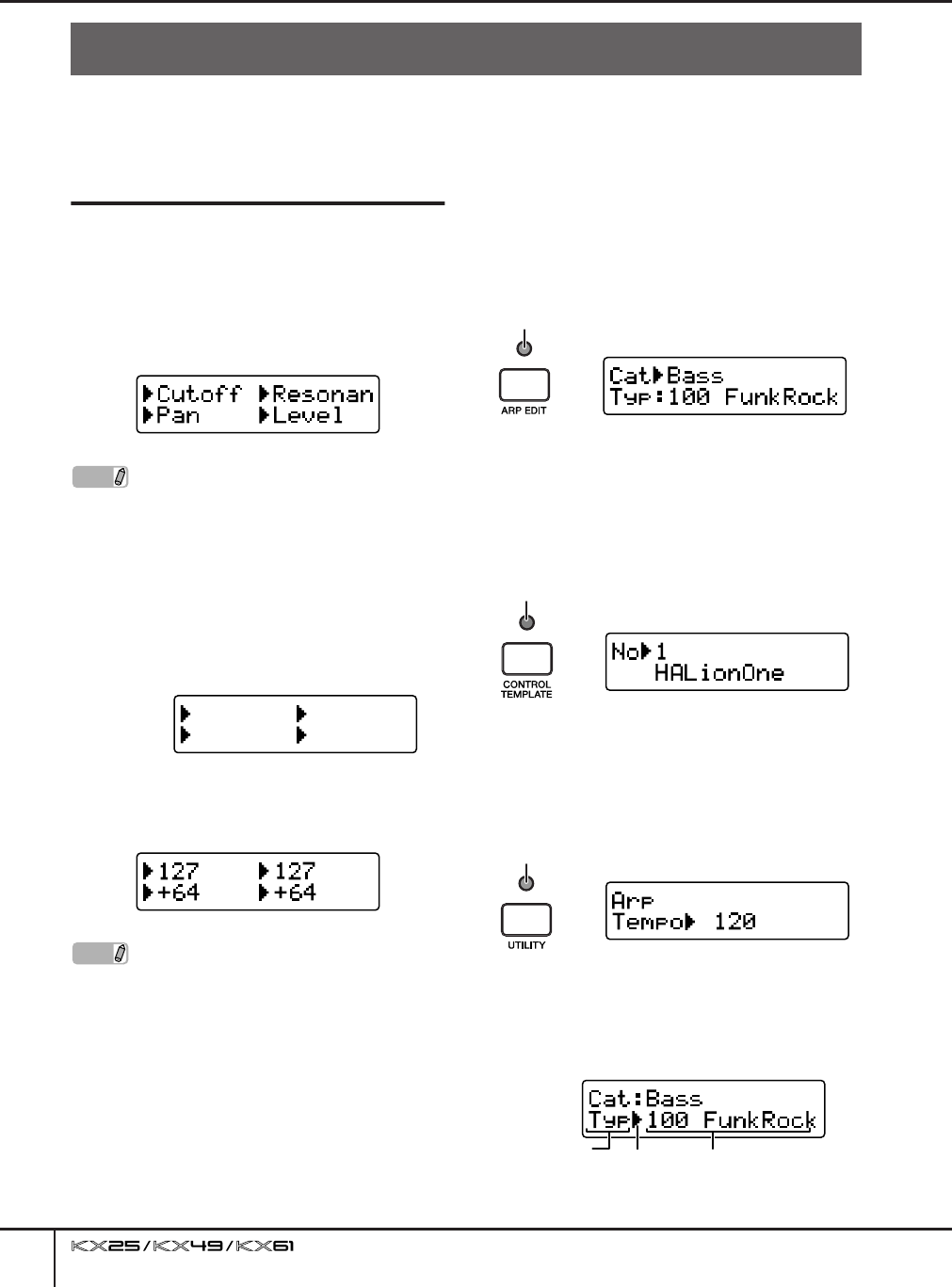
Basic Operation on the KX
Owner’s Manual
26
This section describes the basic operations of the KX, such as how to shift the octave range of the keyboard
and use the display interface.
Display Indications
The display shows various parameters depending
on your panel operation.
Top display
This display appears when turning the power ON.
Parameters edited via the CONTROL knobs are
shown on the display.
Operating any of the CONTROL knobs calls up the
values on the display. After a while, the display
returns to the original indication.
Arpeggio Edit display
Call up this display by pressing the [ARP EDIT]
button (the lamp lights). This display lets you select
the Arpeggio type and set the related parameters.
Press the [EXIT] button to return to the original Top
display.
Control Template display
Call up this display by pressing the [CONTROL
TEMPLATE] button (the lamp lights). This display
lets you select a template of CONTROL knob
assignments. Press the [EXIT] button to return to the
original Top display.
Utility display
Call up this display by pressing the [UTILITY]
button (the lamp lights). This display lets you set the
system related parameters. Press the [EXIT] button
to return to the original Top display.
From these displays, you can call up the desired
parameters by using the SELECT [▲] and [▼]
buttons. The arrow indication at the current
parameter flashes, indicating the parameter can be
edited.
Basic Operation on the KX
NOTE
The display illustrated below may appear
when turning the power ON. This indicates
that Cubase and VSTi have not been started
on the computer connected to the KX via
USB. If you intend to use Cubase, start
Cubase then set the VSTi (the indication
below disappears and the Top display
shown above appears). If you intend to use
a DAW other than Cubase, change the DAW
Select parameter (page 37) to the
appropriate setting (other than “Cubase4” or
“CubaseAI”).
NOTE
You can set the desired amount of time that
the values remain in the display. For
instructions, see page 36.
Lights
Lights
Lights
Flashes
Parameter
Value