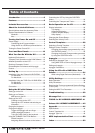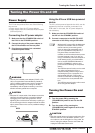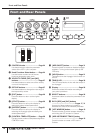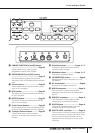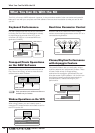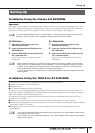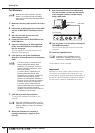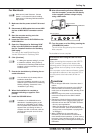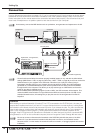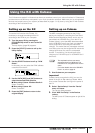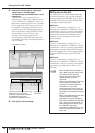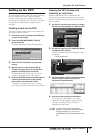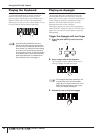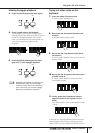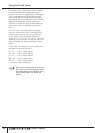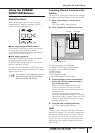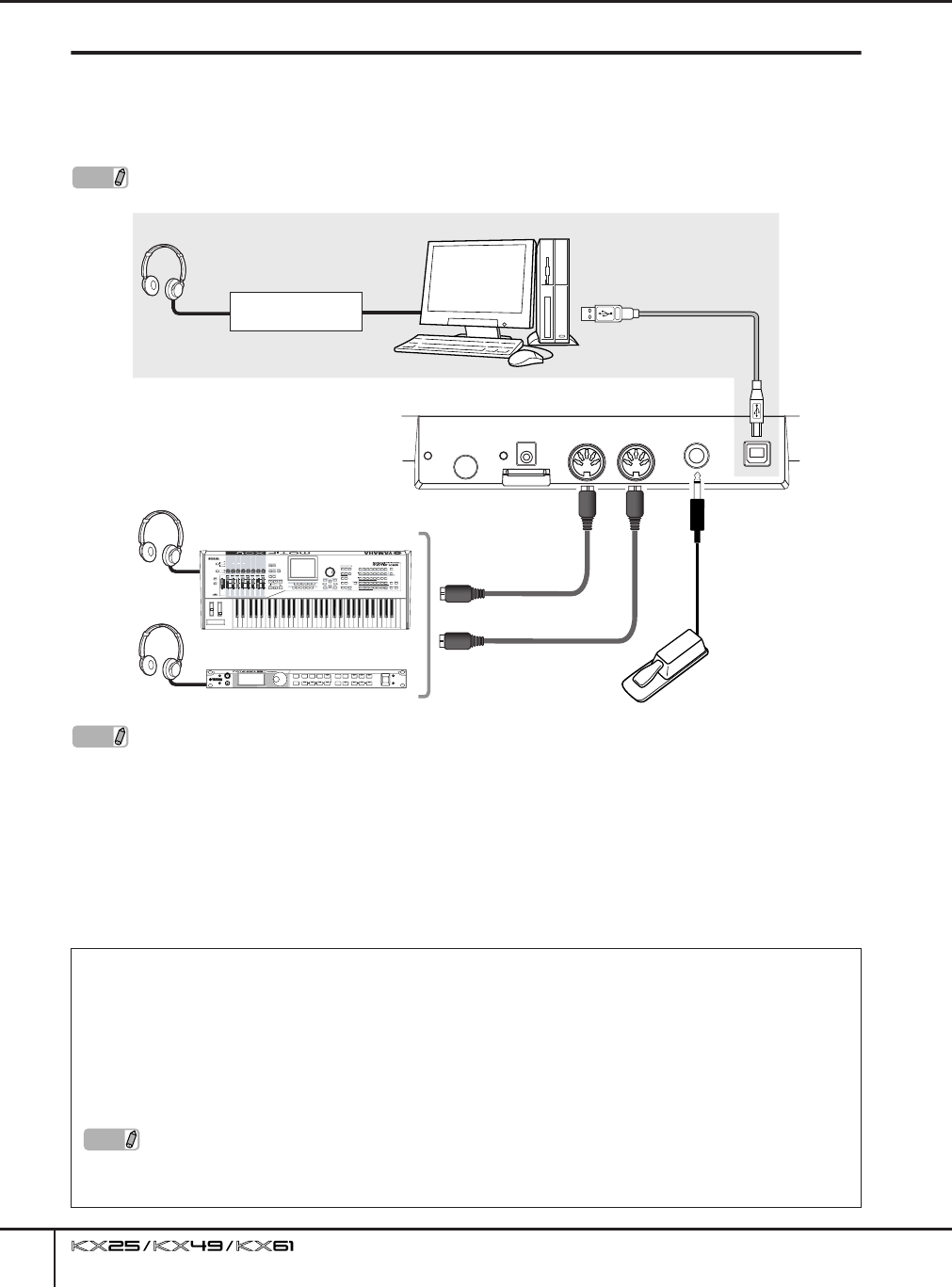
Setting Up
Owner’s Manual
16
Connection
If you’ve followed the instructions on pages 13–15, you’ve connected your KX and computer as shown below.
(Additional devices shown below have been included to cover other possible setups.) Keep in mind that all
further instructions in this manual assume the connection has been made properly. Also remember that you’ll
need a set of headphones or a speaker system to hear the sounds from your computer.
NOTE
As necessary, connect the MIDI devices such as synthesizer, tone generator and sequencer to the KX.
NOTE
· Once all software and drivers have been properly installed (pages 13–15), and with the initial default
settings (MIDI Select = USB, on page 37; MIDI Thru = MIDI → USB, on page 38), the KX can control the
DAW software on your computer via a USB cable. This allows you to play the voices of plug-in
instruments (including VSTi) on your computer from the keyboard of the KX. Also, MIDI messages
generated on a connected MIDI device (such as the synthesizer shown above) can be transmitted
through the KX to the computer. This allows you to play back songs on a MIDI device and have the
voices of your plug-in software sound.
· When the MIDI Select parameter (page 37) is set to “MIDI,” the USB connector will be inactive. This
means that MIDI communication is only possible via the MIDI connectors (and not via USB). In the
example illustration above, this setting lets you play the sound of the tone generator from the KX
keyboard.
Footswitch
While holding an optional footswitch (Yamaha FC4 or FC5) connected to the SUSTAIN jack, the note you
pressed then released works as if you held it. For organ sounds that have no natural decay, holding down
the footswitch will maintain the sound at the same level even if you release the note. For piano sounds that
have a natural decay, holding down the footswitch will decay the sound naturally even if you release the
note. For the Arpeggio function (page 31), holding down the footswitch will maintain playback of the
Arpeggio. Keep in mind that such operations are available only when devices (such as a connected MIDI
tone generator or a VSTi on the connected computer) that can recognize Control Change #64 are active.
NOTE
Be sure to connect or disconnect the footswitch to the SUSTAIN jack while the power of the KX is
turned off. If you disconnect the footswitch while the power is turned on, the footswitch function
becomes “stuck”—in other words, the sound will continue to sustain, or Arpeggio playback will continue
indefinitely.
1
2
Computer
USB connector
USB cable
Audio interface
MIDI OUT connector
MIDI IN connector
Footswitch (optional)
Synthesizer, tone generator,
sequencer, etc.
Headphone
KX rear panel
MIDI cable
MIDI cable