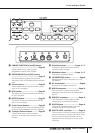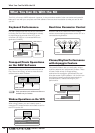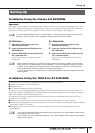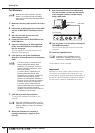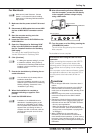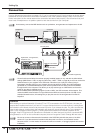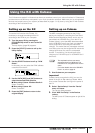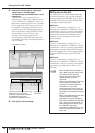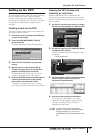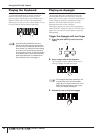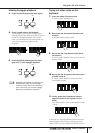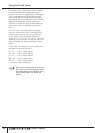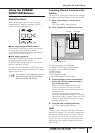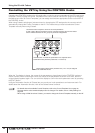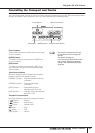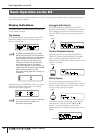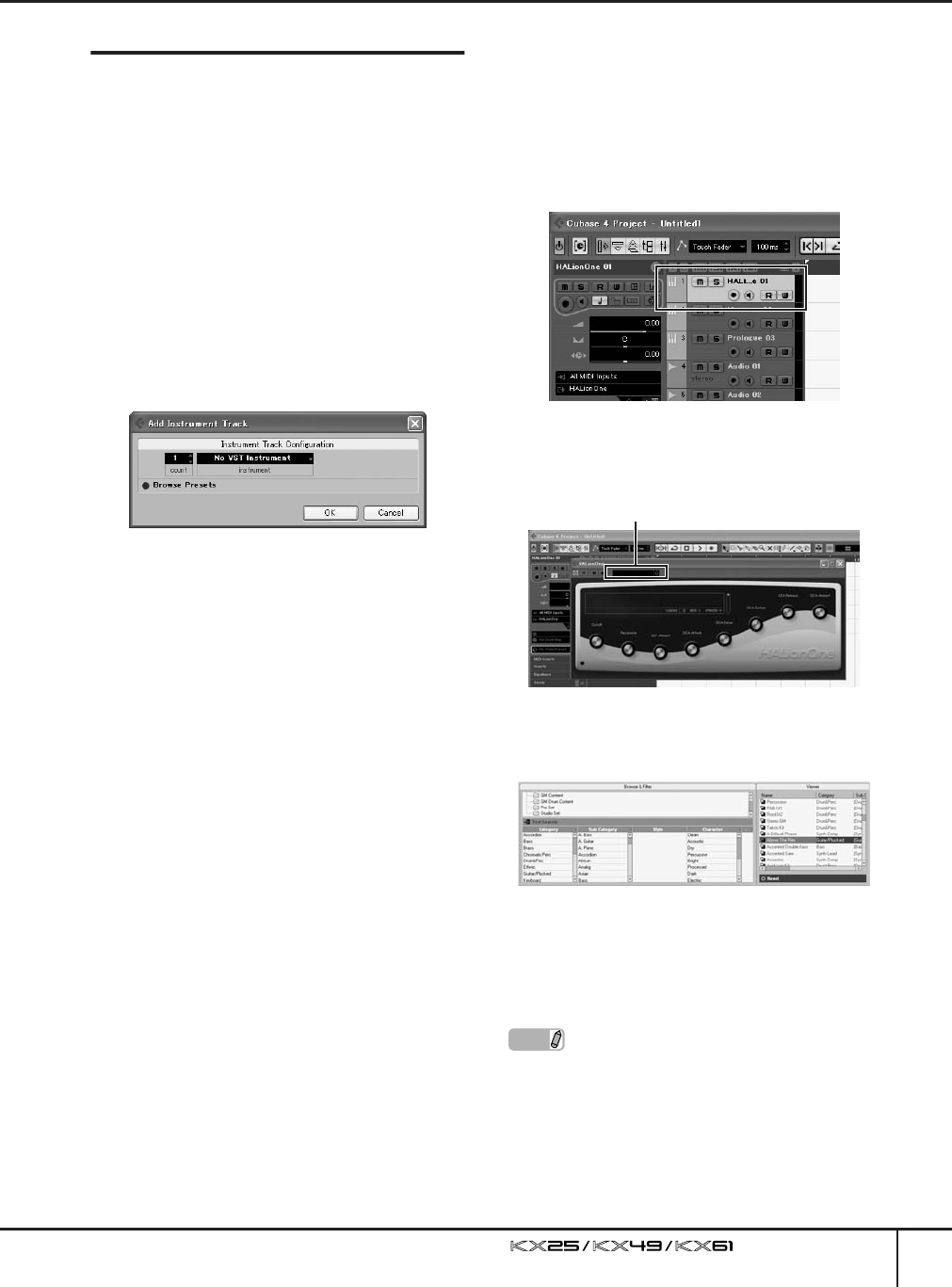
Using the KX with Cubase
Owner’s Manual
19
Setting up the VSTi
You can create a track for the VSTi and open/close
the VSTi window from the KX panel operation
remotely. Performing such operations (normally
performed on Cubase) from the KX panel is a great
convenience and significantly speeds up your
workflow.
Creating a track for the VSTi
This lets you easily create a VSTi track remotely by
using the KX panel controls.
1.
On Cubase, open an already-created Project
or open a new Project.
2.
Press the [ADD INSTRUMENT TRACK]
button of the KX.
The [Add Instrument Track] dialog appears.
3.
Click “No VST Instrument” by using the
mouse.
4.
Move the cursor to the desired VSTi by
using the Cursor buttons on the KX, then
press the [ENTER] button on the KX.
To select the desired VSTi, you can use the
mouse. In this case, select “HALionOne.”
5.
Press the [ENTER] button on the KX again to
close the [Add Instrument Track] dialog,
then create a new Instrument Track.
To create a new Instrument Track, you can
click [OK] in the [Add Instrument Track] dialog.
Opening the VSTi window and
selecting an instrument
When the Instrument Track is selected on the
Project window or the other window, you can open
the VSTi window quickly at the touch of a button on
the KX’s panel.
1.
On the KX, use the Cursor buttons to select
the track corresponding to the desired VSTi.
2.
On the KX, press the [VSTi WINDOW] button
to open the VSTi window.
The VSTi window of the track selected in step 1
will appear.
3.
On the computer, click the Instrument Select
box of the VSTi window to call up the
window as illustrated below.
4.
Use the mouse to select an Instrument.
In this example, “Drum&Perc” have been
selected from the Category column (no Sub
Category is selected), and “RockSt2” is
selected from the viewer.
NOTE
If you are using a VSTi which allows
selection of instruments via MIDI Program
Change messages, you can use the
PROGRAM [DEC] and [INC] buttons on the
KX.
Instrument Select box