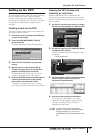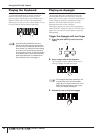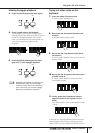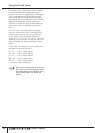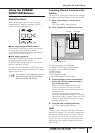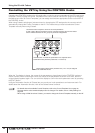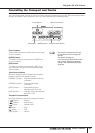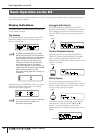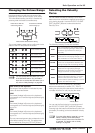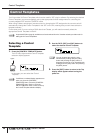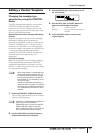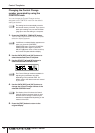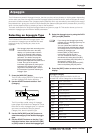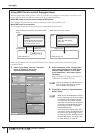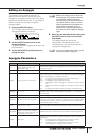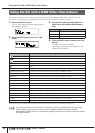Basic Operation on the KX
Owner’s Manual
27
Changing the Octave Range
Use these buttons to shift the note range of the
keyboard by octave (three octaves, up or down).
The initial default setting (no shift) is recalled by
pressing both the buttons simultaneously.
The current octave range can be confirmed via the
status of the LED lamp above the button.
Selecting the Velocity
Curve
You can select the desired Velocity Curve which
determines how velocities are applied according to
your playing strength. Use the VELOCITY CURVE
[DEC] and [INC] buttons to select the desired
Velocity Curve.
The following Velocity Curves are available:
Press the VELOCITY CURVE [DEC] and [INC]
buttons simultaneously to select “Fix.” The Fix
setting lets you play the notes with a fixed velocity
no matter how hard or soft you play the notes.
You can set the fixed velocity by pressing one of
the VELOCITY CURVE [DEC] and [INC] buttons.
Pressing both the buttons simultaneously exits from
this status (Fix setting) to the last selected Velocity
Curve.
(Flashes)
Three octaves lower
Two octaves lower
One octave lower
Initial default setting
One octave higher
Two octaves higher
(Flashes)
Three octaves higher
NOTE
You can reverse the LED status (on or off)
of the OCTAVE buttons. For information
about how to reverse the LED status (on or
off), refer to “Utility Settings” on page 36.
Note names of the keyboard
The range of the keyboard is indicated by note
name, as described below.
KX25
The lowest (farthest left) note on the keyboard
corresponds to C2 and the highest (farthest right)
key to C4.
KX49
The lowest (farthest left) note on the keyboard
corresponds to C2 and the highest (farthest right)
key to C6.
KX61
The lowest (farthest left) note on the keyboard
corresponds to C1 and the highest (farthest right)
key to C6.
The note name assignment above depends on the
initial default setting of the KX. This assignment
can be shifted by using the [OCTAVE] buttons.
Press this to shift the
octave range down.
Press this to shift the
octave range up.
Restores the default octave setting.
Soft2
This curve produces high velocity values
even for low playing strength. Select this if
you want a high volume even when you
play softly.
Soft1
This curve produces relatively high velocity
values even for low playing strength. It is a
more moderate curve than Soft 2 above.
Normal
This is a normal, linear curve that has a
one-to-one correspondence between your
playing strength and the resulting velocity.
Hard1
This curve produces relatively low velocity
values even for high playing strength.
Select this if you don’t want the volume to
change much when you play strongly.
Hard2
This curve produces low velocity values
even for high playing strength. It is a more
extreme curve than Hard 1 above. This
curve is also the optimum Velocity Curve for
use with the HALionOne VSTi.
NOTE
From the Utility display (page 26), you can
select a Velocity Curve and specify a
specific velocity value to be used when Fix
is selected. For details, refer to “Utility
Settings” on page 36.
Velocity value