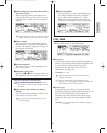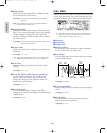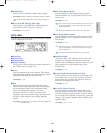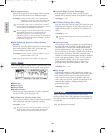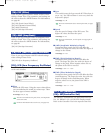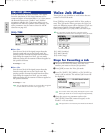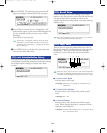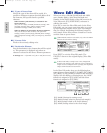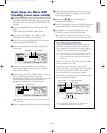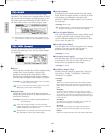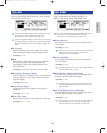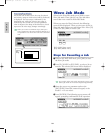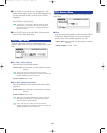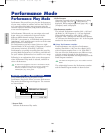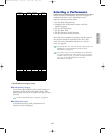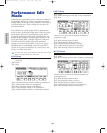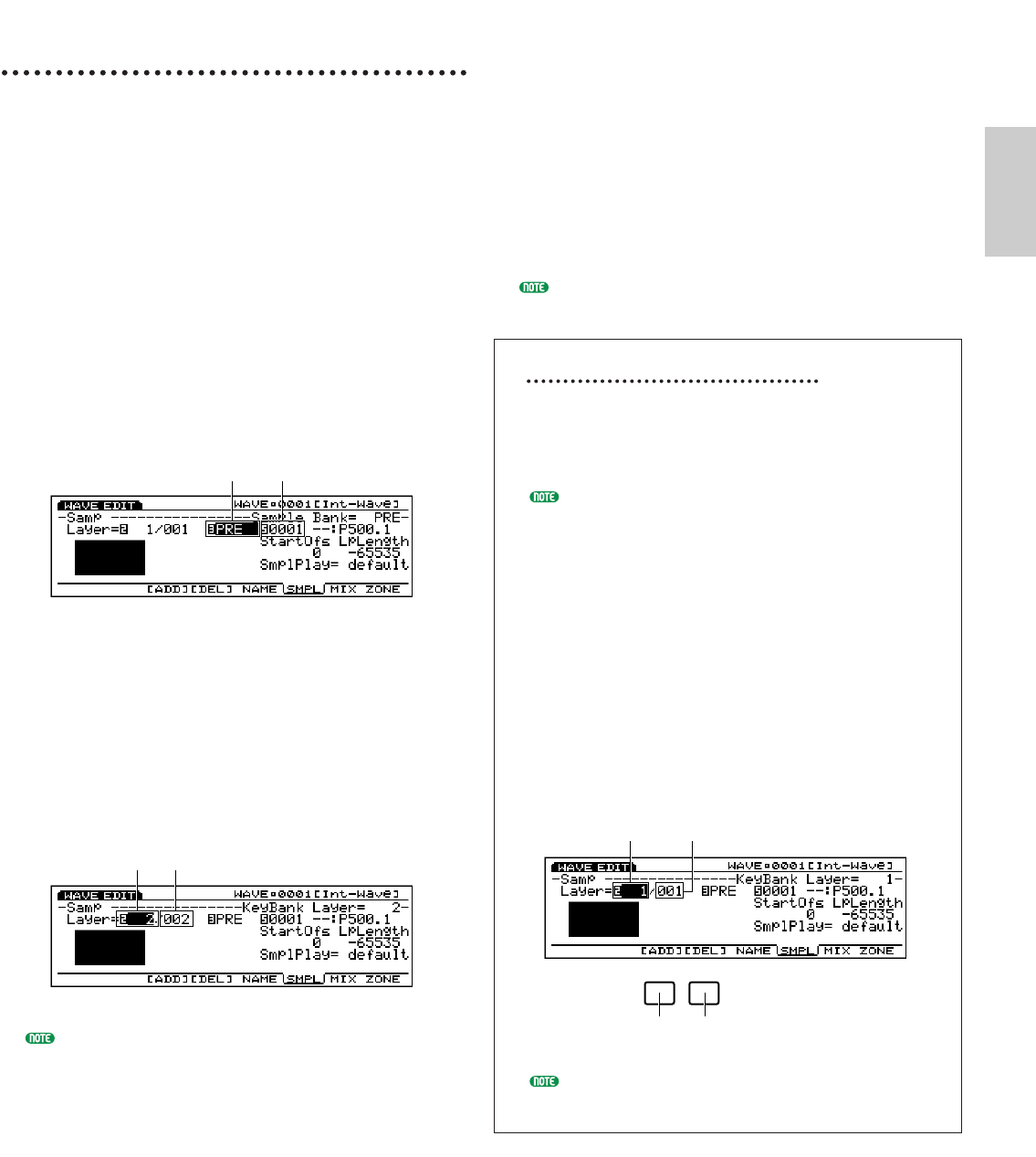
Basic Steps for Wave Edit
(Creating a new wave scratch)
1In the WAVE display, select the wave number to edit.
Select the DRAM (RAM) bank and a wave number
(Int-Wave) from the bank. [F3] (WAVE-EDIT) will
be added.
2Press [F3] (WAVE-EDIT) to enter the Wave Edit
mode.
[F3] (ADD) and [F4] (DEL) will be added.
3Press either [F6] (SMPL), [F7] (MIX), or [F8]
(ZONE) to access the necessary display.
4Press [F3] to execute Add function. The first layer
will be assigned with “PRE: 001.”
5Select the Sample Bank and sample number you
want to use.
6Set the necessary parameters for the first layer.
Access other displays according to your objectives
and set the parameters.
7(If necessary,) press [F3] (ADD) to add the second
layer. At this point, the layer number also
automatically switches to the next number. Also, the
previous layer’s (in this case, the first layer’s)
settings are copied as is to the added layer.
When [F4] is pressed, the currently selected layer will
be deleted.
8Select a sample that will be used as the second layer.
Layer Number Number of Layers
Sample Bank Sample Number
9Set the necessary parameters for the second layer.
Access other displays according to your objectives
and set the parameters.
)Repeat steps 7~9 and set the necessary
parameters for each layer.
!Press [F5] (NAME) to access the NAME display and
set the wave name for the wave that you created.
@Press [EXIT] to exit the Wave Edit mode. The
EX5/5R/7 returns to the Voice Edit mode.
You can use the Wave Job mode (page 154) to copy
already existing waves or to delete unnecessary waves.
[F3] (ADD) and [F4] (DEL) Keys
A wave can be made up of one or more layers (a
maximum of 128 layers). Each layer is assigned
with a sample. By setting the same sound range for
each layer, you can layer two or more samples.
Although you can layer as many samples as you like,
up to two samples sound simultaneously. In this
case, the samples with lowest layer numbers have
the priority.
When you edit a wave for the first time, the default
of layer number is set to one.
You can add a layer each time you press [F3]
(ADD). As shown in the diagram, you can confirm
the current layer number used for the wave and
select a sample for the current layer number.
You can select an unnecessary layer and delete that
layer by pressing [F4] (DEL).
The maximum number of layers are 1024 for
DRAM and FLS (Flash), respectively.
F3 F4
Delete a layer
The current layer
number to be edited
The total number of layers
used for the wave
Add a layer
151
Voice Mode
Voice/E.qx 5/21/98 11:31 AM Page 151