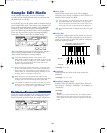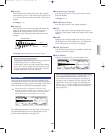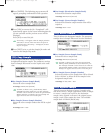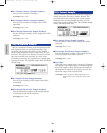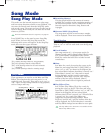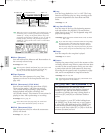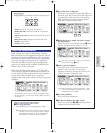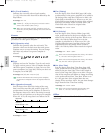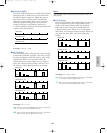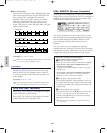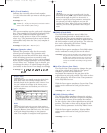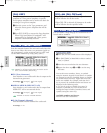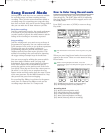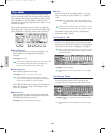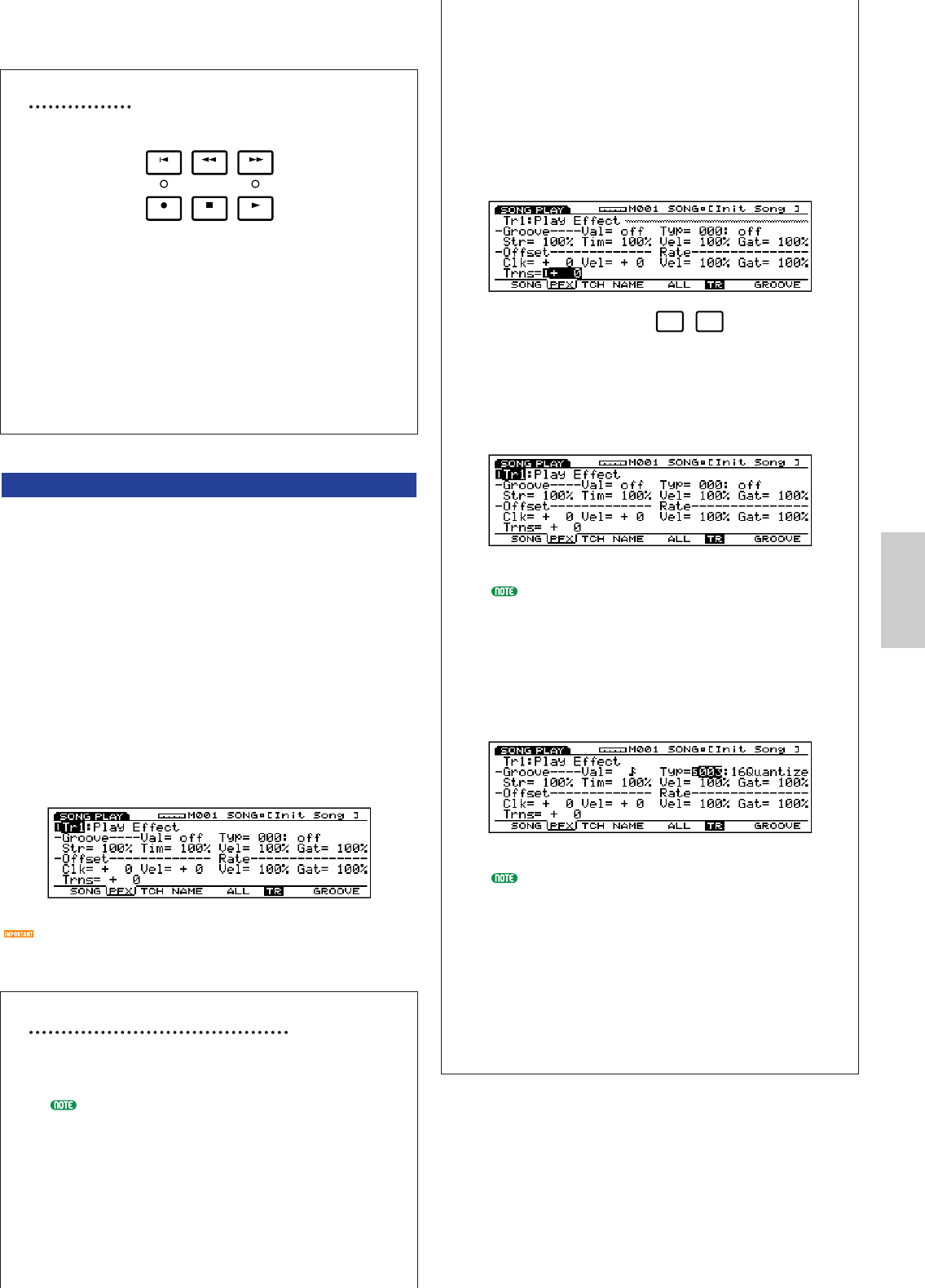
187
Song Mode
Song Control
Song playback is controlled with the sequencer keys.
[TOP]: Returns the song to the first measure.
[REW] (Rewind): Rewinds through the song measure
numbers.
[FWD] (Forward): Fast Forwards through song measure
numbers.
[REC] (Recording): Engages the Song Record mode.
[STOP]: Stops playback.
[PLAY]: Begins playback.
[F2]: PFX (Play Effects)
These settings are related to Play Effects. The Play
Effect function lets you temporarily adjust the velocity
and the sound timing of MIDI notes. You can change
the playback groove without altering the original data.
Also you can apply various grooves to a pattern by
using the 100 different types of groove templates or
create your original groove templates. Different Play
Effects can be set for each track.
Press [F2], the PFX screen appears. [F5] (All) ,[F6]
(TR), and [F8] (GROOVE) functions are added to the
screen. Pressing [F8] key opens the Groove Template
screen, where you can make your own groove
templates and confirm the contents of the preset groove
templates.
It is necessary for you to turn off the “Play Effect Thru”
for the track(s) you want to get the Play Effect functions
in advance.
Steps for Setting the Play Effects
1Start song playback.
Press [PLAY] key for song playback to begin.
Play Effects can be set when the song is stopped,
and also can be set in real time when the song is
playing back. This lets you check and audition
the effect that results from the Play Effects.
FWDREWTOP
REC STOP PLAY
2Select [F5] ALL or [F6] TR.
When you want to apply the same Play Effects to
all tracks, press [F5] to select ALL(All tracks). On
the other hand, when you want to set the Play
Effects differently for each track individually,
press [F6] to select TR(each track).
3Select the track to which you want to apply
the Play Effects.
When you select TR (each track) in step 2 above,
select a track from the 16 tracks, Tr 1~16.
This step is unnecessary when you select ALL
(All Tracks) in step 2 above.
4Select a groove template.
Move the cursor to Type and select a groove
template. When you select a User groove
template, continue by moving the cursor to Val
(Value), and select a Quantize value.
When a template is selected from the 1~100
Preset groove templates, Quantize value can be
confirmed, but not changed.
5Set each parameter.
Set the necessary parameters.
6Set the Play Effects for other tracks.
Repeat the steps from 3~5 and set Play Effect
settings for the necessary tracks.
F5 F6
Song/E/qx 6/12/98 7:17 PM Page 187