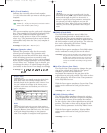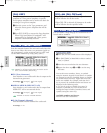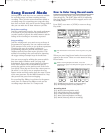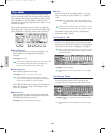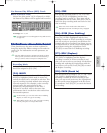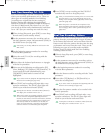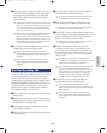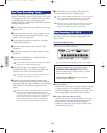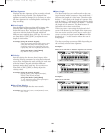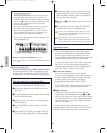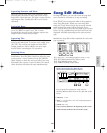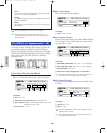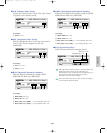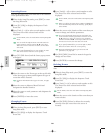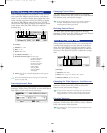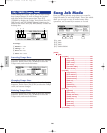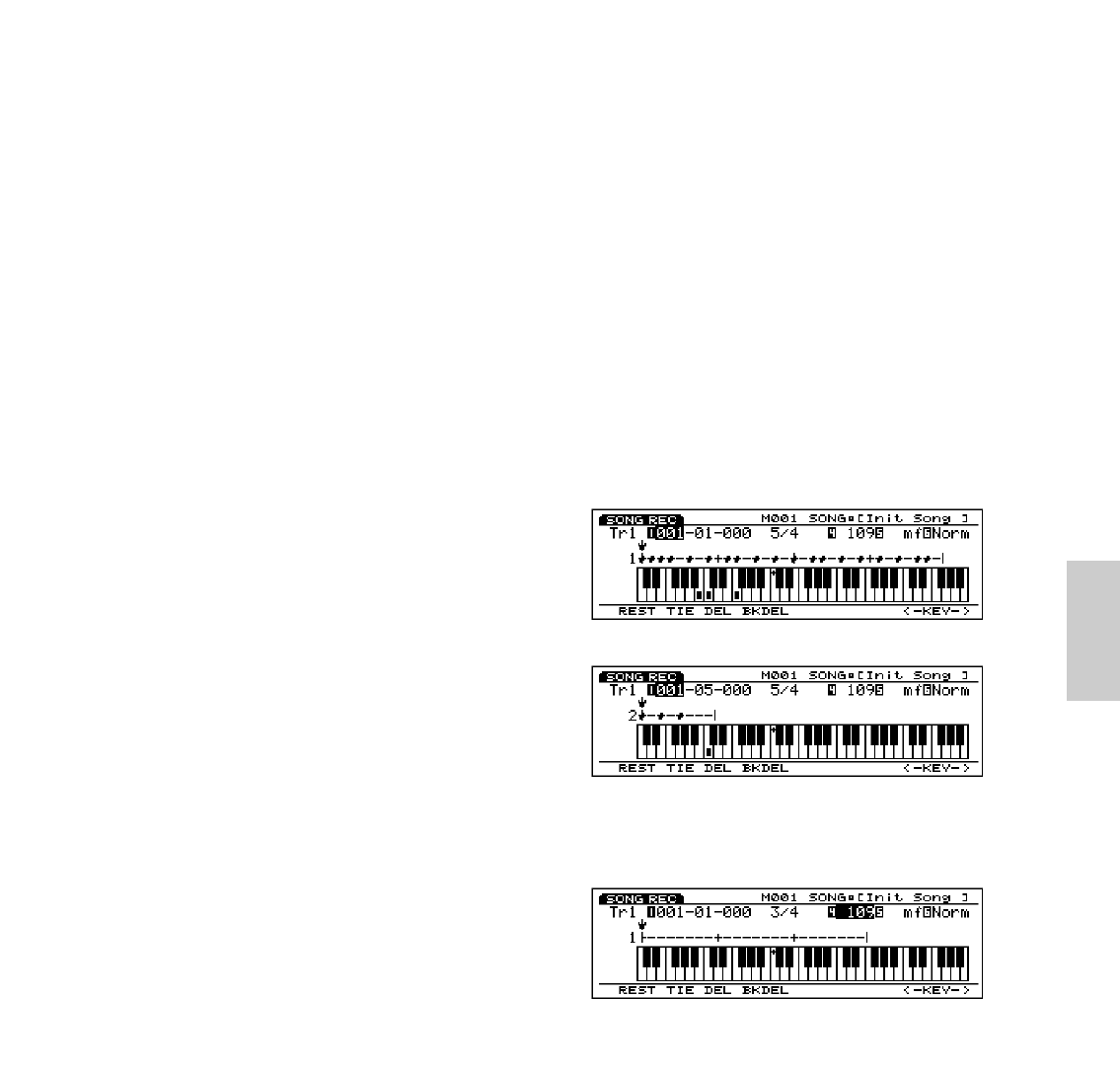
199
Song Mode
■ Time Signature
Displays the time signature of the currently selected
song that is being recorded. The displayed time
signature cannot be changed. It is necessary to select
the time signature for recording before entering the
Step recording.
■ Note Length
Sets the length of the note that will be input. After
selecting Note Length parameter by using the
horizontal cursor keys, designate the note length for
each note with the numeric keypad which has
different note symbols above each key. You can also
use Data Dial or [INC]/[DEC] to adjust the note
length in clock units.
❏ Settings: [using the numeric keypad]
whole note(1920), half note(960), quarter note
(480), 8th note (240), 16th note(120), 32nd
notes(60), quarter note triplet(320), 8th note
triplet(160), 16th note triplet(80), dotted note;
[using Data Dial or [INC]/[DEC]]
any numeric value you enter
■ Velocity
Sets the velocity for the note that is input. After
selecting Velocity parameter by using the horizontal
cursor keys, designate the note velocity for each note
with the numeric keypad which has different
dynamic marks above each key. You can also use
Data Dial or [INC]/[DEC] to finely adjust the
velocity value.
❏ Settings: [using the numeric keypad]
ppp(8), pp(24), p(40), mp(56), norm(64),
mf(72), f(88), ff(104), fff(120);
[using Data Dial or [INC]/[DEC]]
1~127, EXT(select EXT when inputting the
velocity value by keyboard)
■ Gate Time Display
Sets the actual length that the note sounds.
❏ Settings: Stac(Staccato)=50%, Norm(Normal)=90%,
Slur =99%
■ Beat Graph
The Beat Graph lets you confirm and set the note
input location within a measure. One small dash “-”
indicates the length of a 32nd note. Therefore eight
dashes “-” will equal to the length of a quarter note,
and 32 dashes “-” will equal to the length of a whole
note. For example in 4/4 time, 32 dashes “-” indicate
the length of one measure. The Beat location is
indicated with a short vertical line.
When you enter a note using the keyboard, the ↓
cursor will advance by the length of the input note.
You can use the vertical cursor keys to move the ↓
cursor to select the input location. ● mark will be
displayed on “-” at the location where the note is
being input.
The Step recording screen may differ depending on
the currently selected time signature.
Example 1
When set to 5/4 time. A measure requires two screens.
Example 2
When set to 3/4 time.
Song/E/qx 5/21/98 11:41 AM Page 199