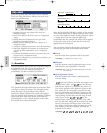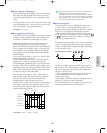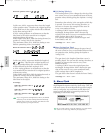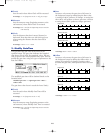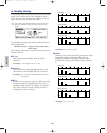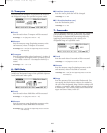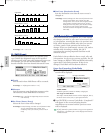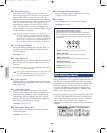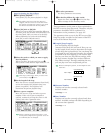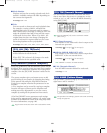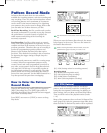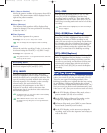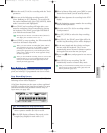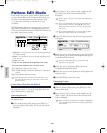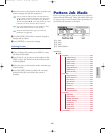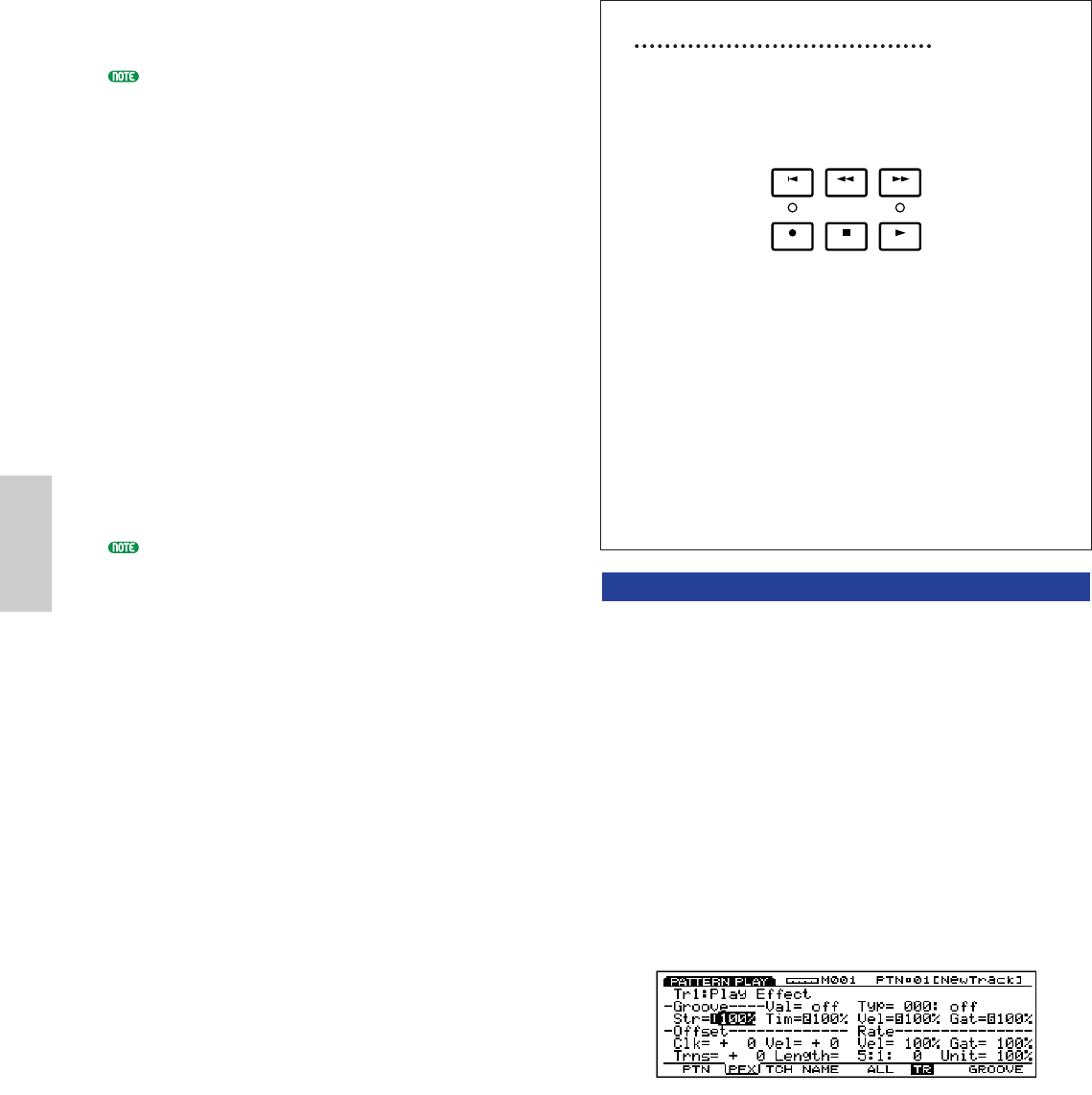
220
Pattern Mode
■ 3 Play Effects Thru
Sets FxThru (Play Effects Thru) for a track, by
moving the cursor to FX Thru line, and using Data
Dial or [INC]/[DEC] to select “on” or “off.” As
shown in the screen, the box colored black indicates
that FxThru is turned “on.” When FxThru is turned
“on” for a track, Play Effects are temporarily by-
passed during playback. When FxThru is turned
“off,” only the outline of the box is displayed, the
FxThru function is canceled, and Play Effect settings
become effective once again.
When the cursor is on the Mute or FxThru line, you
can select a track by pressing corresponding TRACK
[1~8] key on the panel (EX5/7 only). You can directly
set the Mute or FxThru to “on” or “off” by holding the
[F1] PTN key and pressing the targeted TRACK [1~8]
key as far as the cursor is on the Mute or FxThru line.
■ 4 No (Pattern Number)
Selects the Pattern Number that will play back. To
the right of the Pattern Number the pattern name
will be displayed.
❏ Settings: 01-50
■ 5 Meas (Measure)
Sets and indicates the Measure and Beat numbers for
the currently selected pattern. Allows you to set by
measures.
❏ Settings: The setting will differ depending on the length of
the pattern (001-016).
The sequencer [REW] and [FWD] keys can also be used
for rewinding and fast forwarding, and [TOP] key
returns you to the first measure of the pattern.
■ 6 Time Signature
Indicates the time signature of a pattern. Setting the
time signature is accomplished in the Pattern Record
mode (page 223).
■
7 Click (Click Mode)
Sets the sound mode for the metronome (Click).
There are four modes, “off” (does not sound), “rec”
(sounds during recording), “play” (sounds during
playback and while recording), and “all” (sounds
always). This function is convenient for playing in
time, when performing or recording.
❏ Settings: off, rec, play, all
■ 8 Metronome (Click) Beat
Sets the beat (note unit) for when the metronome
(Click) will sound.
❏ Settings: 1/4, 1/8, 1/16
■ 9 MaxLng (Maximum Length)
Shows the length of the longest track, set in the
“Length” of [F2]: PFX screen.
■
) Tempo
Sets the tempo for the pattern that is played.
❏ Settings: 30.0~250.0
About Pattern Playback Control
Pattern playback is controlled with the sequencer
keys. The pattern will always automatically play in
a loop, from when you start the pattern until when
you stop it.
[TOP]: Returns the pattern to the first measure.
[REW]: (Rewind):
Rewinds through the pattern measure numbers.
[FWD]: (Forward):
Fast Forwards through the pattern measure numbers.
[REC]: (Recording):
Engages the Pattern Record mode.
[STOP]: Stops playback.
[PLAY]: Begins playback.
[F2]: PFX (Play Effects)
These settings are related to Play Effects. The Play
Effects function lets you temporarily adjust the velocity
and the sound timing of MIDI notes. You can change
the playback groove without altering the original data.
Also you can apply various grooves to a pattern by
using the 100 different types of groove templates or
create your original groove templates. Different Play
Effects can be set to each track.
Press [F2], the PFX screen appears and [F5] (All), [F6]
(TR), and [F8] (GROOVE) functions are added to the
screen. Pressing [F8] key opens the Groove Template
screen, where you can make your own groove
templates and confirm the contents of the preset groove
templates.
FWDREWTOP
REC STOP PLAY
Pattern/E/qx 5/21/98 11:43 AM Page 220