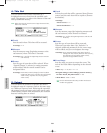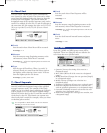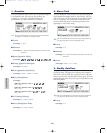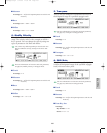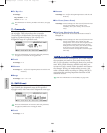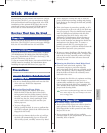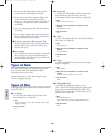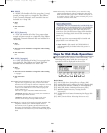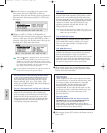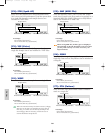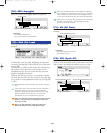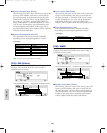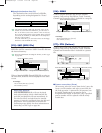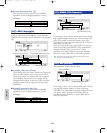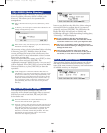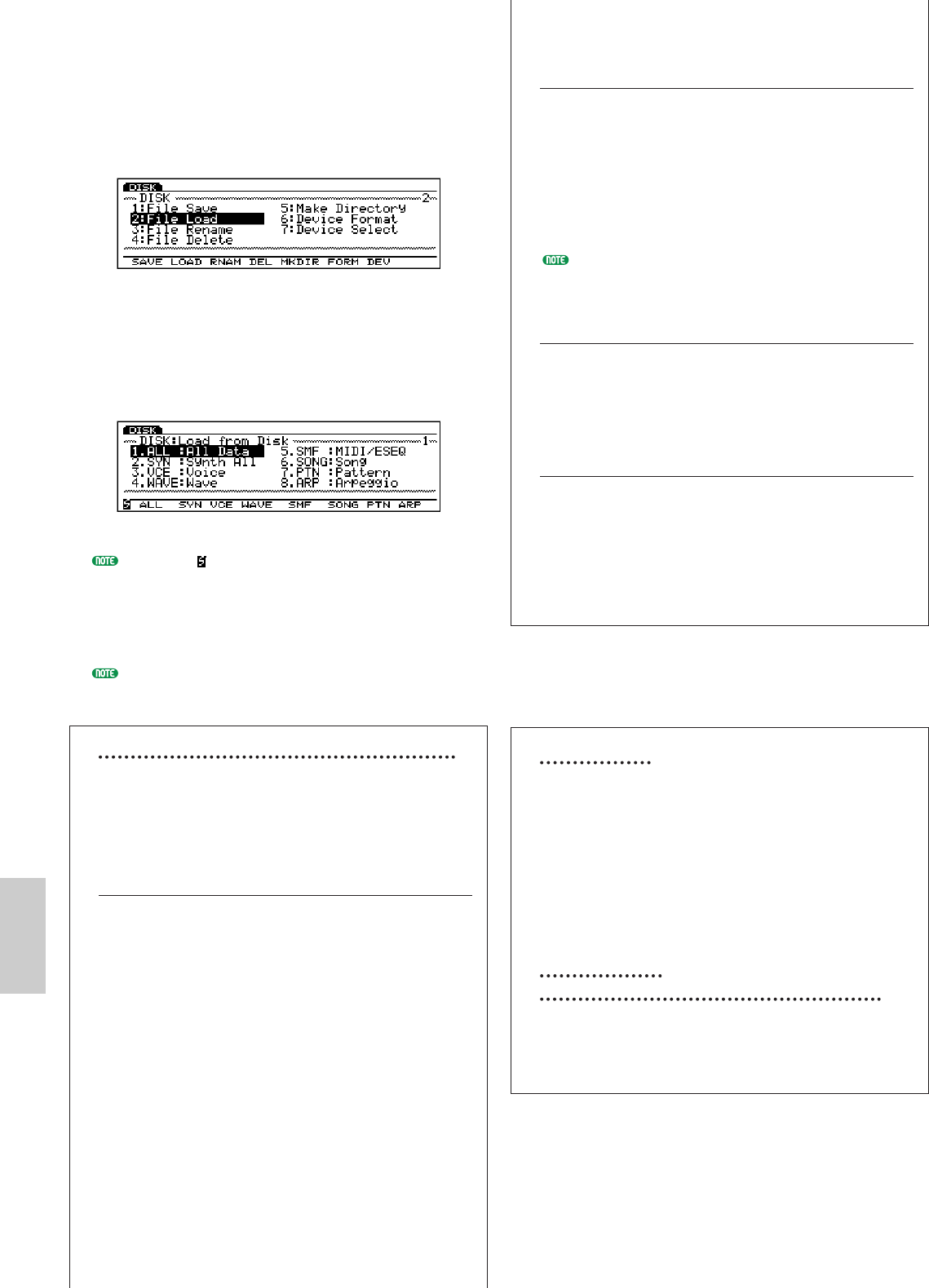
262
Disk Mode
2Move the cursor to one of the seven types in the
basic menu, and press [ENTER] to select an
operation. Also you can directly select an operation
from the basic menu by pressing [F1]~[F7] under
the screen.
3(When 1: SAVE, 2: LOAD, 3: RENAME or 4:
DELETE is first selected) select a file type. Move the
cursor to a file type, and press [ENTER] to make a
selection. Also, you can directly select a file type by
pressing [F1]~[F8] under the screen.
When the mark is displayed in the lower left-hand
corner of the screen, [SHIFT] key can be used. Press
[SHIFT] to access the operations of the previous menu
(in this case the basic menu with SAVE, LOAD, RNAM
etc.). Hold down [SHIFT] and press a Function key
[F1]~[F7] to directly select an operation.
Or press [EXIT] located below the right hand corner of
the screen to return to the previous menu.
The Function Keys After Selecting the Basic Menu
In the step 2 above, when one of the basic menu
other than [F6]: Device Format and [F7]: Device
Select is selected, [F2]: 123..., [F3]: ABC..., [F6]:
PLAY, [F7]: NAME, and [F8]: DIR will be displayed
at the bottom of the screen.
[F2]: 123... (Chronological order) and [F3]: ABC... (File Name)
Each time you press the Function keys, the file
names in the accessed disk will be displayed in
order according to the following rule. Press [F2] to
display the files of the specified type in the order
they were saved, and press [F3] to display the files
in alphabetical order. You can search the file you
need quickly using these functions.
[F6]: PLAY
When you select “SMF” file type (with Format 0) in
the load (File Load) operation, [F6] (PLAY) will be
added to the screen indicating that the Direct Play
function (page 261) is active. Press [F6] to play back
the selected SMF file. After playback begins “PLAY”
changes to “STOP.” Press [F6] (STOP) to stop
playback (playback will end and “STOP” will
change back into “PLAY.”
Even when [F6] (PLAY) is added to the screen, you
cannot use this Direct Play function to play back the
“SMF” file type in Format 1.
[F7]: NAME (File Name)
1: When [F1]: SAVE , [F3]: RENAME, or [F5]:
Make Directory is selected from the basic menu,
[F7] NAME (File Name) is added to the screen.
Here you can name the files or change the file
names (page 263).
[F8]: DIR (Directory)
Press [F8] DIR to view the Directory screen (a list
of files). This function is convenient for selecting
files. By pressing [F2] or [F3], it is possible to
display the disk directory files (on the screen) in the
order they were saved or in the alphabetical order.
Move the cursor to the file that you want to select.
To return to the previous screen, press EXIT.
4(If necessary,) press the cursor keys to move the
cursor to the items and use [INC]/[DEC] or Data
Dial to select the desired file.
File Directory
“DIR” displayed in a file name indicates that there
is a sub-directory. To access the sub-directory, move
the cursor to select the sub-directory name and
press [ENTER]. The file sub-directory will be
displayed one line below the file name that
contained DIR. If you select the file name “up dir”
(up directory) that is within the sub-directory, and
press [ENTER], the screen will return to the
previous directory.
Changing Disks
(When an external disk has been connected)
Move the cursor to Device Name, and use
[INC]/[DEC] or the Data Dial to select a device
(disk) and press [ENTER]. The current disk drive is
replaced with the newly selected disk.
5(If necessary,) press [F7] to show the Name screen to
name a file.
Disk/E/qx 5/21/98 11:53 AM Page 262