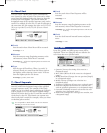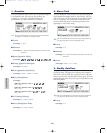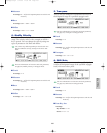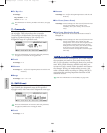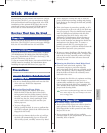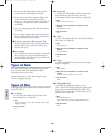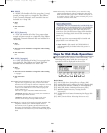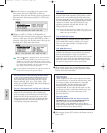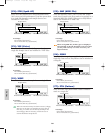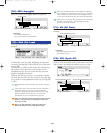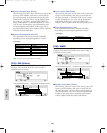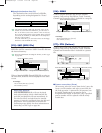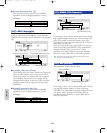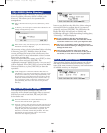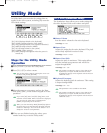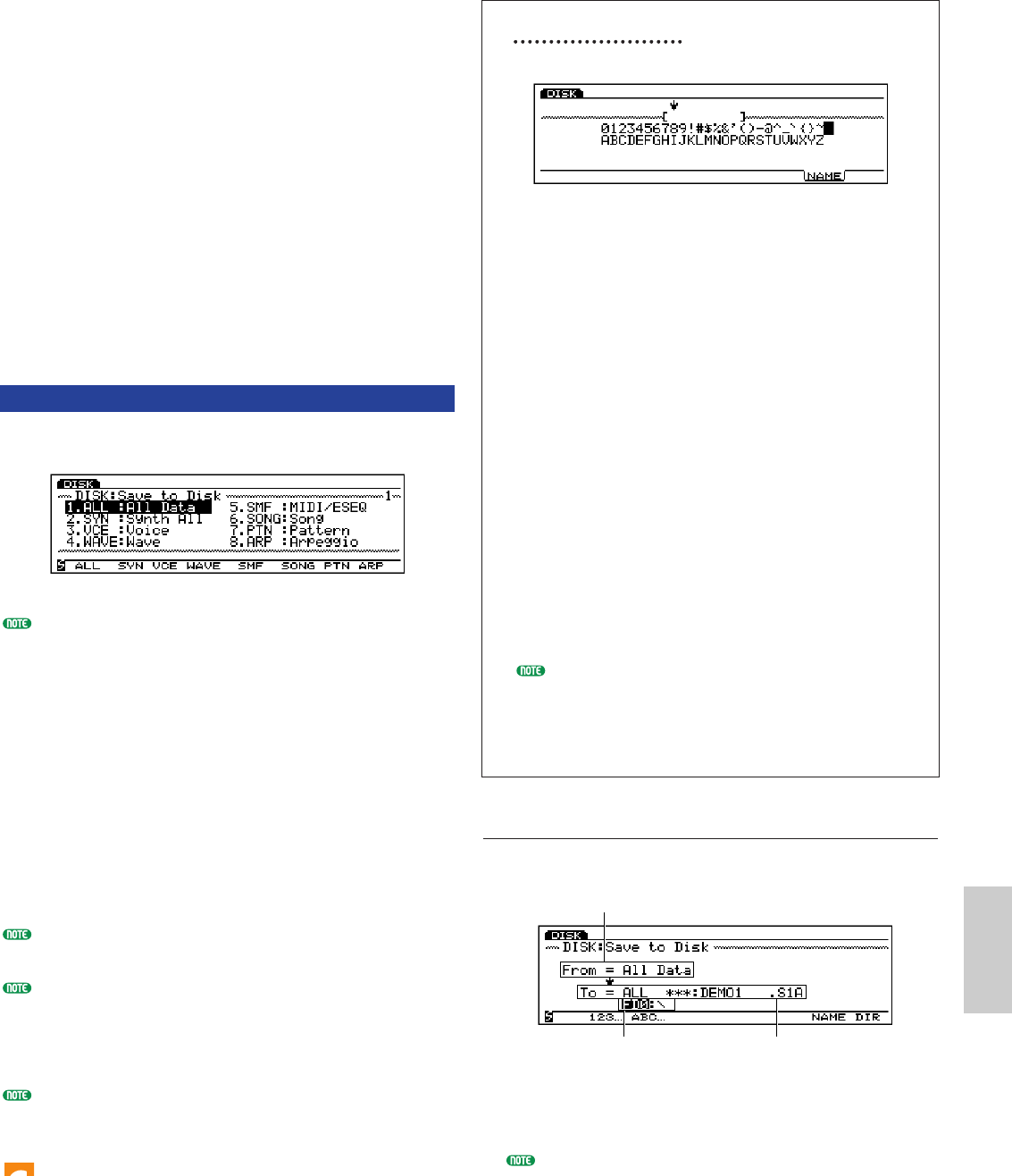
Disk Mode
263
6Press [ENTER].
The following pop-up menu will appear, prompting
confirmation of the operation.
7Press [YES] (INC) to execute the operation.
Press [NO] to cancel the job.
When the operation is being executed, “Executing...”
will be displayed . When the operation is completed
“Complete!” will be momentarily displayed.
8When you have completed operations, press EXIT
(the number of times will vary) to exit the Disk
mode.
You can also exit the Disk mode by pressing another
Mode key.
[F1]: SAVE (File Save)
This operation saves the file you have created to the
disk.
To save data to floppy disk, it is first necessary to format
(initialize) the disk (page 269).
To name a newly saved file, press [F7]: NAME to
display the Name screen, and you can name the file (a
maximum of eight characters). For information on how
to name files, see below.
To write over already existing file names, it is
convenient to press [F8]: DIR and display the Directory
screen.
Pressing [F2] or [F3] key will display the disk files (on
the screen) in the order they were saved or in the
alphabetical order. You can search the file you need
quickly using these functions.
For information on the selectable types of data, see page
260.
When the size of the file is larger than the available space
on the floppy disk, “Disk Full” message will be displayed .
In this case, you can either delete unnecessary files to
create more available memory on the floppy disk, or start
the save operation once more with a different disk.
When you try to save a file which file name already
exists,” Overwrite? Are you sure?” confirmation message
will be displayed.
Take note that mistaken operations will erase
important data from your disk permanently.
Setting a File Name
1Press [F7] and the NAME screen will be displayed.
2Use [INC]/[DEC] or Data Dial to select a number,
letter, or symbol.
3Move the cursor and select the next character.
4Repeat the above steps 2 and 3 to set the song
file name.
You can also enter numbers, letters, or symbols
using the numeric keypad. Several letters or symbols
are assigned to each key (available letters or symbols
are printed below each key). For example, each time
the 0 key is pressed, the available number and
letters are displayed in the following order:
0→A→B→C. SPACE (one space) is assigned to
[ENTER] key. You can also move through the input
locations (numbers, letters, and symbols) using the
cursor key.
Available numbers and letters:
Shown in the above illustration.
Lower case letters are not available. Setting a name
is based on MS-DOS specifications. If you use a
letter that is not included in MS-DOS, “_”
(underline bar) is automatically located in place of
the unrecognizable letter that was entered.
[F1]: ALL (All Data)
Saves all of the data in the internal memory as a single
file.
❏ Settings:
File number (destination)
Device name/directory (destination)
When there is only one directory layer, the disk
directory indication will not be displayed.
Device name/directory (destination)
File type (source)
File number/name (destination)
Disk/E/qx 5/21/98 11:53 AM Page 263