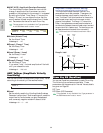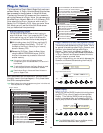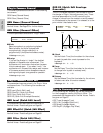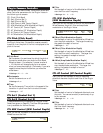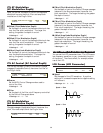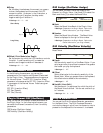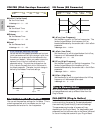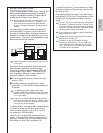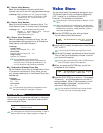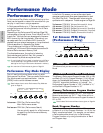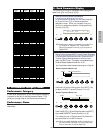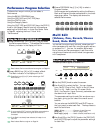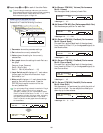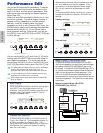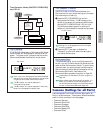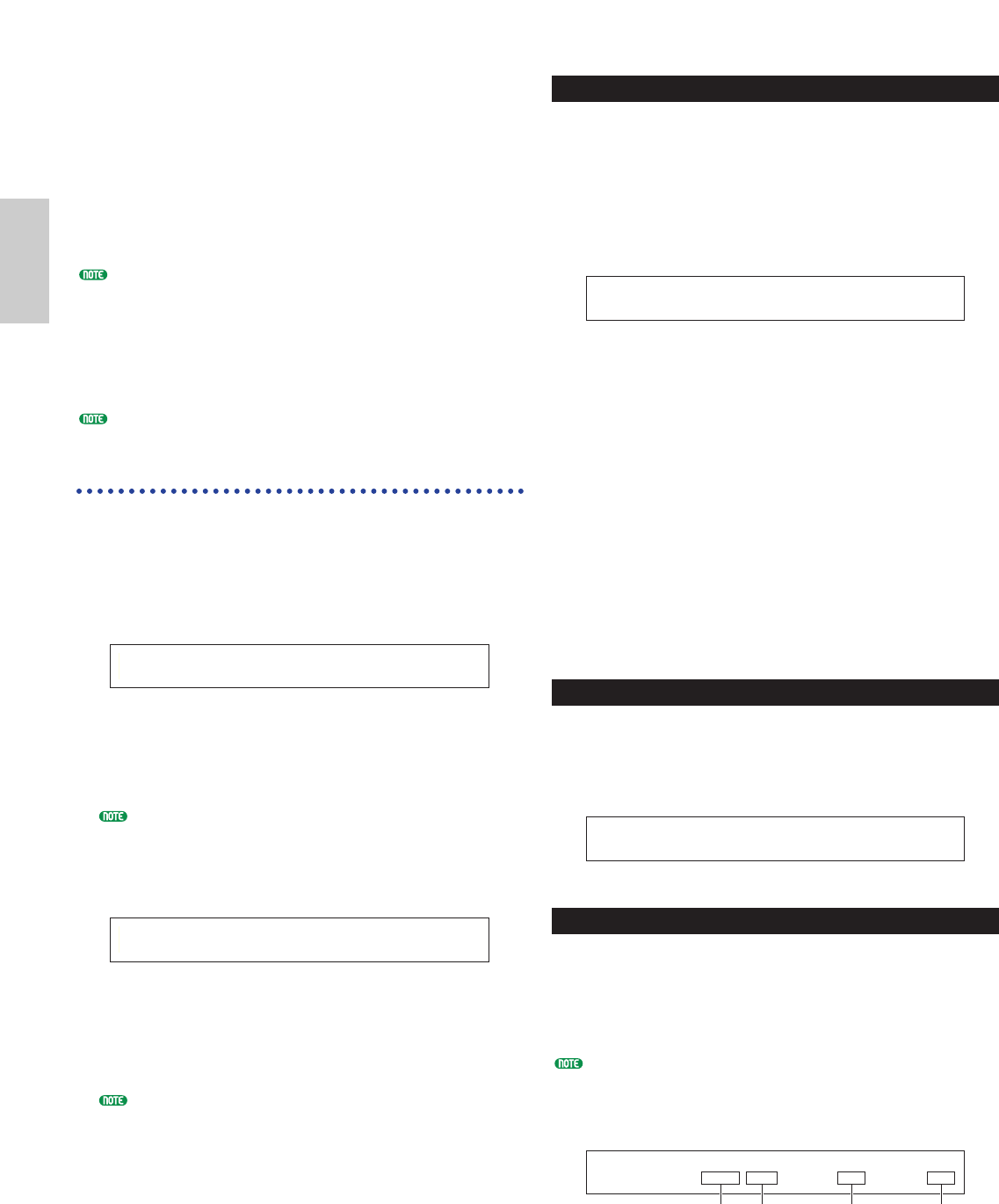
100
Voice Mode
VCE Initialize
You can reset (initialize) all parameters of a Voice to
their default settings. You can also selectively initialize
certain parameters, such as Common settings, settings
for each Element/Drum Key, and so on. Note that this
does not return the Voice to its original state prior to
editing. Instead, it is useful when building a
completely new Voice from scratch.
■ Select type of parameter to Initialize
Use Knob [C], the [DATA] knob or the [DEC/NO]
and [INC/YES] keys to select the parameter to be
initialized. The parameters available for
initialization will vary depending on the type of
Voice currently selected (Normal/Drum/Plug-in).
❏ Settings:
normal Voice:
Current Voice, Current Common, Current Element 1 ~ 4
Drum Voice:
Current Voice, Current Common (data common to all Drum
Keys), Current Key C0 ~ C6 (Drum Key C0 ~ C6)
Plug-in Voice:
Current Voice, Current Common, Current Element
VCE Edit Recall
If you are editing a Voice but you do not store it before
switching to another Voice, the edits you have made
will be cleared. In such a situation, you can use the
Recall function to reinstate the edits for the Voice.
VCE Copy
You can copy Common and Element/Drum Key
parameter settings from any Voice to the Voice you are
editing. This is useful if you are creating a Voice and
wish to use some parameter settings from another
Voice.
This function is not used for copying whole Voices from
one location to another. It is used for copying parameter
settings from an existing Voice to the current Voice you are
editing.
VCE Copy) [Pf:GrandPiano] Current
Job PRE1:128(H16) EL1 > EL1
1 2 3 4
VCE Edit Recall)
Job
VCE Initialize)
Job Current Voice
Voice Job Mode
You can perform various operations (Jobs) in Voice Job
Mode. For example, you can “Initialize” Voices (including
those currently being edited) or “Recall” previous edits.
When you enter Voice Job Mode, you will first see the
Initialize screen. The following four screens are
available for each Voice Job.
Before entering Voice Job Mode and using the Initialize or
Recall function, you must select the Voice you wish to
operate on (Page 60).
1st screen: VCE Initialize
2nd screen: VCE Edit Recall
3rd screen: VCE Copy
4th screen: VCE Bulk Dump
Details about how to enter Voice Job Mode are given on Page 17.
Performing a Job
1In Voice Play Mode, select the Voice Number you
wish to perform the Job on.
2Press the [JOB] key to enter Voice Job Mode.
3Use the [PAGE] knob and switch to the screen
showing the Job you wish to perform.
4Use Knobs [B]/[C] and Knobs [1]/[2] to select the
parameter you wish to perform the Job on.
(Alternatively, use the [DATA] knob and the
[DEC/NO] and [INC/YES] keys.)
This step is not applicable for Recall and Bulk Dump
Jobs.
5When you press the [ENTER] key, you will be
prompted for confirmation.
6Press the [INC/YES] key to confirm. The message
“Completed.” will be displayed when the Job has
completed, and you will be returned to the original screen.
Press the [DEC/NO] key to cancel the Job.
For Jobs that take longer to process, you will see the
message “Executing…” during processing. If you
switch off the power to your synthesizer while this
message is displayed, you risk corrupting your data.
7Press the [VOICE] key to exit Voice Job Mode and
return to Voice Play Mode.
VCE Initialize)
<< Are You sure? [YES]/[NO] >>
VCE Initialize)
Job Current Voice