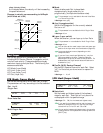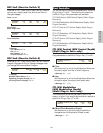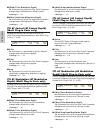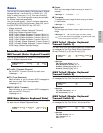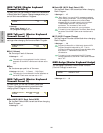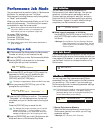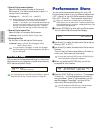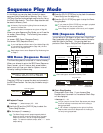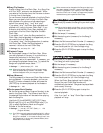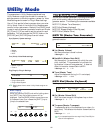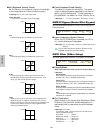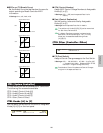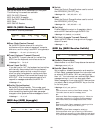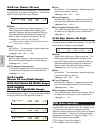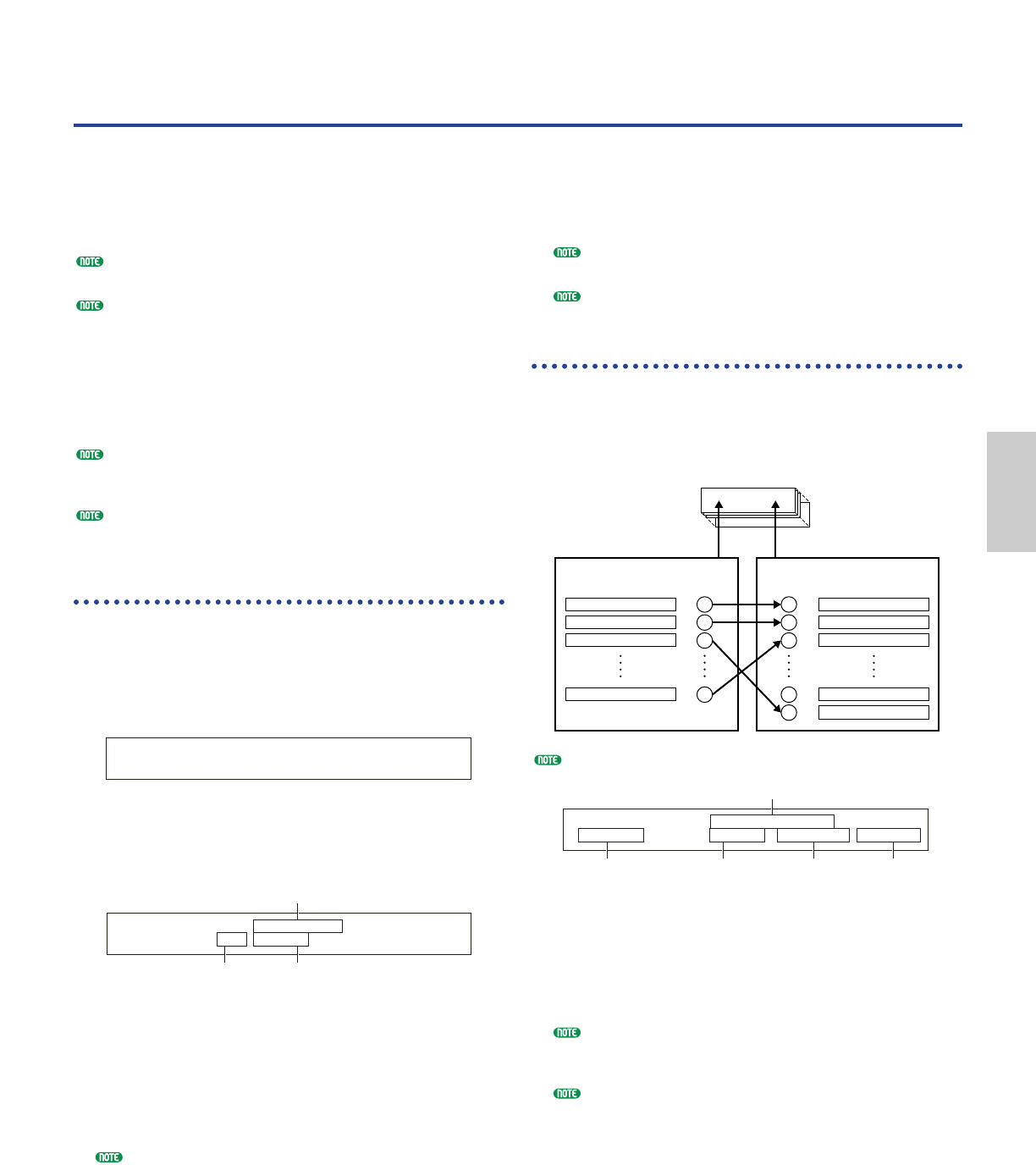
125
Sequence Play Mode
Sequence Play Mode
3Press the [PLAY/STOP] key to play back the selected
Demo Song from the beginning.
4Press the [PLAY/STOP] key again to stop the Demo
Song playback.
If you press the [PLAY/STOP] key once again, playback
will resume from the current position.
Demo Songs will playback continuously until stopped.
SEQ (Sequence Chain)
You can set up to 100 Steps in a Chain here. Each Chain
Step is assigned a Song file and a Performance (Voices for
each Part used in the Song). You can play back one
particular Chain Step or multiple Chain Steps end-to-end.
Chain settings can be saved to Memory Card.
■ Chain Step Number
Change each Chain Step. If you choose a Step
Number here, the screen for the selected Chain Step
will be displayed.
❏ Settings: 00 ~ 99
You can jump to the next Chain Step screen and change
the Chain settings in advance, even while a Song is
being played back.
A “ë” indicator is displayed to the right of the Chain
Step Number at the Chain Step screen of the Song file
currently being played back.
SEQ) File:[ ] Perf
Chain00 001 ⁄= 120 Meas=001 INT:128
Song File Name
Chain Step Number Playback tempo
Measure Performance
Bank/Number
Chain Step Number 1~100
Song File Performance
1
1
2
3
16
Sequence Track
1
2
3
16
Plug-in Part
PartMIDI CH
2
3
16
1
MIDI CH
2
16
5
3
In this Mode, you can play back the built-in demo
songs and Song files stored on Memory Card. Up to
100 Song files can be played back end-to-end by using
the Chain Step feature. This Chain Step data can also
be saved to Memory Card.
A Memory Card containing Song files must already be
slotted in the Card Slot.
Basic details about the sequencer are given on Page 26.
When you enter Sequence Play Mode, you will see the
1st screen (Demo Song). The following two screens
are available.
1st screen: SEQ Demo (Sequence Demo)
2nd screen: SEQ (Sequence Chain)
If you load Sequence Chain data in Card Mode (Page 138)
or using the Auto Loading feature (Page 136), the 2nd
screen will be displayed first.
Details about how to enter Sequence Play Mode are given
on Page 17.
SEQ Demo (Sequence Demo)
The Demo Song data is contained in internal memory.
When you attempt to enter the SEQ Demo (Sequence
Demo) screen, you will have an alert screen shown
below, since you lose your data for System, internal
Voices by loading the demo song.
Press the [YES] key to accept the alert and proceed to
the SEQ Demo screen. You can play the demo song in
this screen.
■ Playback Tempo
❏ Settings: *** (default tempo), 25 ~ 300
1Use Knob [B] and the [ENTER] key to select the
Demo Song Number.
2Set the tempo (if necessary).
The Demo Songs contain preset tempos by default.
When you switch to another Demo Song, its preset
tempo will be used. You can change the playback
tempo. To restore the default tempo, select “***” as the
tempo setting.
SEQ Demo) Song:[DEMOSONG]
≥ 001 ⁄= 120
Demo Song Name
Demo Song Number Playback tempo
SEQ Demo)<< Are you sure? [YES]/[NO] >>
System,IntVoice will be changed.