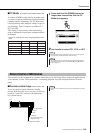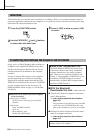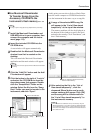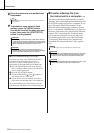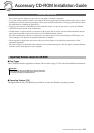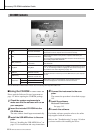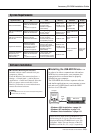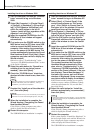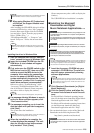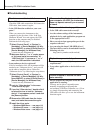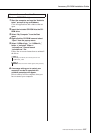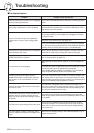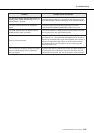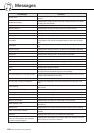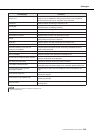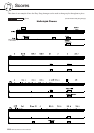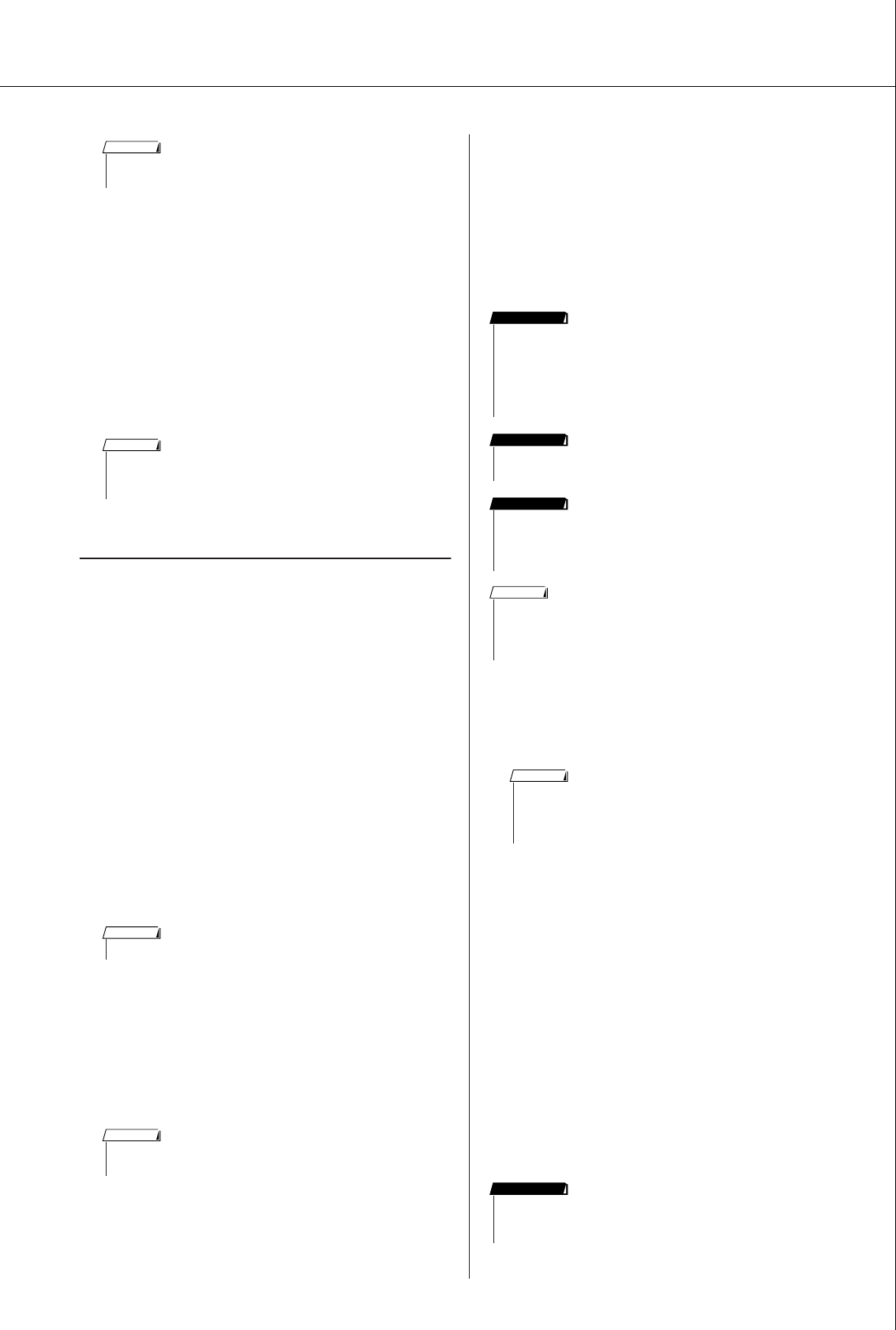
DGX-630/YPG-635 Owner’s Manual 115
Accessory CD-ROM Installation Guide
10
When using Windows XP Professional
x64 Edition, the Support Module must
be installed.
After installing the USB-MIDI drivers for all the
connected USB devices, select “My Computer”
from the Start menu. Right-click the CD-ROM
icon and select “Open” from the pop-up menu.
Select “USBdrvVista_” →
“XPx64SupportModule” → “Setup.exe” and
launch “Setup.exe.” Follow the onscreen direc-
tions.
Installing the driver in Windows Vista
1
Start the computer and use the “Adminis-
trator” account to log on to Windows Vista.
2
Insert the included CD-ROM into the CD-
ROM drive. A start window will appear
automatically.
3
First, make sure the POWER switch on the
MIDI device is set to OFF, then use a USB
cable to connect the MIDI device to the
computer. After making the connections,
turn on the power of the MIDI device. The
system automatically launches the “Found
New Hardware” window. Click “Locate and
install driver software (recommended)”.
Otherwise, refer to “Troubleshooting” in the
“Accessory CD-ROM Installation Guide” sec-
tion of the Owner’s Manual. (Some computers
may take a while to display the window.).
4
If a message allowing Windows to search
online for driver software appears, click
“Don’t search online.”
5
If a message prompting you to insert the
disk that came with your device appears,
click [Next].
The system starts the installation.
6
When the installation is complete, the
system displays the message “The soft-
ware for this device has been success-
fully installed.” Click [Close].
(Some computers may take a while to display the
window.)
The USB-MIDI driver installation is complete.
■Installing the Musicsoft
Downloader and Digital
Music Notebook Applications
● ● ●
1
Insert the Accessory CD-ROM into your
computer’s CD-ROM drive. The start win-
dow will appear automatically showing
software applications.
2
Click [Musicsoft Downloader] or [Digital
Music Notebook].
3
Click the [install] button, and follow the
on-screen instructions to install the soft-
ware.
For Digital Music Notebook operating instruc-
tions see the help menu: launch the Digital Music
Notebook application and click “Help”.
For Musicsoft Downloader operating instructions
see the Help menu: launch the Musicsoft
Downloader application and click “Help”.
*You can obtain the latest version of the Musicsoft
Downloader at the following Internet URL.
http://music.yamaha.com/download/
• This Wizard window will not appear when using Windows XP Profes-
sional x64 Edition. There is no need to restart the computer.
NOTE
• Once the Support Module is installed, this step is not necessary,
even if you’ve connected a new USB device or updated the USB-
MIDI driver.
NOTE
• If the “User Account Control” window appears, click [Continue].
NOTE
• If the “Windows Security” window appears, confirm this software is
authored by Yamaha Corporation then click [Install].
NOTE
•You will need to log in with administrator (root) privileges in order
to install Musicsoft Downloader on a computer running Windows
2000, XP or Vista.
•You will need to log in with administrator (root) privileges in order
to install Digital Music Notebook on a computer running Windows
XP or Vista.
IMPORTANT
• When installing the Digital Music Notebook, make sure that Inter-
net Explorer 6.0 (with SP1) or higher is installed to your computer.
IMPORTANT
• Credit card settlement is required to purchase Digital Music Note-
book content. Credit card processing may not be possible for
some areas, so please check with your local authorities to make
sure that your credit card can be used.
IMPORTANT
• Use of the DMN (Digital Music Notebook) is governed by the SIBELIUS
SCORCH LICENSE AGREEMENT, which the purchaser fully agrees to
when using the application. Please read carefully the AGREEMENT at
the end of this manual before using the application.
NOTE
• If the start window does not appear automatically, double click your
“My Computer” folder to open it. Right-click the CD-ROM icon and
select “Open” from the pop-up menu. Double click “Start.exe” and
proceed to step 2, below.
NOTE
• Only Musicsoft Downloader can be used to transfer files between
this instrument and a computer. No other file transfer application
can be used.
IMPORTANT