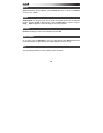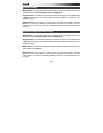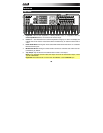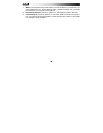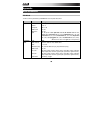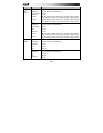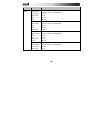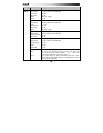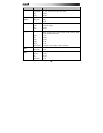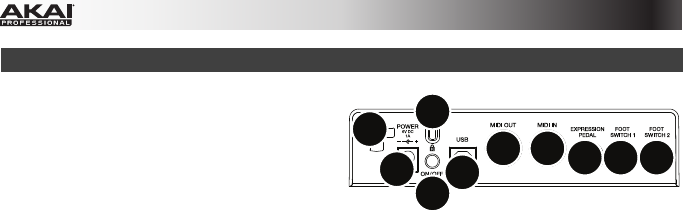
34
Rear Panel
1. Power Input: If you do not want to use
a computer in your setup (i.e., if you are
using MPK261 to control an external
MIDI module), connect MPK261's power
input to a power outlet using an optional
power adapter (6V DC, 1A, center-
positive, sold separately). Alternatively,
you can connect MPK261's USB Port to a power outlet using a standard USB charger
(sold separately).
2. Power Adapter Restraint: You can secure a power adapter cord to this restraint to help
avoid disconnecting it accidentally.
3. Power Switch: Press this button to power the MPK261 on or off.
4. Kensington Lock: You may use this Kensington lock slot to secure the MPK261 to a
table or other surface.
5. USB Port: Use a standard USB cable to connect this USB port to your computer. The
computer's USB port provides ample power to MPK261. You can also power MPK261 by
connecting this USB port to a power outlet using a standard USB charger (sold
separately). This connection is also used to send and receive MIDI data to and from your
computer.
This connection is also relevant to MPK261's MIDI Out and MIDI In:
• If an external device is connected to the MIDI Out, your computer can send MIDI
messages out along this path: Computer MPK261 External Device.
• If an external device is connected to the MIDI In, the external device sends MIDI
messages in along this path: External Device MPK261 Computer. MIDI
messages can then be sent to an external device via the MIDI Out, but it must pass
through the computer first.
6. MIDI Out: Use a standard five-pin MIDI cable to connect this MIDI Out to the MIDI In of
an external MIDI device (e.g., a synthesizer, sequencer, drum machine, etc.).
1
2
3
4
5
6
7
8
99