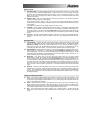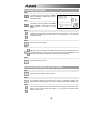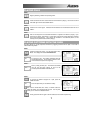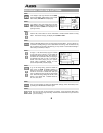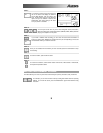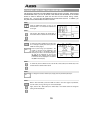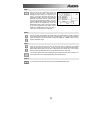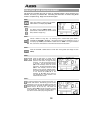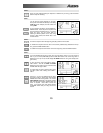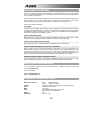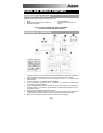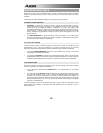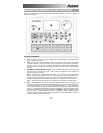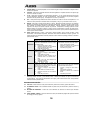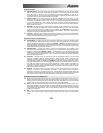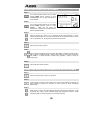13
STEP 6
Once you have finished creating the sequence of Patterns for your Song, press the STOP
button to stop the recording.
STEP 7
You will see the screen displayed on the right.
The top line will indicate the last step of the Song
(STEP 48 in this example) and the bottom line
will say END.
To move between the steps, use the PAGE UP /
DOWN buttons. Each step of the sequence will
show the Pattern associated with it. If you have
made any errors, you can correct them by
selecting a different pattern for the step, using
the INC / DEC buttons, the VALUE dial, or the
number buttons.
STEP 8
To hear the sequence from the beginning (step 00), press the PLAY button.
To audition the sequence from the start of the currently selected step (indicated on the top
line), press the PAGE DOWN button.
To audition the sequence from the start of the next song step, press the PAGE UP button.
STEP 9
If you are satisfied with the Song, great! Now you will need to save it so you can access it
later. If you are in Step Edit Mode, press the STEP EDIT button once so the song name is
displayed on the top line (it should display NO NAME unless the song has already been
given a title).
To save the Song, press and hold the SAVE /
COPY button. You will see SAVE TO SONG
displayed on the screen and you will notice that
the REC LED will begin to blink.
To confirm that you want to save the Song, press
the REC button while holding down SAVE /
COPY.
However, if you are not satisfied with the Song
and wish to erase it, simply press and hold the
ERASE button while in Song Mode. You will see
SONG ERASE? displayed on the screen and the
REC LED will begin to blink, indicating that user
action is required. Press REC to erase the
Song. If you change your mind, simply release
the ERASE button and your Song will not be
erased.