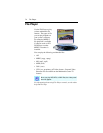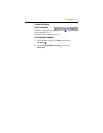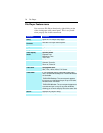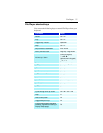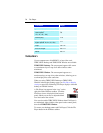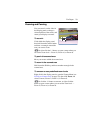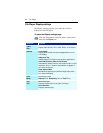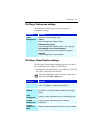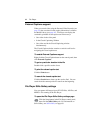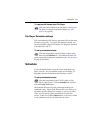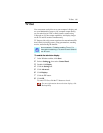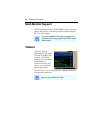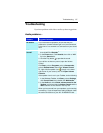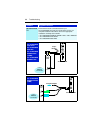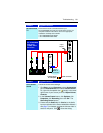82 File Player
External Captions support
When you record video using the Personal Video Recorder (see
page 34), the associated closed caption information is added to
the Media Library (see page 45). File Player can display the
searchable, printable closed caption text in three ways:
• Over video in the video panel
• In the Closed Captioning Window
• Over video and in the Closed Captioning window
simultaneously
The Closed Caption window contains a vertical scroll bar for
navigating the closed caption text.
To enable External Captions support
Right-click the Closed Caption button on the control panel, then
click External Captions.
To go to a particular location in the file
Double-click a specific section of text.
To print the closed caption text
Click the Print button.
To search the closed caption text
Click the Search button, then type the word to find. You can
search from the current position or start from the beginning.
File Player Stills Gallery settings
You can capture still images from ATI VCR files, AVI files, and
MPEG-1 files running in the File Player.
To open the File Player Stills Gallery settings page
Click the Setup button in the File Player control panel,
then click the Stills Gallery tab. For information on
Stills Gallery, see Stills Gallery on page 60.