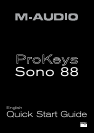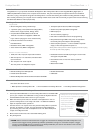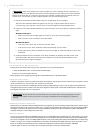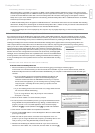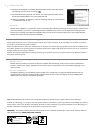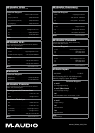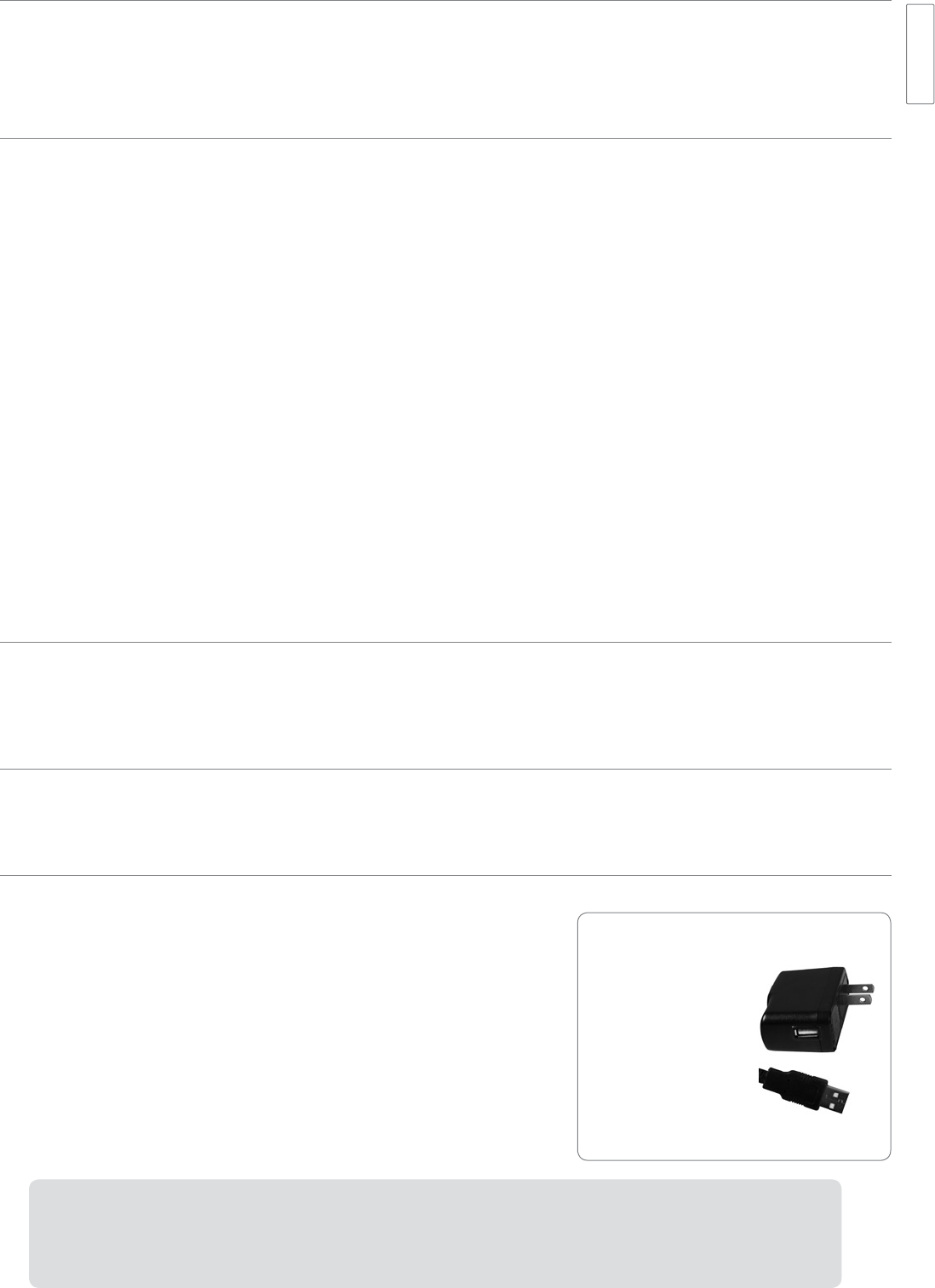
Quick Start Guide ▶ 1ProKeys Sono 88
English
Introduction
Congratulations on your purchase of M-Audio ProKeys Sono 88. ProKeys Sono 88 is a semi-weighted 88-key digital piano, a
USB-compatible MIDI controller, and a computer audio interface. Play the on-board premium keyboard sounds as a standalone
instrument, or plug a microphone and guitar into ProKeys Sono to record audio utilizing the included recording software. ProKeys
Sono instantly transforms your computer into an incredibly versatile music studio. We recommend you spend a few minutes reviewing
this Quick Start Guide to ensure proper setup.
ProKeys Sono 88 Features
Keyboard:
▶
88 semi-weighted, velocity sensitive keys
▶
7 premium quality voices (Grand Piano, Bright Piano,
Electric Piano, Organ, Clavinet, Strings, Choir)
▶
Complete General MIDI (GM) sound set with
128 built-in sounds for full playback of MIDI files
▶
Layer mode for playing two voices simultaneously
▶
On-board reverb and chorus effects
▶
Pitch Bend wheel
▶
Modulation wheel; MIDI re-assignable
▶
Voice Volume knob; MIDI re-assignable
▶
Transpose up/down buttons; MIDI re-assignable
▶
Sustain foot pedal input; MIDI re-assignable
▶
MIDI output port
▶
40-note maximum polyphony*
▶
Edit mode for advanced functions and programming
▶
Bus-powered through USB or DC power for standalone
functionality (DC power adaptor sold separately)
▶
Class-compliant operation: no driver installation required—
simply connect the keyboard and power on
* Stereo premium voices operate at a maximum polyphony of 20 notes. Layering
two voices may further reduce polyphony.
Built-in Audio Interface:
▶
16-Bit, 44.1 kHz, 2-input, 2-output audio interface
▶
XLR microphone, 1/4” instrument, and stereo RCA
input connectors
▶
Two rear-panel 1/4” audio outputs
▶
Two front-panel 1/4” headphone outputs
▶
Dedicated Instrument and Microphone gain control knobs
with signal and peak LEDs
▶
Direct Monitor knob for near-zero latency hardware
monitoring
▶
Master Volume slider
What’s in the Box?
▶
M-Audio ProKeys Sono 88 keyboard
▶
Printed Quick Start Guide
▶
M-Audio ProKeys Sono Drivers and Documentation CD-ROM
▶
Bundle Software Disc
▶
USB cable
About this Guide
This Quick Start Guide covers:
▶
Basic Operation of ProKeys Sono 88
▶
Driver Installation for ProKeys Sono 88
▶
Third Party Software Configuration
Basic Operation of ProKeys Sono 88
1. Use the provided USB cable to connect ProKeys Sono 88 to an available USB
port on your computer. The USB cable not only powers the keyboard but also
transmits MIDI and audio data to and from your computer.
2. Make sure that the power switch on the back of the keyboard is in the “on”
position. ProKeys Sono is now ready to be used – no additional installation
steps are required for basic operation.**
3. Connect the two 1/4” outputs on the rear panel of ProKeys Sono to powered
monitors, an amplifier, or a mixer. You may also listen through headphones
by connecting one or two sets of headphones to the 1/4” stereo headphone
outputs on ProKeys Sono 88.
4. Be sure the Voice Vol knob is at a reasonable listening level.
5. Play the keyboard.
➜
NOTE: Above instructions demonstrate how to trigger the voices built into ProKeys Sono 88. ProKeys Sono can
also be used to trigger sounds generated by software synthesizers running on a connected computer or trigger
sounds on external MIDI devices connected to the ProKeys MIDI Out port. See the User Guide on the included
ProKeys Sono CD-ROM for additional information.
ProKeys Sono can be used without a computer.
This is referred to as standalone operation.
An optional 9V, 500mA
center-positive power
supply (sold separately), or
a USB-type power supply
(also sold separately) is
required for standalone
operation.
optional USB-type
external power supply