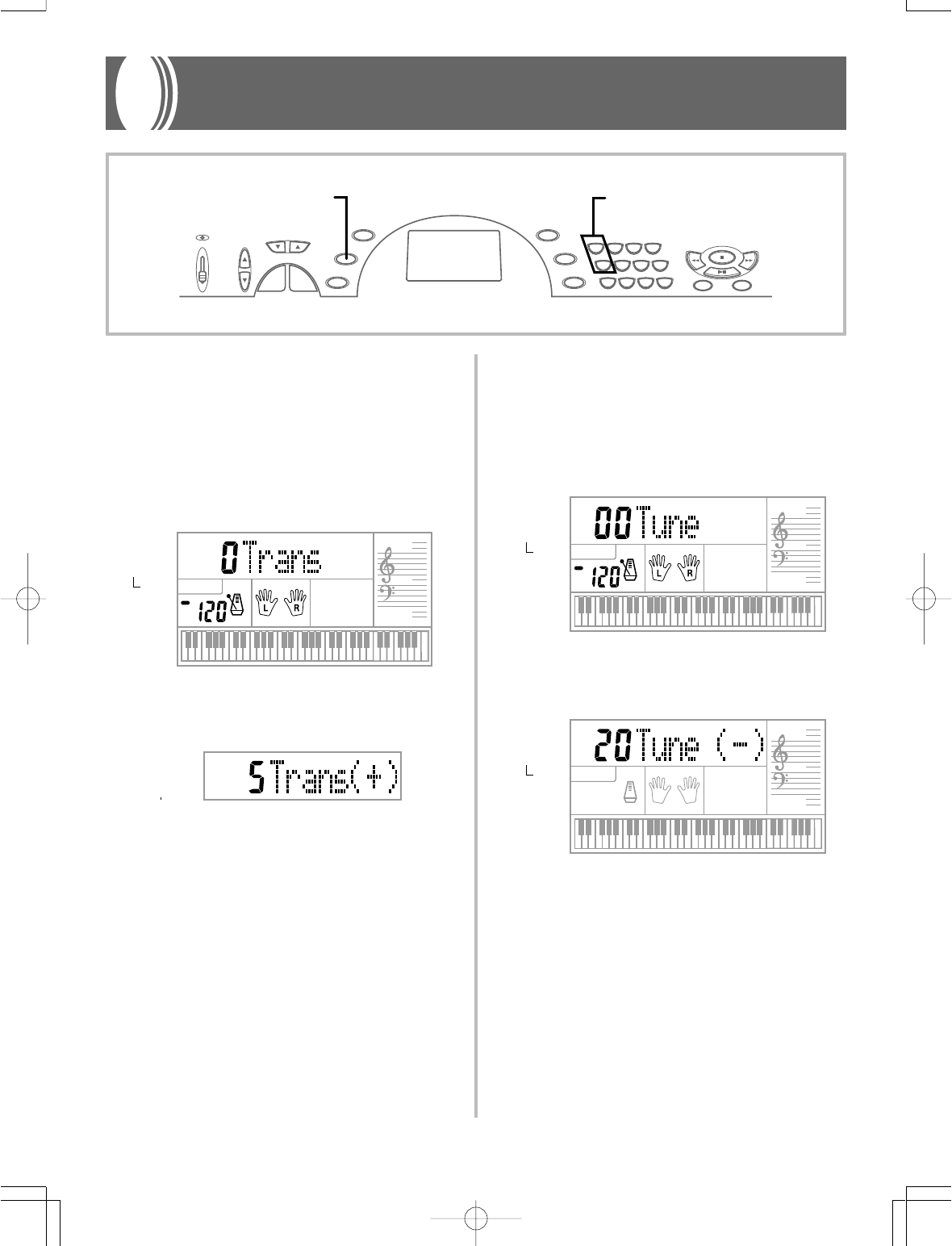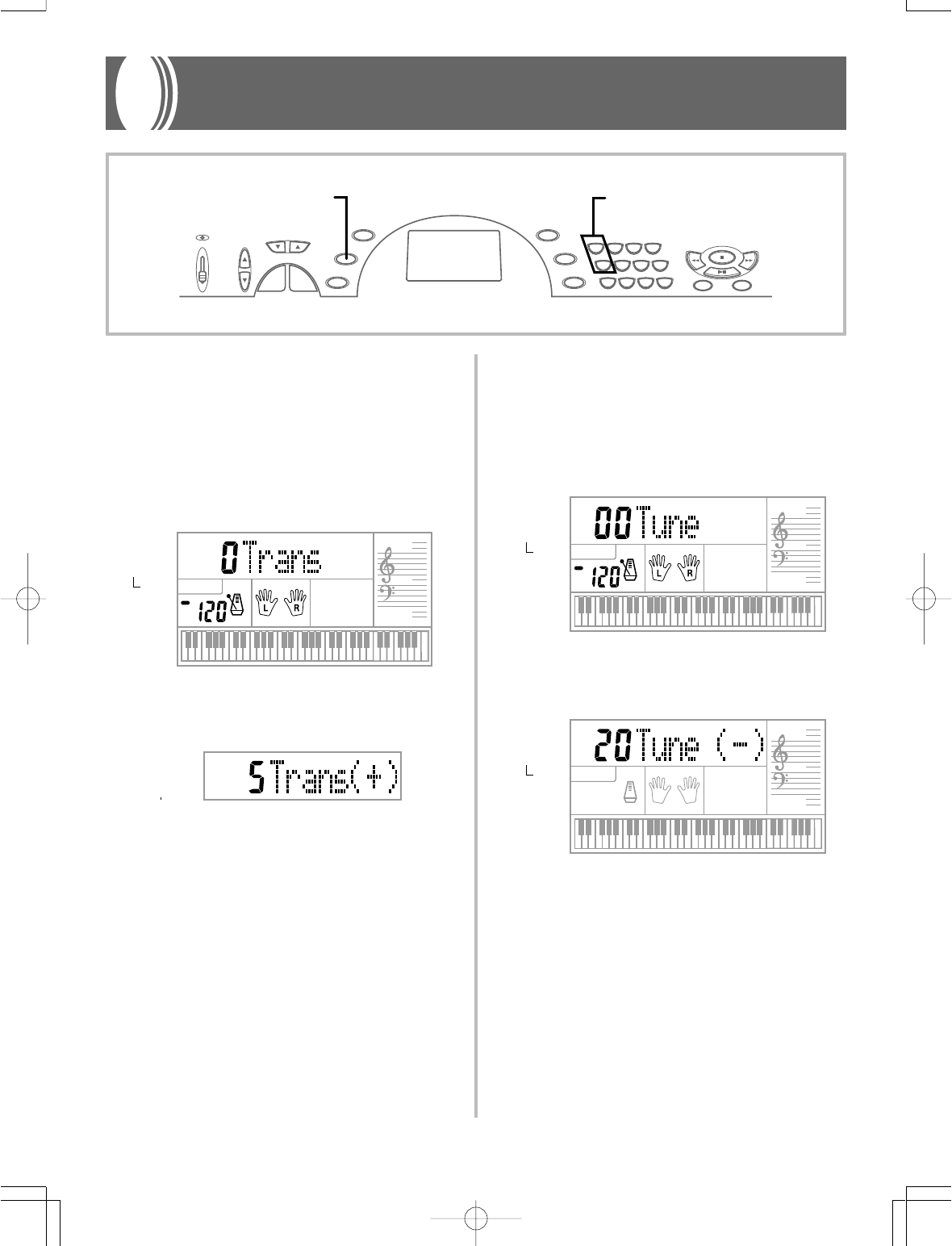
E-29
Tuning the Keyboard
The tuning feature lets you fine tune the keyboard to match the tun-
ing of another musical instrument.
To tune the keyboard
1. Press the TRANSPOSE/TUNE/MIDI button twice to
display the tuning screen.
2. Use [+] and [–] to change the tuning setting of the
keyboard.
Example: To lower the tuning by 20.
❚
NOTES
❚
• The keyboard can be tuned within a range of –50 cents to +50 cents.
*100 cents is equivalent to one semitone.
• The default tuning setting is “00” when keyboard power is turned on.
• If you leave the tuning screen on the display for about five seconds
without doing anything, the screen is automatically cleared.
• The tuning setting also affects Auto Accompaniment.
• Playing back a Song Bank tune automatically returns the tuning setting
to its standard default of “00”.
Transposing the Keyboard
Transpose lets you raise and lower the overall key of the keyboard in
semitone units. If you want to play an accompaniment for a vocalist
who sings in a key that’s different from the keyboard, for example,
simply use transpose to change the key of the keyboard.
To transpose the keyboard
1. Press the TRANSPOSE/TUNE/MIDI button until the
transpose screen appears on the display.
2. Use [+] and [–] to change the transpose setting of the
keyboard.
Example: To transpose the keyboard five semitones upwards.
❚
NOTES
❚
• The keyboard can be transposed within a range of –6 to +5.
• The default transpose setting is “0” when keyboard power is turned on.
• If you leave the transpose screen on the display for about five seconds
without doing anything, the screen is automatically cleared.
• The transpose setting also affects Auto Accompaniment.
• Playing back a Song Bank tune automatically returns the transpose set-
ting to its standard default of “0”.
Keyboard Settings
622A-E-031A
TONE
RHYTHM
SONG BANK
STATUS
TEMPO
MAIN VOLUME
TONE
RHYTHM
SONG BANK
TONE
RHYTHM
SONG BANK
STATUS
TEMPO
MAIN VOLUME
TONE
RHYTHM
SONG BANK
STATUS
TEMPO
MAIN VOLUME
[+]/[–]
TRANSPOSE/TUNE/MIDI
01.7.26, 10:41 AMPage 29