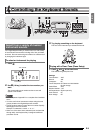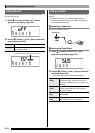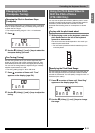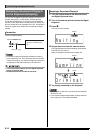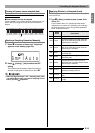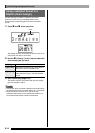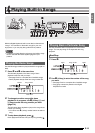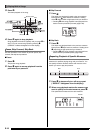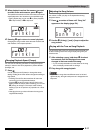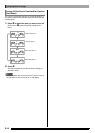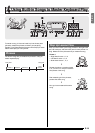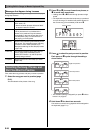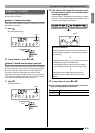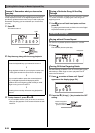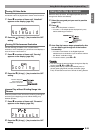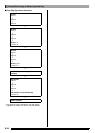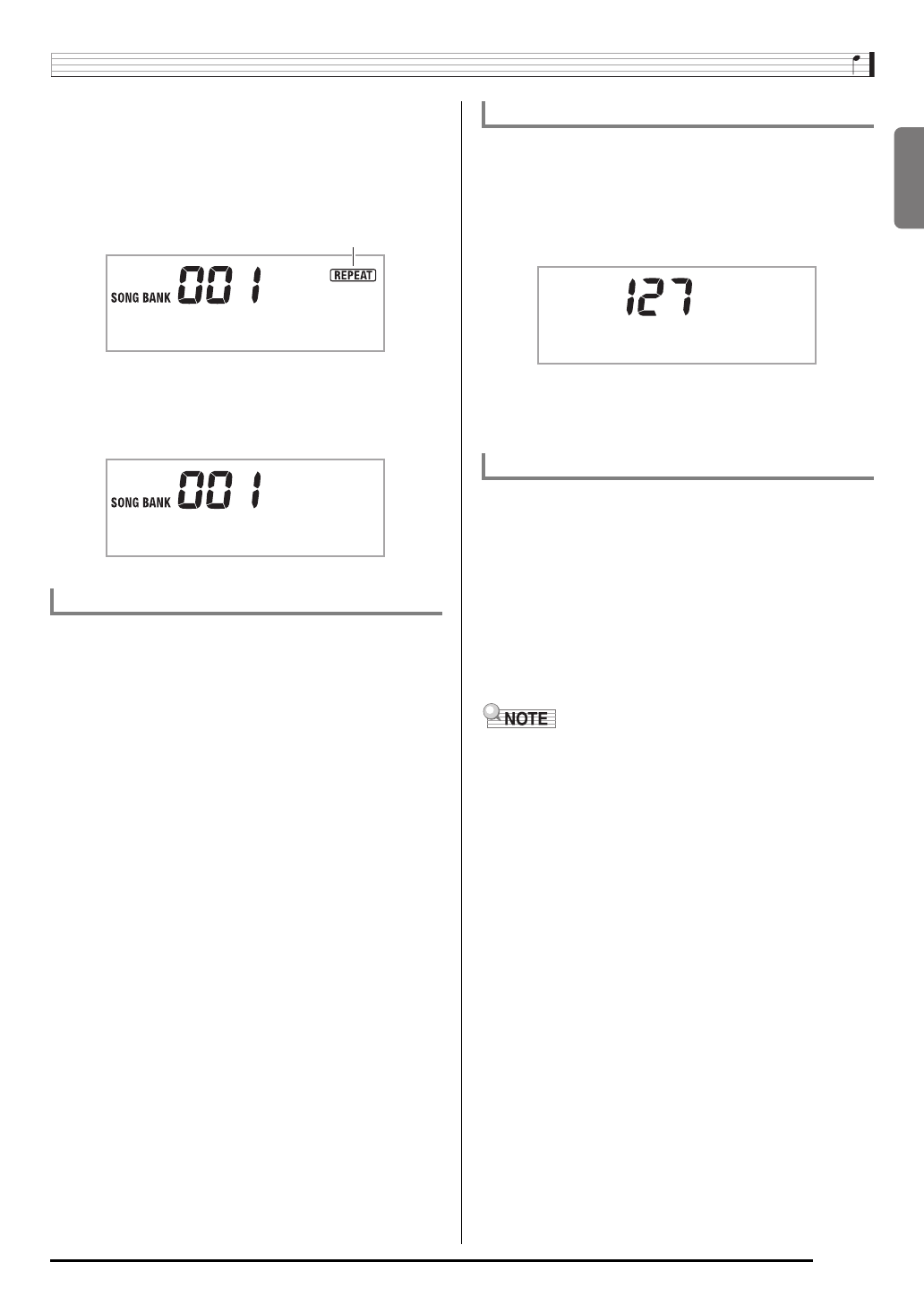
English
Playing Built-in Songs
E-17
3.
When playback reaches the measure you want
to select as the end measure, press
6
again.
This specifies the measure as the end measure and starts
repeat playback of the measures in the specified range.
• During repeat play you can use
9
to pause playback,
8
to skip forward, or
7
to skip back.
4.
Pressing
6
again returns to normal playback.
Changing the song number clears the start measure and
end measure of the repeat operation.
You can use the following procedure to change the speed
(tempo) in order to slow down playback to practice difficult
passages, etc.
1.
Press
bm
.
Use y (slower) and t (faster) to change the tempo
setting. Holding down either button changes the setting at
high speed.
•Pressing y and t at the same time will return the
current song to its original default tempo.
•Pressing
bm
causes the tempo value to flash on the
display. While the tempo value is flashing, you can use
bn
(10-key) to change it. The tempo value will stop
flashing if you do not perform any operation for a short
while.
• Changing the song number will return the song to its
original default tempo.
Use the following procedure to adjust the balance between
the volume of what you play on the keyboard and song
playback volume.
1.
Press
3
a number of times until “Song Vol”
appears on the display (page E-4).
2.
Use the
bn
(10-key) [–] and [+] keys to adjust the
song volume.
The procedure below lets you select the same keyboard tone
as the one being used in the song and play along with your
favorite tunes.
1.
After selecting a song, hold down
bo
for about
two seconds until the displayed tone name
changes to the tone name of the song.
• If your currently selected tone is the same as the song
tone, the display contents will not change.
2.
Play along with song playback.
• If you select a song that uses different tones for left and
right hand play, the right hand part tone is assigned to the
keyboard.
Changing Playback Speed (Tempo)
T w i n k l e
Lights
T w i n k l e
Adjusting the Song Volume
Playing with the Tone as Song Playback
S o n
g
V o l