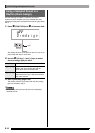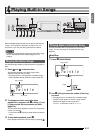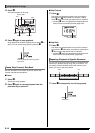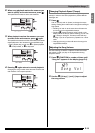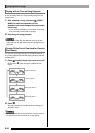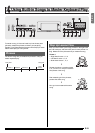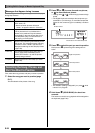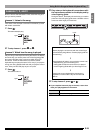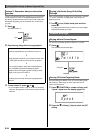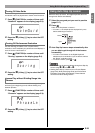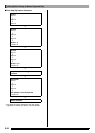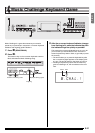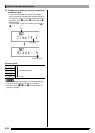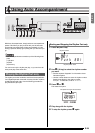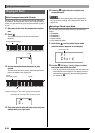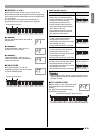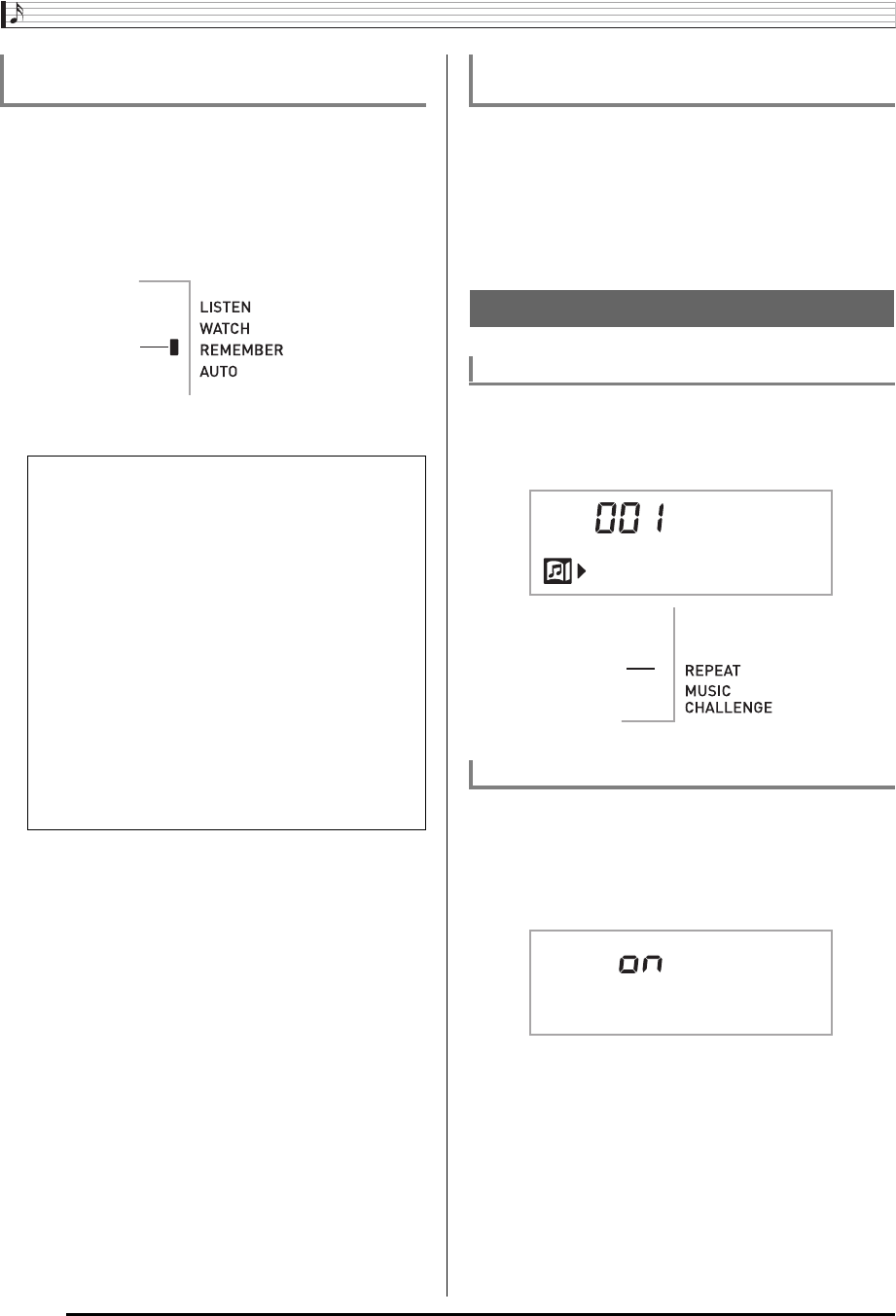
Using Built-in Songs to Master Keyboard Play
E-24
Though song playback stands by waiting for you to press the
correct keys as in Lesson 2, the Digital Keyboard does not
provide any guidance about what note you need to play next.
Remember everything you have learned up to Lesson 2 as
you play.
1.
Press
bt
.
This starts Lesson 3.
2.
Play the song along with the song playback.
3.
To stop Lesson 3, press
bt
or
bl
.
• If you complete Lesson 3 play to the end, a score that
rates your play appears on the screen the same as with
Lesson 2.
After you successfully complete all of the phrases in Lessons
1, 2, and 3, it is time to try playing the entire song from
beginning to end.
1.
Use
bm
to turn off both hand parts and then
press
bl
.
Try playing with both hands and find out how the Digital
Keyboard evaluates your effort.
You can turn off phrase repeat for Lessons 1, 2, and 3.
1.
Press
7
.
This disables phrase repeat play.
Use the following procedure to turn off voice fingering guide,
which tells you which finger to use to play each note in
Lesson 2 and Lesson 3.
1.
Press
3
(FUNCTION) a number of times until
“Speak” appears on the display (page E-4).
2.
Press the
bq
(10-key) [–] key to select the OFF
setting.
Lesson 3: Remember what you learned as
you play.
<Lesson 3 Guidance>
Press the keyboard keys you learned in Lesson 2.
4
Song playback will wait for you to play the correct note.
• Note guide sounds the correct note to be played.
4
If you are still unable to press the correct keyboard
key, the Digital Keyboard will display keyboard
guidance and voice fingering guide will tell you what
finger to use, just as in Lesson 2.
4
Pressing the correct key will cause song playback to
resume.
Lights
Playing a Particular Song All the Way
Through
Lesson Settings
Playing without Phrase Repeat
Turning Off Voice Fingering Guide
Tw i nk l e
Disappears
Speak