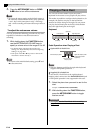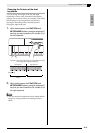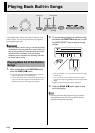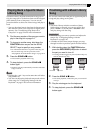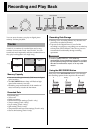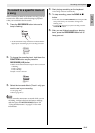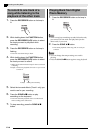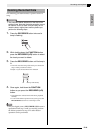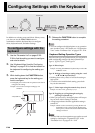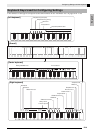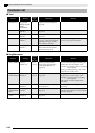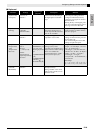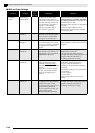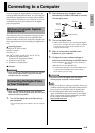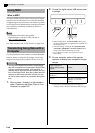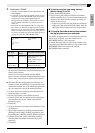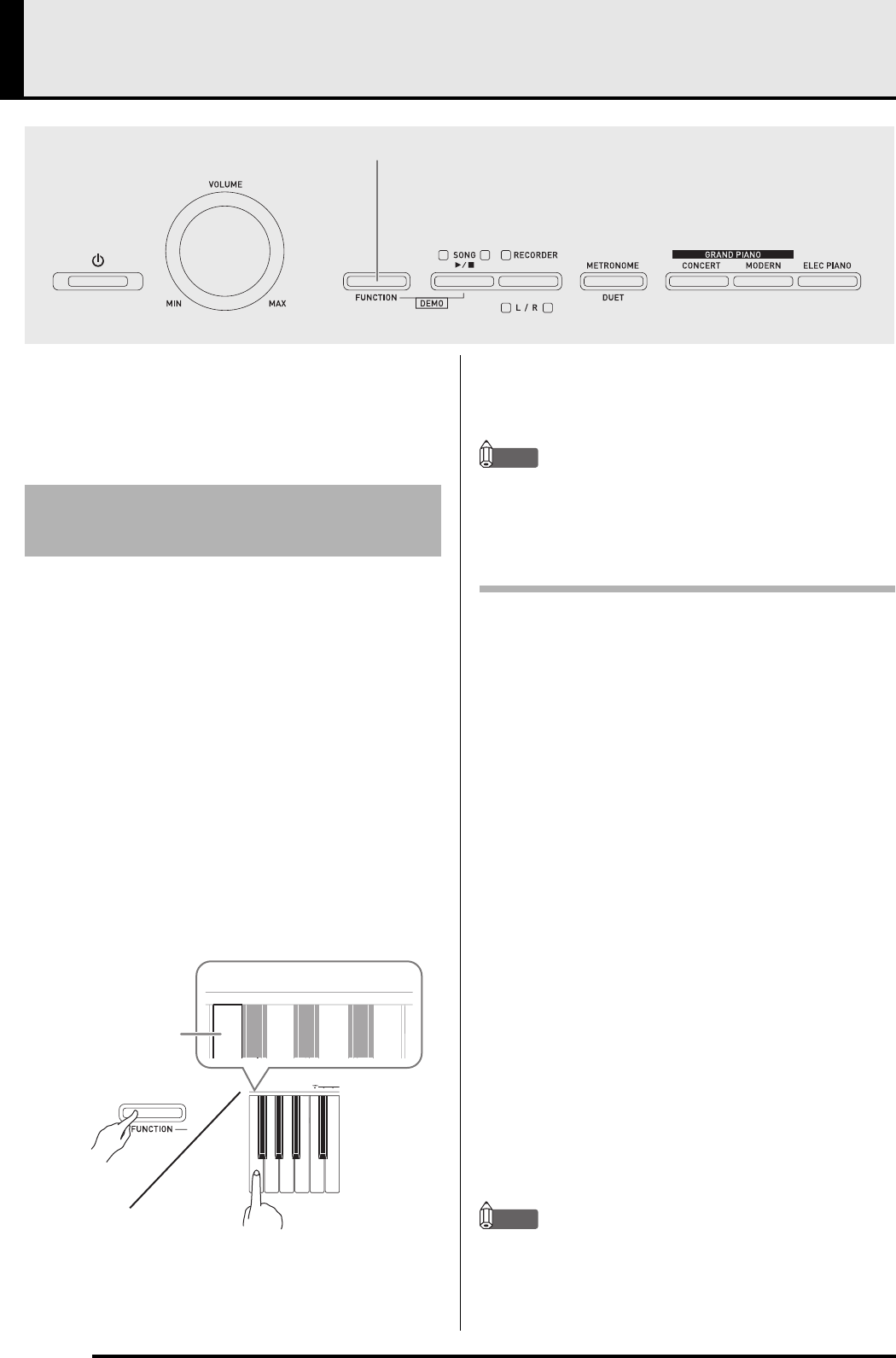
E-20
Configuring Settings with the Keyboard
In addition to selecting tones and Music Library tunes,
you also can use the FUNCTION button in
combination with the keyboard keys to configure
effect, keyboard touch, and other settings.
1.
Use the “Parameter List” on pages E-22 -
E-24 to find the setting you want to configure,
and note its details.
2.
Use “Keyboard Keys Used for Configuring
Settings” on page E-21 to find the location on
the keyboard for configuring the setting you
want.
3.
While holding down the FUNCTION button,
press the keyboard key for the setting you
want to configure.
• The digital piano will sound an operation tone after it
configures the setting.
Example: To lower the transpose setting by one
semitone
4.
Release the FUNCTION button to complete
the setting procedure.
NOTE
• You can configure the digital piano so no operation
tone sounds in step 3. For details, see “
bt
Operation
Tone” under “Parameter List” on pages E-22 - E-24.
Keyboard Setting Operation Types
There are four types of operations that you can perform
while configuring settings with the keyboard keys:
Type A, Type B, Type C, and Type D.
Example: Pressing the STRINGS keyboard key to select the
STRINGS 1 tone
• Holding down a key raises or lowers the setting at
high speed.
• To return to the initial default setting, press both
keys at the same time.
Example: To enter “120”, press keys 1, 2, 0.
• When you press a key, the digital piano will beep to
let you know which setting is selected.
• A long beep indicates that the applicable setting is
turned off.
Example: While reverb is turned off, pressing the Reverb
keyboard key twice will cause the digital piano
to beep twice, which indicates that the Small Hall
setting is selected.
NOTE
• You can find out what operation type applies to each
setting by checking the “Operation Type” in the
“Parameter List” on pages E-22 - E-24.
FUNCTION
To configure settings with the
keyboard
Transpose T key
Type A: Direct input
Type B: Raising or lowering a setting using the + and
– or T and S keyboard keys
Type C: Value input using the numeric keys (0 to 9)
Type D:Toggling or cycling through settings by
pressing a keyboard key