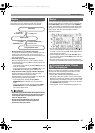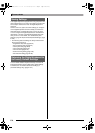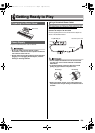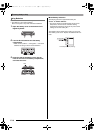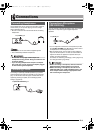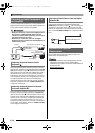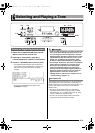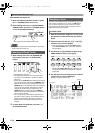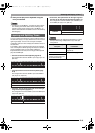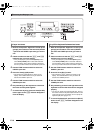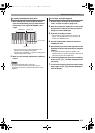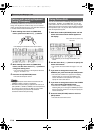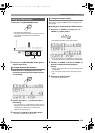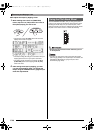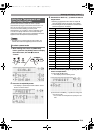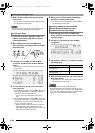Selecting and Playing a Tone
E-15
5.
Now you can play on the keyboard using the
tone you selected.
• You also can use the R-14 (–, +) buttons to select a demo
tune. Holding down either button will scroll through tone
numbers at high speed. Pressing both of the R-14 (–, +)
buttons at the same time will select tone 001 in the currently
selected group.
You can configure the keyboard to play two different tones at
the same time (Layer) or to play different tones in the left and
right ranges (Split). You can even use Layer and Split in
combination with each other and play three different tones at
the same time.
The UPPER 1 part is used alone when playing an individual
tone on the keyboard. When layering two tones, the UPPER 1
part and UPPER 2 parts are used. When splitting the
keyboard between two tones, the low range of the keyboard
plays the LOWER part.
• One tone across the entire keyboard (page E-14)
This configuration uses the UPPER 1 part only (Layer: Off,
Split: Off).
• Two layered tones across the entire keyboard (page
E-16)
This configuration uses the UPPER 1 part and UPPER 2
part (Layer: On, Split: Off).
• Two tones, one for the left range and one for the right
range of the keyboard (page E-17)
This configuration uses the UPPER 1 part and LOWER part
(Layer: Off, Split: On).
• Three tones, two layered tones for the right range and
one tone for the left range of the keyboard (page E-17)
This configuration uses the UPPER 1 part, UPPER 2 part,
and LOWER part (Layer: On, Split: On).
• You can configure the settings described below to adjust
each part when using multiple tones in layer and split
configurations.
Layering and Splitting Tones
UPPER 1
UPPER 1
UPPER 2
LOWER UPPER 1
To adjust this setting for
each part:
Go here for more
information:
Octave shift Using Octave Shift
(page E-18)
Volume balance Using the Mixer (page E-39)
Stereo position, effect
(reverb, chorus) levels, and
other detailed settings
LOWER
UPPER 1
UPPER 2
CTK6000_e.book 15 ページ 2010年7月12日 月曜日 午後12時50分