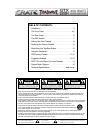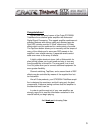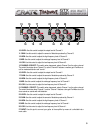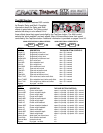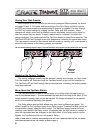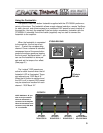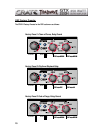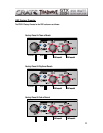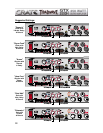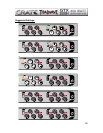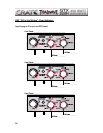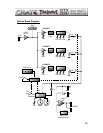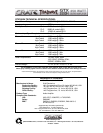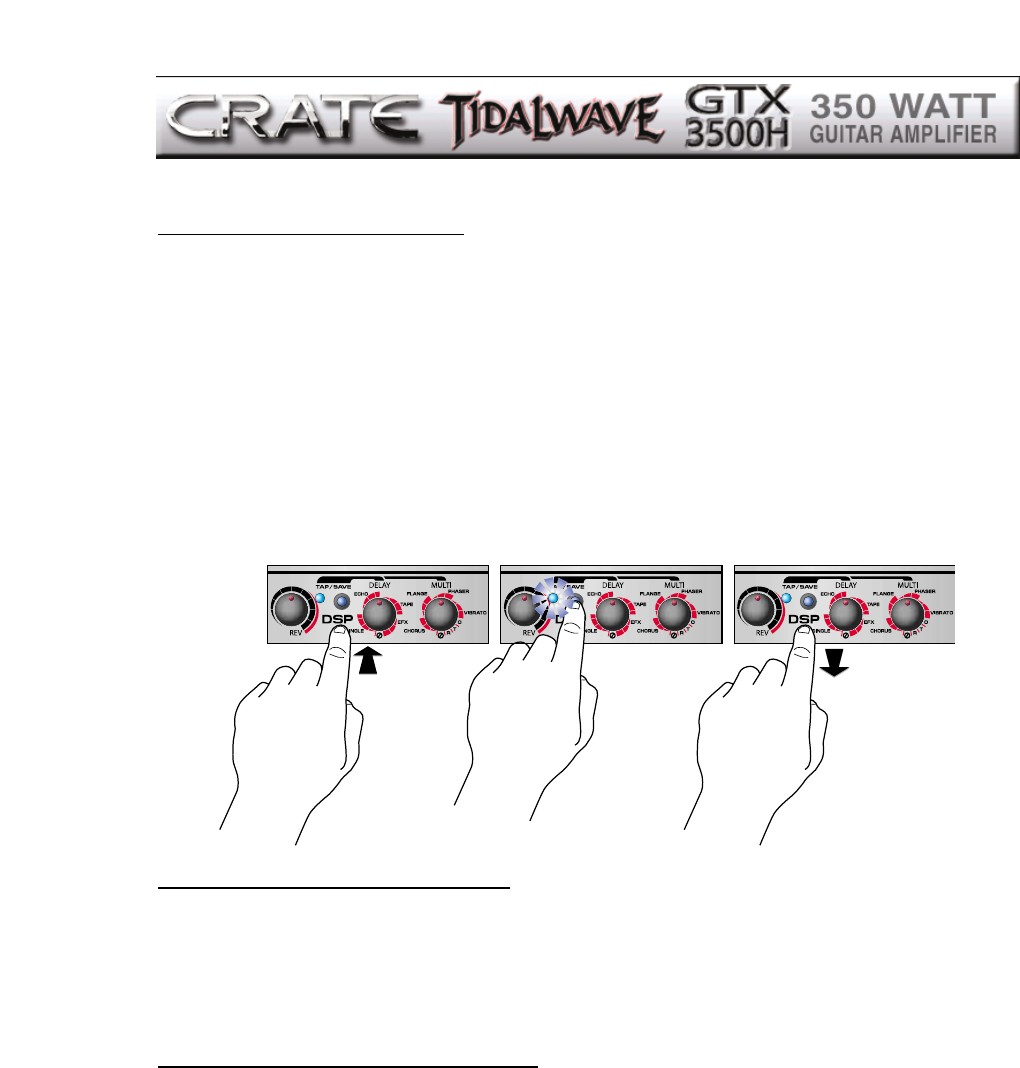
8
Storing
Your Own Presets:
Each channel of the GTX3500H has two factory assigned Effects presets, as shown
on pages 10 and 11. No matter what the settings of the Rev, Delay and Multi controls,
the DSP and reverb presets are recalled when a channel is selected. You may change
the DSP and reverb settings by rotating the Rev, Delay and Multi controls - these
changes will remain active until a different channel is selected, but will not be there for
later use unless they are saved. To save a new preset to a channel, first make the
desired changes. Then press and hold the Tap/Save button for about three seconds. The
Tap/Save LED will flash through three quick sequences, indicating the preset was saved.
The new preset is stored for that channel and will remain in memory until a new preset is
stored for that channel or the factory presets are restored.
We recommend making copies of page 14 of this manual for the purpose of writing down your own presets.
Restoring the Factory Presets:
The factory assigned presets may be restored, erasing any changes you have made.
Turn the amplifier off. Press and hold the Tap/Save button as you turn the amplifier on.
The Tap/Save LED will flash through two quick sequences, indicating the factory presets
have been restored.
More
About the Tap/Save Button:
The Tap/Save button is used to set the tempo of an effect simply by tapping on it in
time to the desired tempo – the time between the taps sets the timing of the effect. (If the
tempo entered is greater than one tap per second, the tempo will default to one second,
which is the maximum tap-tempo time period.)
The Delay effects and the Multi effects may each have a different tap speed. The
default “target” for the Tap/Save button is the Delay control. To select the Multi control as
the tap button’s target, rotate the Multi control. The Tap/Save tempo function will auto-
matically revert back to the Delay control 16 seconds after the Multi control is rotated, or
when the tap speed was last changed for the Multi effect. (If the Delay control is set to
Bypass, the Tap/Save function will not revert to Delay.)
NOTE: In most cases, it is usually more pleasing to the ear to set a slower tap speed for the “HI” effects
and a faster tap speed for the “LO” effects, as listed on page 7.
3 SECONDS
CHANGES ARE
SAVED AS
NEW PRESET