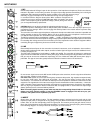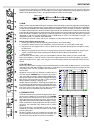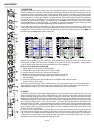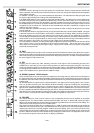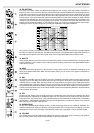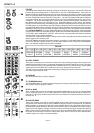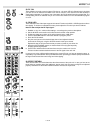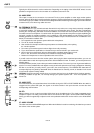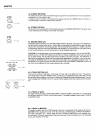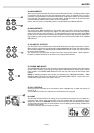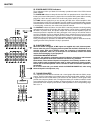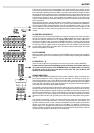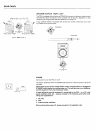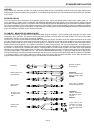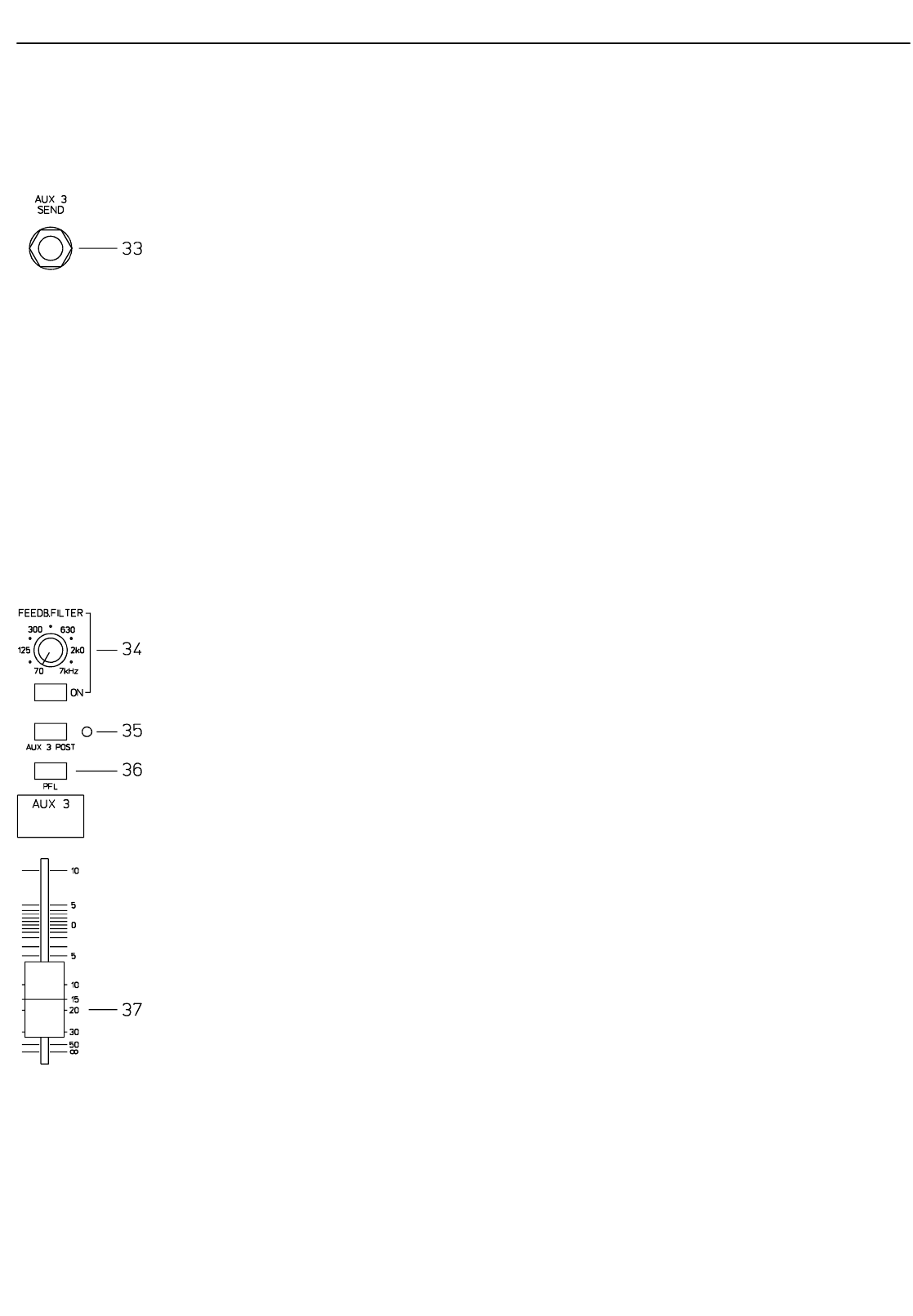
Typically, the AUX3 channel is used as monitor bus. Depending on the setting of the AUX3 POST switch, it is also
possible to configure the bus for the connection of an additional, external FX unit.
33. AUX3 SEND
This output is meant for the connection of an external FX unit, a power amplifier or active stage monitor speaker
systems, when the AUX3 bus is used for monitoring purposes. Using the AUX3 fader, the output level can be adjusted
over a wide range up to +20dBu. The AUX3 send is designed with Ground Sensing technology to prevent the induction
of external noise, even when long cables are used.
34. FEEDBACK FILTER
The feedback filter is a very narrow band notch filter which is only active over a range that is extremely susceptible
to acoustical feedback. The frequency band is set using the corresponding rotary control. The filter is activated by
pressing the corresponding ON switch. Acoustical feedback occurs when the sound system becomes the largest
acoustical source at a microphone. Or in other words: the speaker signal hits the microphone and gets amplified again
and again, resulting in escalating oscillation, and is audible as a high pitched whistle or loud humming sound. The
following guidelines are meant to assist you in avoiding feedback and you should take them into consideration even
before you activate the feedback filter.
1. Do not position the main speaker systems behind the microphones.
2. Turn off all unused microphones.
3. Also consider the microphones’ different polar patterns and characteristics, when placing
the monitor speakers.
4. Do not turn up the monitor system’s volume higher than really necessary.
5. Try to avoid extensive equalization on channels that you want to include in your monitor mix.
6. Keep in mind, that microphones “behave” different when somebody stands right in front of
them. In fact, the amount and intensity of first reflections changes things drastically.
7. Position the microphones as close as possible to the sound source.
If you still need more volume from the monitor system, after trying the above mentioned precautions, you can use
the feedback filter to notch the frequency that tends to affect feedback the most. Therefore, you need to perform the
following steps:
Increase the AUX3 (monitor) level until the point where feedback starts. The “sound” you hear is generated within the
system. Turn on the feedback filter and adjust the rotary control at the point where the “ringing” disappears. Switching
the filter on and off lets you easily check if you tuned in the correct frequency. The feedback filter attenuates the
corresponding frequency band by about 9dB. Since the filtered band is extremely narrow, an alteration in the sound
of your monitor system is hardly audible.
CAUTION: Please be extremely careful when you increase the level up to the feedback limit. Careless operation,
resulting in feedback at high SPL, can severely damage your speaker systems and – even more important – the
human ear.
35. AUX3 POST
As mentioned before, this switch determines if the AUX3-mix signal is PRE or POST FADER. When the switch is
engaged and the yellow LED lights, the signals of all AUX3 controls in the input channels are sent after their
corresponding channel faders.
36. PFL
With this button you can route the pre-fader AUX3 signal to the headphones bus. The signal is outputted via the
headphone output. The setting of the AUX3 fader is not relevant for the signal’s volume (PRE FADER LISTEN),
leaving you with the opportunity to adjust its level and equalization without the need to route it to the AUX3 SEND
bus.
37. AUX3 VOLUME
This fader controls the AUX3 SEND output level. When the AUX3 bus is used for monitoring, this fader lets you control
the volume of the monitor system.
AUX 3
12 of 32