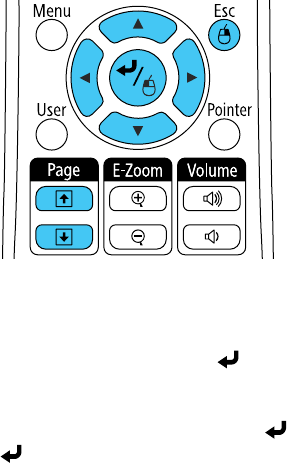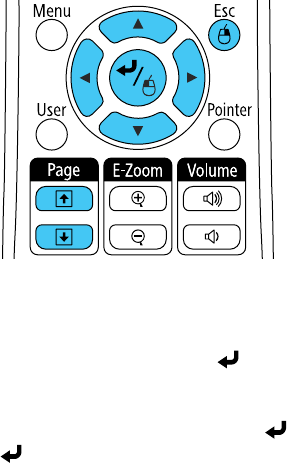
1. Connect the projector to a computer using the projector's USB TypeB, Computer, or HDMI
(EX5210/EX7210) port to display video.
2. If you connected your computer to the Computer or HDMI port, also connect a USB cable to the
projector's USB TypeB port and to a USB port on your computer (for wireless mouse support).
3. Start your presentation.
4. Use the following buttons on the remote control to control your presentation:
• To move through slides or pages, press the up or down Page buttons.
• To move the cursor on the screen, use the arrow buttons.
• To left-click, press the button once (press it twice to double-click).
• To right-click, press the Esc button.
• To drag-and-drop, hold the button as you move the cursor with the arrow buttons, then release
at the destination.
Parent topic: Remote Control Operation
Related references
Projector Setup Settings - Extended Menu
Using the Remote Control as a Presentation Pointer
You can use the projector's remote control as a pointer to help you call out important information during
a presentation. The default pointer shape is an arrow, but you can select an alternative shape using the
Settings menu.
51