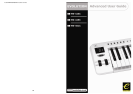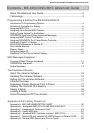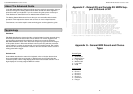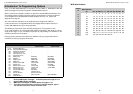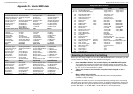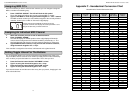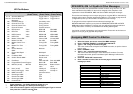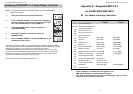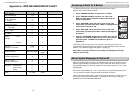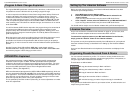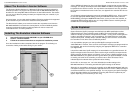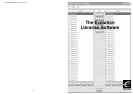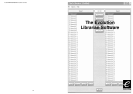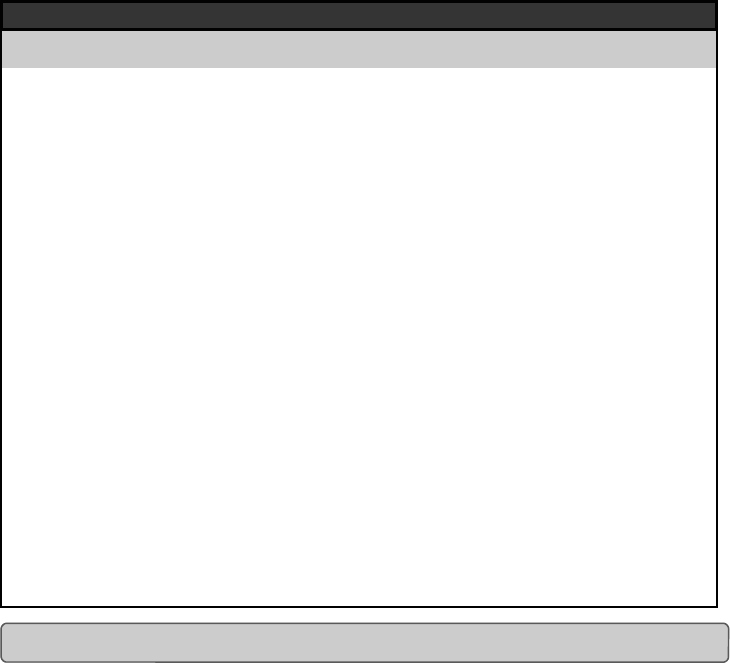
Evolution MK-425C/449C/461C Advanced User Guide
24
Appendix D - Useful MIDI data
General MIDI Instruments
Piano Bass Reed Synth Effects
0 Acoustic Grand Piano
1 Bright Acoustic Piano
2 Electric grand Piano
3 Honky Tonk Piano
4 Electric Piano 1
5 Electric Piano 2
6 Harpsichord
7 Clavinet
32 Acoustic Bass
33 Electric Fingered
Bass
34 Electric Picked Bass
35 Fretless Bass
36 Slap Bass 1
37 Slap Bass 2
38 Syn Bass 1
39 Syn Bass 2
64 Soprano Sax
65 Alto Sax
66 Tenor Sax
67 Baritone Sax
68 Oboe
69 English Horn
70 Bassoon
71 Clarinet
96 SFX Rain
97 SFX Soundtrack
98 SFX Crystal
99 SFX Atmosphere
100 SFX Brightness
101 SFX Goblins
102 SFX Echoes
103 SFX Sci-Fi
Chromatic Percussion Strings/Orchestra Pipe Ethnic
8 Celesta
9 Glockenspiel
10 Music Box
11 Vibraphone
12 Marimba
13 Xylophone
14 Tubular bells
15 Dulcimer
40 Violin
41 Viola
42 Cello
43 Contrabass
44 Tremolo Strings
45 Pizzicato Strings
46 Orchestral Harp
47 Timpani
72 Piccolo
73 Flute
74 Recorder
75 Pan Flute
76 Bottle Blow
77 Shakuhachi
78 Whistle
79 Ocarina
104 Sitar
105 Banjo
106 Shamisen
107 Koto
108 Kalimba
109 Bag Pipe
110 Fiddle
111 Shanai
Organ Ensemble Synth Lead Percussive
16 Drawbar Organ
17 Percussive Organ
18 Rock Organ
19 Church Organ
20 Reed Organ
21 Accordion
22 Harmonica
23 Tango Accordion
48 String Ensemble 1
49 String Ensemble 2
(Slow)
50 Syn Strings 1
51 Syn Strings 2
52 Choir Aahs
53 Voice Oohs
54 Syn Choir
55 Orchestral Hit
80 Syn Square Wave
81 Syn Sawtooth Wave
82 Syn Calliope
83 Syn Chiff
84 Syn Charang
85 Syn Voice
86 Syn Fifths Sawtooth
Wave
87 Syn Brass & Lead
112 Tinkle Bell
113 Agogo
114 Steel Drums
115 Woodblock
116 Taiko Drum
117 Melodic Tom
118 Syn Drum
119 Reverse Cymbal
Guitar Brass Synth Pad Sound Effects
24 Nylon Acoustic
25 Steel Acoustic
26 Jazz Electric
27 Clean Electric
28 Muted Electric
29 Overdrive
30 Distorted
31 Harmonics
56 Trumpet
57 Trombone
58 Tuba
59 Muted Trumpet
60 French Horn
61 Brass Section
61 Syn Brass 1
62 Syn Brass 2
88 New Age Syn Pad
89 Warm Syn Pad
90 Polysynth Syn Pad
91 Choir Syn Pad
92 Bowed Syn Pad
93 Metal Syn Pad
94 Halo Syn Pad
95 Sweep Syn Pad
120 Guitar Fret Noise
121 Breath Noise
122 Seashore
123 Bird Tweet
124 Telephone Ring
125 Helicopter
126 Applause
127 Gun Shot
5
Evolution MK-425C/449C/461C Advanced User Guide
ASSIGN Description Program
(Press Twice)
Bank LSB (Press
Twice)
Data Msb (Press
Twice)
0-119 Standard MIDI CC’s - Toggle Value 2 Toggle Value 1
120-127 Channel Mode Messages - Toggle Value 2 Toggle Value 1
128 Pitch Bend Sensitivity - Sensitivity value -
129 Channel Fine Tune - Tuning amount -
130 Channel Coarse Tune - Tuning amount -
131 Channel Pressure - Pressure amount -
132 RPN Coarse Value RPN LSB RPN MSB
133 RPN Fine Value RPN LSB RPN MSB
134 NRPN Coarse Value NRPN LSB NRPN MSB
135 NRPN Fine Value NRPN LSB NRPN MSB
136 Master Volume* - Volume LSB Volume MSB
137 Master Pan* - Pan LSB Pan MSB
138 Master Coarse Tune* - Tuning LSB Tuning MSB
139 Master Fine Tune* - Tuning LSB Tuning MSB
140 Chorus Mod rate** - Mod rate -
141 Chorus Mod Depth** - Mod depth -
142 Feedback** - Feedback level -
143 Send to Reverb** - Reverb send level -
144 Pitch Bend - Pitch shift LSB Pitch shift MSB
145 Program/Bank Preset Program Bank LSB Bank MSB
146 MIDI CC (on/off) MIDI CC Button release value Button press value
147 Note (on/off) Note Velocity off Velocity on
148 Note (on/off toggle) Note Velocity off Velocity on
149
MMC Command*** - Command select. -
150
Reverb type ** - Type -
151
Reverb time ** - Time -
152
Chorus type ** - Type -
255
Controller Off****
- - -
Assignable MIDI Buttons
Selecting A Controller For Editing
Before you can assign a MIDI cc to one of the MK-425C/449C/461C’s controllers, you will
need to select it for editing. There are 2 methods for doing this:
1. Press CONTROL SELECT. The LCD will display the CONTROLLER symbol.
The symbol will be flashing to indicate the controller settings can be altered. The
3-digit display will show the number of the currently selected controller, proceeded
by a 'C', or an 'F' if the controller is a fader.
2. Type in the number of the controller using the numeric keypad, or the +/-
buttons.
or
Move a fader/rotary controller.
Simply moving a fader/rotary controller will make it the currently selected
controller, ready for editing.
It is not possible to select any of the 10 numerical buttons by pressing them, since during
edit mode, they are used to enter numerical values. To program these buttons, please use
the first method. We have given the buttons 0 to 9 the following numbers for the selection
process: MK-425C = 11-20, MK-449C = 20-29, MK-461C = 24-33 respectively.