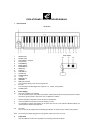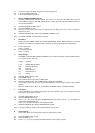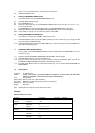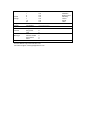3-1 Using the connector(16) directly plug into PC sound card game port.
3-2 Turn on the POWER switch (18).
3-3 Turn all other equipment’s power on.
4. Setting the MIDI TRANSMIT Channel
There are 16 MIDI transmit channels available. The value is 1 to 16. Set the unit’s MIDI channel. The unit
sends all MIDI messages on this MIDI channel. Be sure to match the channel with the RECEIVE channel of
the connected equipment.
4-1 Hold down the SELECT button (2) and ...
4-2 Press the CHANNEL key (10).
4-3 Press one (or two) of the numeric keys to change the channel. Also you can use +/- keys to increase or
decrease the value.
4-4 Release the SELECT button. Now the new TRANSMIT CHANNEL is set.
Note: The default CHANNEL is 1 when power is turned on.
5. Pitch Bend
Pressing the PITCH BEND switches (3) transmits MIDI BENDER (PITCH BEND) messages to connected
equipment. This allows you to bend the pitch of sound up (or down) to personalize your performance.
5-1 To bend up the pitch:
Press υ (+) switch.
5-2 To bend down the pitch:
Press τ (-) switch.
6. Wheel Assign
Use WHEEL to transmit MIDI CONTROL CHANGES. You can select and assign 119 types of MIDI functions
(1-31, 33-95, 102-121, 128-132)
Number Functions
1-127 Standard MIDI controllers
128 Pitch Bend Sensitivity
129 Fine Tune
130 Coarse Pressure
131 Channel Pressure
132 Velocity
6-1 Hold down SELECT button (2) and ...
6-2 Press WHEEL key (8).
6-3 Press numeric keys 0-9 (4) to select a MIDI function.
6-4 Release the SELECT button. Now the MIDI function is assigned to the WHEEL.
* If the number you press is not in the range of defined numbers, it is invalid. The previous function will be
retained.
* When you assign functions 120 or 121 you should use the WHEEL button to send MIDI messages.
7. Transpose
This function allows you to shift the entire pitch of the unit in semitone units. You can transpose the pitch
by 24 half steps (12 higher, 12 lower).
7-1 Hold down SELECT button (2) and ...
7-2 Press the TRANSPOSE key (12),
7-3 Press “+” or “-” key (13) to change the TRANSPOSE value. Each time you press + or - the keyboard is
transposed an additional half step.
* Press + and - key simultaneously to reset the pitch to default
7-4 Release the SELECT button. Now the TRANSPOSE is complete.
Note: Turning the power off always resets the shifted pitch to pre-set value.
8. Octave Change
This function allows you to shift the entire pitch one octave higher or lower.
8-1 Hold down SELECT button (2) and ...
8-2 Press OCTAVE key (11),
8-3 Press "+" or "-" key (12), the entire pitch will be shifted one octave higher or lower.