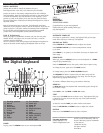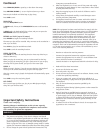Warning: Changes or modifications to this unit not expressly
approved by the party responsible for compliance could void the
user’s authority to operate the equipment.
WARNINGS
1. The pressure and polarity of the electric adaptors used should
conform to the keyboard specifications to avoid heat and damage
to it. Turn off the electricity, unplug the adaptors, and have the
product repaired by professionals if any of the following occurs:
wires or plugs are worn, torn or damaged; strange smells or smoke
appears; the instrument suddenly becomes silent when being played.
2. Do not change the parts without professional instructions. Any
Important Safety Instructions
Please read carefully.
Continued
Press TEMPO UP/DOWN to speed up or slow down the tempo.
Press RHYTHM VOLUME +/- to turn rhythm volume up or down.
Press any of the black and white keys to play along.
Press STOP to exit.
DRUM/BEAT
Press the DRUM/BEAT button.
In DRUM mode, hit any of the PERCUSSION buttons to add sounds to
songs.
In BEAT mode, the keyboard will play a beat, and you can press the
PERCUSSION buttons to add rhythms.
RECORD and PLAY (up to 50 notes)
Press RECORD to begin the recording function.
The notes you play will be recorded. Only one note can be recorded at a
time, up to 50 notes.
Press PLAY to play the recorded notes back.
Press STOP to end the recording function.
GUIDE FUNCTION
Press GUIDE 1 to start the teaching function. Press any white key to
choose a demo song.
When you play the correct key, you get a piano sound for that key.
When you play the wrong key, you get a crash sound. If you can play
the song with all piano sounds, you got all of the notes right!
GUIDE 2
While the song is playing, if you do not press the keys, the keyboard
will stay on the current chord until you press the keys again.
After the current song is played, the keyboard will automatically repeat
the song.
Press STOP to stop the song being played.
MP3 INPUT
The 1/8-inch input jack lets you plug in your MP3 player and play
along with your favorite tunes.
change may cause malfunctions.
3. When the keyboard is not in use, turn off the power and unplug
the keyboard to avoid damage to inner components or fires caused
by being electrified too long.
4. Keep the wrapping bag out of the reach of children to avoid a
choking hazard.
5. Always move the keyboard carefully to avoid damage to outer
covering and inner components.
6. The keyboard should not come in contact with acid or alkali. It
should not be operated where there is corrosive or excessively
moist air around to avoid corrosion of the electrical contacts.
NOTE: This equipment has been tested and found to comply with the
limits for a Class B digital device, pursuant to Part 15 of the FCC Rules.
These limits are designed to provide reasonable protection against
harmful interference in a residential installation. This equipment
generates, uses, and can radiate radio frequency energy and, if not
installed and used in accordance with the instructions, may cause
harmful interference to radio communications. However, there is no
guarantee that interference will not occur in a particular installation.
If this equipment does cause harmful interference to radio or television
reception, which can be determined by turning the equipment off and
on, the user is encouraged to try to correct the interference by one or
more of the following measures:
- Reorient or relocate the receiving antenna.
- Increase the separation between the equipment and receiver.
- Connect the equipment into an outlet or a circuit different from
that to which the receiver is connected.
- Consult the dealer or an experienced radio TV technician for help.
1. Read and follow these instructions.
2. Do not use this device near water.
3. Clean only with a dry cloth.
4. Do not use near any heat sources such as radiators, heaters, stoves,
or other heat producing machinery.
5. If you use a power cord, protect it from being walked on or
pinched particularly at plugs and at the point where it exits from
the keyboard.
6. Only use the attachments/accessories specified by the
manufacturer.
7. Unplug the keyboard during lightning storms or when unused for
long periods of time.
8. Refer all servicing to qualified service personnel. Servicing is
required when the keyboard has been damaged in any way, such
as power supply cord or plug is damaged, liquid has been spilled
or objects have fallen into the keyboard, the keyboard has been
exposed to rain or moisture, does not operate normally, or has
been dropped.
9. To reduce the risk of fire and electric shock, do not expose this
apparatus to rain or moisture.